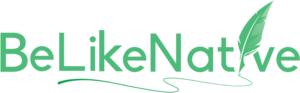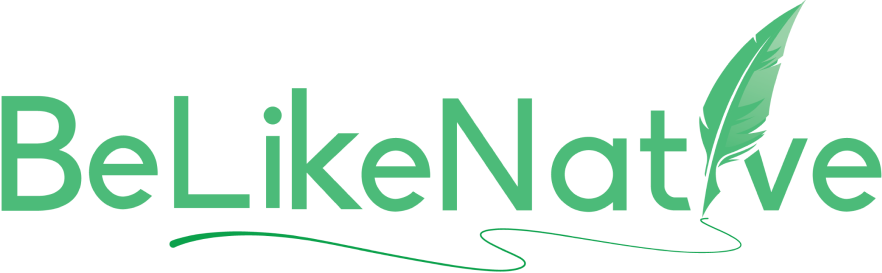Ultimate Guide to Voice-to-Text for Multilingual Writing
Voice-to-text technology makes writing in multiple languages faster, easier, and more accurate. It converts spoken words into text, helping professionals save time, improve productivity, and communicate across languages seamlessly. Here’s what you need to know:
- Top Benefits:
- Boosts memory retention by 38% when paired with audio-based learning.
- Saves time for professionals working in multilingual environments.
- Supports industries like healthcare and education with precise multilingual transcription.
- Key Features:
- Signal Processing: Ensures clear audio for accurate transcription.
- Deep Learning Models: Handles accents and speech variations.
- Language Detection: Automatically switches between languages.
- Smart Formatting: Adds punctuation and formats text automatically.
- Getting Started:
- Use a high-quality microphone for better input.
- Choose software like Google Cloud Speech-to-Text or Dragon Professional for 95%-99% accuracy.
- Configure language and accent settings for smoother transitions.
- Common Challenges and Fixes:
- Accent Recognition: Speak clearly and maintain a steady tone.
- Background Noise: Use noise-canceling tools or quieter environments.
- Mixed Language Input: Enable automatic language detection for seamless transitions.
Voice-to-text tools like Google Docs Voice Typing, Microsoft Dictate, and BeLikeNative integrate with popular platforms to streamline multilingual writing. Whether you’re handling international meetings or creating multilingual content, these tools can save time and effort while improving accuracy.
| Feature | Benefit | Example |
|---|---|---|
| Auto-punctuation | Saves editing time | Gboard Voice Typing |
| Voice commands | Hands-free editing | Microsoft Dictate |
| Advanced language support | Effortless language switching | Google Cloud Speech-to-Text |
Start with a quiet workspace, test tools for accuracy, and explore advanced features like custom vocabularies to enhance your workflow.
5 Best Automatic Transcription Software for Multiple Languages – Multilingual Transcription
How to Set Up Multi-Language Voice-to-Text
To make the most of voice-to-text technology, a proper setup is crucial. This involves selecting the best hardware, software, and configuring the settings to meet your needs. With the right tools and approach, you can ensure seamless multilingual transcription.
Selecting Compatible Devices and Programs
The foundation of accurate voice-to-text transcription lies in quality equipment. A good microphone is essential for precise multilingual recognition. While built-in microphones can handle basic tasks, external microphones often deliver better clarity and reliability.
When choosing software, focus on your specific needs. Here’s a quick comparison to guide your selection:
| Feature | Basic Requirements | Advanced Preferences |
|---|---|---|
| Language Support | Basic language packs | 120+ languages (e.g., Google Cloud Speech-to-Text) |
| Accuracy Rate | 95%+ for primary language | 99%+ (e.g., Dragon Professional) |
| Processing Speed | Standard real-time processing | Up to 160 words per minute |
| Integration | Basic OS compatibility | Cloud sync across multiple devices |
Setting Up Language and Accent Options
To get the best results, configure your language and accent settings carefully. As Gladia explains:
"Each speaker has their own unique vocal signature, which we call features. By analyzing the vocal spectrum, machine learning algorithms can perform classifications." – Gladia
Here’s how to set it up:
- Select primary languages: Choose the languages you’ll use most frequently.
- Adjust accent settings: Tailor recognition to your specific accent for better accuracy.
- Enable automatic language detection: This feature helps the system switch between languages seamlessly during transcription.
Once these settings are in place, test them thoroughly and make adjustments as needed.
Accuracy Testing and Adjustment
To ensure your system is performing at its best, follow these steps:
- Initial Accuracy Test
Use a standard paragraph to test each language. Record the accuracy rate and identify recurring errors. Advanced systems like Dragon Professional can achieve up to 99% accuracy. - Optimize Your Environment
Create a setup that minimizes distractions and enhances clarity:- Position your microphone 6–8 inches from your mouth.
- Reduce background noise as much as possible.
- Keep room acoustics consistent for better results.
- Fine-Tune for Specific Needs
Train the system with specialized vocabulary relevant to your domain. Research shows that fine-tuning pre-trained models with industry-specific terms can greatly improve performance.
Hybrid systems that combine acoustic analysis with language understanding are particularly effective for managing accents and seamlessly switching between languages during transcription. By taking these steps, you can significantly improve the performance and accuracy of your multi-language voice-to-text setup.
Working Faster with Multi-Language Voice-to-Text
Connecting with Writing Tools
Voice-to-text technology works seamlessly with many popular writing platforms, making it easier to create multilingual content. For instance, Google Docs Voice Typing lets you dictate directly into your documents, supporting multiple languages. Similarly, Microsoft Dictate, available for Microsoft Office users, allows efficient voice input in applications like Word and PowerPoint. To get the best results, ensure your speech is clear and deliberate. Once you’re comfortable, you can explore advanced features to speed up your workflow even further.
Using Advanced Language Features
Modern voice-to-text systems offer powerful tools to make multilingual writing even smoother. Features like auto-punctuation and voice commands save time and effort. For example, Gboard’s advanced voice typing (available on Pixel 6 and newer models) includes some impressive capabilities:
| Feature | Functionality | Benefit |
|---|---|---|
| Auto-punctuation | Automatically adds periods, commas, and question marks | Cuts down on manual editing |
| Voice commands | Lets you edit, delete, or format text using your voice | Keeps your hands free while working |
| Language detection | Automatically identifies the spoken language | Makes switching between languages effortless |
If you’re using a Pixel 8 or 8 Pro, the "Fix it" feature takes things a step further by helping you correct errors in your voice-dictated text. This can be a huge time-saver, especially when working on complex multilingual projects.
Text Improvement with BeLikeNative

Once you’ve dictated your text, tools like BeLikeNative can help fine-tune it to match your desired style. This Chrome extension supports over 80 languages and integrates directly with your clipboard. With just one shortcut, you can polish your voice-dictated content for clarity and consistency. It’s perfect for platforms like WhatsApp Web, Google products, and Notion.
Here’s how to make the most of it:
- Dictate your content.
- Copy the transcribed text.
- Use BeLikeNative’s shortcut to enhance clarity and flow.
- Review the text to ensure it feels natural.
For those working on longer documents, the Premium plan supports up to 6,000 characters at a time, making it ideal for refining extensive voice-dictated content while maintaining a consistent tone and style.
sbb-itb-32359dc
Fixing Common Multi-Language Voice-to-Text Problems
Improving Accent Recognition
When speaking in different languages, clarity and consistency are key. Keeping a steady tone and rhythm while switching between languages can greatly improve how well your accent is recognized. Beyond that, consider your surroundings – background distractions can easily interfere with transcription accuracy.
Reducing Background Noise Effects
Background noise can wreak havoc on transcription quality. Thankfully, modern tools come equipped with advanced noise reduction features to address these issues.
"To effectively remove background noise from speech signals, you can use techniques like spectral subtraction, adjustable filtering, and deep learning-based methods. These approaches help isolate the clean speech signal from the noisy environment".
Here are some practical steps to minimize noise:
| Environment Type | Recommended Action | Benefit |
|---|---|---|
| Open Office | Use directional microphones | Focuses on your voice, not the chatter |
| Home Office | Close windows and doors | Blocks out external sounds |
| Mobile Settings | Position the mic closer | Improves signal-to-noise ratio |
"Modern end-to-end speech recognition systems are already trained to handle noisy input natively".
By controlling noise levels, multilingual transcription becomes much more reliable and effective.
Managing Mixed Language Input
Switching between languages mid-conversation – known as code-switching – can be tricky for transcription systems. However, modern multilingual ASR (Automatic Speech Recognition) models are built to handle this seamlessly.
Here’s how to switch languages quickly:
- On Windows: Press the Windows logo key + Spacebar to toggle between languages.
- On iOS: Press firmly on the dictation button to adjust language settings.
For a more advanced solution, Google Cloud’s Speech-to-Text service allows you to specify multiple languages in a single request. For example, if you’re working with English, French, and German, the system can automatically detect and transcribe each language as needed. This feature is perfect for tasks like international business meetings, creating multilingual educational materials, or managing cross-language documentation.
Conclusion: Getting the Most from Multi-Language Voice-to-Text
Key Takeaways
Voice-to-text technology can make multilingual writing faster and more efficient. The journey begins with selecting reliable tools and setting up your workspace effectively. Advanced systems now offer features like auto-detection for multiple languages and custom vocabularies to handle specialized terms. However, don’t overlook the basics – reducing background noise and using a good microphone are essential for clear and accurate transcriptions.
By focusing on these essentials, you can set yourself up for success with voice-to-text, no matter how many languages you’re working with.
Getting Started
Here’s a simple plan to kick things off:
| Step | Action | Result |
|---|---|---|
| Initial Setup | Use a directional microphone in a quiet environment | Improved audio input for accurate results |
| Tool Selection | Try tools like Google Docs Voice Typing or Speechnotes | Learn the basics and explore functionality |
| Practice | Start with short dictation sessions in each language | Build familiarity and identify areas to refine |
Start by organizing your workspace and experimenting with short dictations. Learn to use voice commands for punctuation and formatting to make your process smoother. Over time, you can explore features like custom vocabularies to improve accuracy, especially when dealing with technical or specialized terms.
If you’re managing multiple languages, consider tools like BeLikeNative to refine your text further. Combining voice input with intelligent text editing can significantly enhance your productivity when working across languages.
FAQs
How can I ensure accurate voice-to-text transcription for multiple languages and accents?
To ensure precise voice-to-text transcription across various languages and accents, start by choosing software that supports multiple languages and includes settings to adjust for regional accents. It’s essential to configure the system to the correct language and dialect for each speaker, as this helps it identify specific pronunciation nuances.
For optimal performance, record in a quiet setting to reduce background noise, and maintain clear, steady speech. Keeping the software updated and using features like custom speech models or personalization can improve accuracy, particularly when working with distinctive accents or technical terminology.
How can I set up my workspace to get the best results from voice-to-text technology for multilingual writing?
To get the most out of voice-to-text technology for multilingual writing, start by setting up a quiet, distraction-free workspace. Background noise can throw off transcription accuracy, so keeping your environment as noise-free as possible is key.
Invest in a good-quality microphone and position it about 6–12 inches from your mouth. This ensures your voice is captured clearly, helping the software interpret your speech more accurately and reducing the chance of errors.
When working in multiple languages, look for tools that offer automatic language detection and punctuation. These features are incredibly helpful, especially when you’re switching between languages, as they save time and improve precision. Following these tips can simplify your workflow and make the entire writing process smoother.
How does automatic language detection work in voice-to-text tools, and why is it useful for multilingual transcription?
Automatic language detection in voice-to-text tools works through machine learning models trained on a wide range of multilingual audio data. These models examine speech patterns, phonetics, and acoustic characteristics to pinpoint the language being spoken with precision and in real-time.
This capability is particularly useful for multilingual transcription tasks. It enables systems to switch between languages automatically, removing the need for manual adjustments. The result? Better transcription accuracy, time savings, and streamlined workflows – perfect for those navigating diverse language settings.