How Batch Translation Works with AI
Batch translation with AI helps businesses process multiple files at once, saving time and ensuring consistent results. Here’s what you need to know:
- What It Does: Translates large volumes of content (like product catalogs or manuals) into 80+ languages quickly.
- Key Benefits:
- Speed: Up to 66% faster than traditional methods.
- Consistency: Uniform terminology and style across files.
- Convenience: Works with organized file structures and offers tools like BeLikeNative for post-editing.
- Setup Tips:
- Organize files into
/sourceand/outputfolders. - Assign roles (project manager, translator, reviewer) and secure file access.
- Use API features for automation and notifications.
- Organize files into
- Limitations: Daily usage limits and character caps depend on subscription plans.
Batch translation is a practical solution for handling multilingual projects efficiently. Follow the setup steps, track your usage, and refine results for polished translations.
Batch Translation Using Amazon Translate
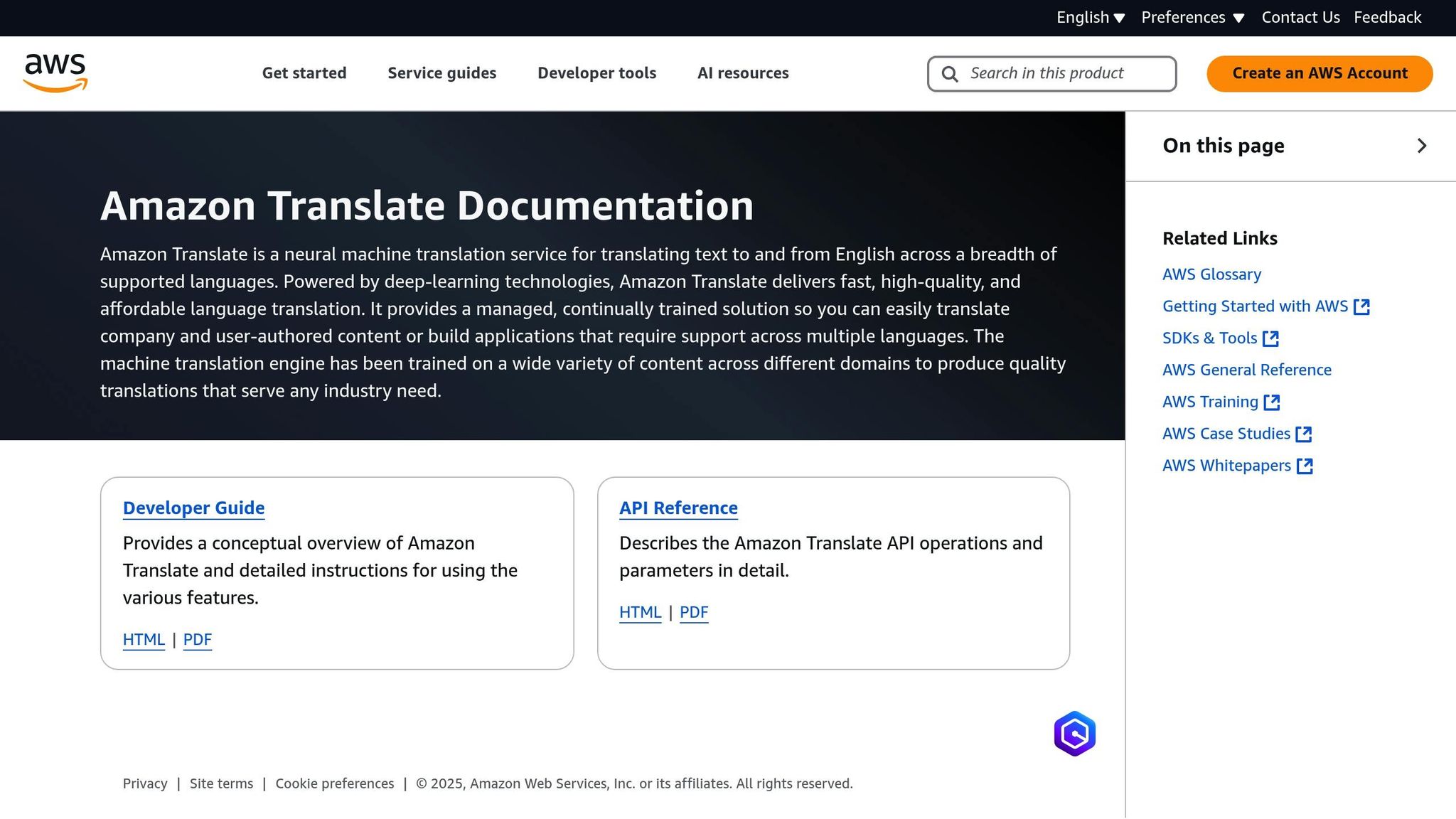
Getting Started With Batch Translation
Set up a project folder with two subfolders: /source and /output. Make sure your source files are in supported formats, have consistent names, are reasonably sized, and use the correct character encoding. For multilingual projects, organize source files by language (e.g., /source/en-US, /source/es).
Assign team roles such as project manager, translator, and reviewer, ensuring each role has appropriate permissions. Secure file transfers with encryption, enforce access controls, and schedule regular backups. If you’re working with an API, generate API keys, track usage, and configure completion notifications.
Once your files are organized and permissions set, you’re ready to start your batch translation process.
sbb-itb-32359dc
Running Batch Translations
Starting Your Batch Translation Project
Set up your translation project by selecting the source language, target language, tone, and level of formality based on your needs. Once configured, monitor the project’s progress directly from your dashboard.
Tracking and Downloading Results
- Save translated files to the
/outputfolder with timestamped filenames (e.g.,translation_04232025_v1) to keep track of versions. - Store completed translations in cloud storage and enable dashboard notifications to stay updated on review tasks.
Batch Translation: Refining Text with BeLikeNative
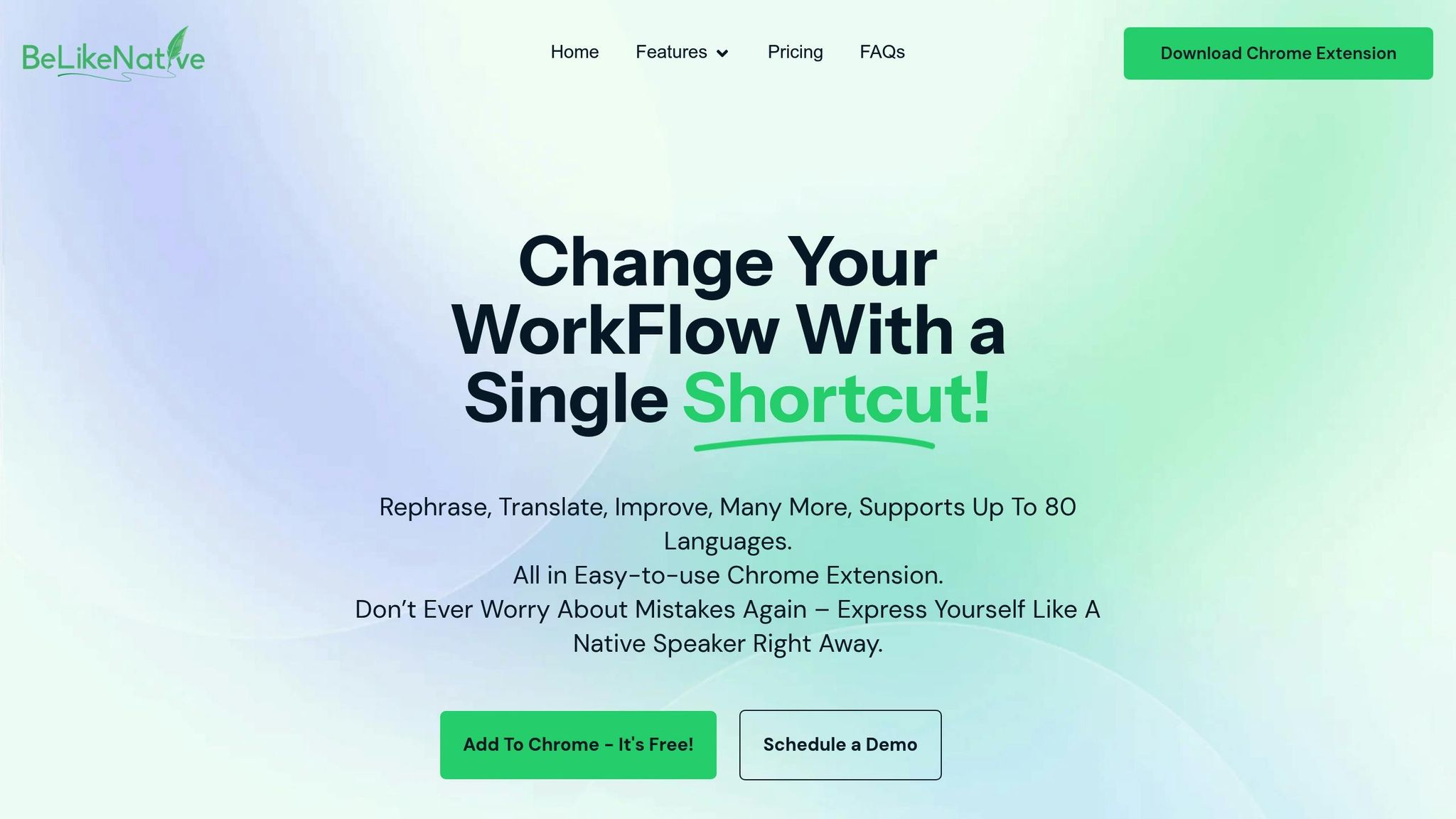
For final touches, use BeLikeNative’s Chrome extension for AI-assisted post-editing. Highlight the text, use your shortcut key, and paste the refined version from your clipboard for a polished result.
AI Translation: Pros and Cons
When deciding if AI batch translation suits your needs, it’s important to weigh its strengths and drawbacks:
Advantages
- Saves time and boosts productivity by handling translations across 80+ languages. It also fits easily into your existing workflow.
Limitations
- Daily usage is restricted based on subscription plans, allowing 25–180 translations and 1,000–10,000 characters per batch.
- Only available as a Chrome extension, meaning you’ll need to use a compatible browser.
Summary
We’ve walked through setup, execution, and refinement. Now, here’s a quick recap with actionable tips to help you make the most of AI-powered batch translation. This approach ensures faster, more consistent translations across 80+ languages. Follow these steps to get the best results:
- Organize Your Files: Break your text into smaller, manageable sections and make sure your source files are formatted correctly before starting the translation process.
- Tailor the Tone: Use language and tone customization features to align the translations with your audience’s preferences.
- Leverage BeLikeNative Shortcuts: Speed things up with BeLikeNative’s keyboard shortcuts. You can translate text instantly, and the results are copied to your clipboard automatically.
- Keep an Eye on Limits: Stay aware of your daily translation allowances and character limits for each batch.
- Fit It Into Your Workflow: Make the tool a seamless part of your current process.
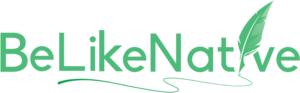

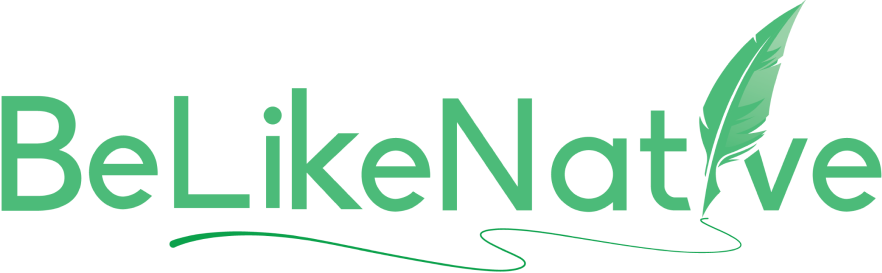
13 Comments
kamagra pas de livraison x r
August 17, 20258:21 am
kamagra sans ordonnance
acheter kamagra en montreal
enclomiphene low cost in canada
August 17, 20258:58 am
cheapest buy enclomiphene canada over the counter
discount enclomiphene generic online pharmacy
how to order androxal price in canada
August 17, 202510:22 am
discount androxal price australia
get androxal generic available in united states
cheap dutasteride uk online
August 17, 202511:52 am
dutasteride online perscriptions with no membership
ordering dutasteride new york city
no prescription flexeril cyclobenzaprine overnight
August 17, 20251:03 pm
Buy flexeril cyclobenzaprine on line without a perscription
discount flexeril cyclobenzaprine cheap trusted
order gabapentin price canada
August 17, 20252:53 pm
buy gabapentin tabs uk
gabapentin online discount
order itraconazole generic online canada
August 17, 20253:51 pm
purchase itraconazole no prescription needed
how to order itraconazole australia to buy
how to order fildena uk in store
August 17, 20254:41 pm
Order fildena no perscription
how to buy fildena buy uk no prescription
buy cheap avodart australia purchase
August 18, 20253:47 am
buy avodart no prescription cod
how to buy avodart generic canadian
order staxyn price australia
August 18, 20254:34 am
online order staxyn generic how effective
online order staxyn generic uk next day delivery
buying rifaximin cheap wholesale
August 18, 20256:08 am
buy rifaximin hawaii online
online order rifaximin buy in australia
xifaxan cod delivery next day
August 18, 20256:30 am
cheap xifaxan generic mastercard
free xifaxan prices
comprar kamagra sin receta medica se puede comprar
August 18, 20258:51 am
kamagra online bez lékařského předpisu přes noc
objednejte kamagra bez lékařského předpisu
Comments are closed.