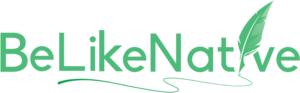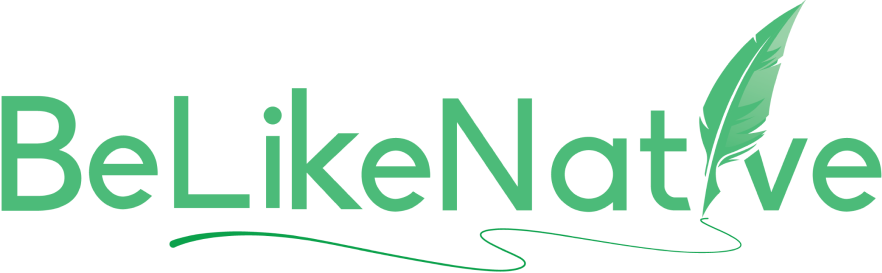Keyboard Shortcut to Translate Selected Text into Spanish Instantly on Any Webpage
Tired of copy-pasting text into translation tools? Here’s how you can instantly translate selected text into Spanish (or other languages) while browsing:
- Use Chrome’s Built-In Tools: Highlight text, right-click, and select "Translate selection to Spanish."
- Set Up Custom Shortcuts: Go to
chrome://extensions/shortcutsto create keyboard shortcuts for translation extensions. - Install BeLikeNative: A browser extension with a default shortcut (Alt + 2) for quick translations.
Quick Steps to Get Started
- Enable Google Translate in Chrome settings.
- Install BeLikeNative for advanced features like clipboard-based translations.
- Customize shortcuts to suit your workflow.
Why It Matters: Save time, avoid interruptions, and stay focused while working with multilingual content. Whether you’re a professional, student, or casual user, these tools make translation seamless and efficient.
Keep reading for detailed setup instructions and advanced tips!
language learning hacks 1 – Google Translate shortcuts
Setting Up Browser Translation Shortcuts
Chrome comes with built-in tools that make translating text into Spanish quick and easy. These tools work in two main ways: you can translate entire web pages or just specific text snippets. Pairing these features with BeLikeNative’s translation tools creates a smooth and efficient translation workflow.
How to Set Up Chrome’s Translation Tools
Setting up Chrome for instant Spanish translations is simple and takes just a few minutes. Start by enabling Google Translate and adjusting your language settings.
- Open Chrome settings and navigate to the Languages section.
- Under Google Translate, make sure the Use Google Translate option is enabled. This allows Chrome to suggest translations and activates the right-click translation feature.
- Set Spanish as your preferred language for translations. Click Translate into this language and select Spanish from the dropdown menu. This ensures that Chrome defaults to Spanish whenever you request a translation.
Once your settings are in place, translating is a breeze:
- Highlight any text on a webpage that you want translated into Spanish.
- Right-click on the highlighted text, and select Translate selection to Spanish from the context menu. Chrome will display the Spanish translation in a small popup near your selection.
Need to translate into another language occasionally? Select Choose another language from the same right-click menu.
For even more customization, go to Automatically translate these languages in the settings. Add any languages you frequently encounter, and Chrome will automatically offer to translate them into Spanish.
How to Customize Chrome Translation Shortcuts
Chrome also lets you create custom shortcuts for translation extensions. To access this feature, type chrome://extensions/shortcuts into your address bar.
Here, you’ll find two shortcut options:
- In Chrome: Works only when Chrome is the active window.
- Global: Works even when Chrome runs in the background.
For most translation tasks, In Chrome is the better choice, as you’ll likely be translating visible text within your browser. Pick shortcut combinations that are easy to remember and fit your workflow. For example, Ctrl+Shift+T is a popular choice because it’s simple and doesn’t interfere with other common shortcuts.
Some websites disable right-click menus, but you can still access translation tools. Press F12 to open the developer tools, which can help you re-enable the context menu for translation.
Once you’ve set up these shortcuts and features, your translation process becomes faster and more efficient, perfectly complementing the advanced tools offered by BeLikeNative.
Using BeLikeNative for Better Translation
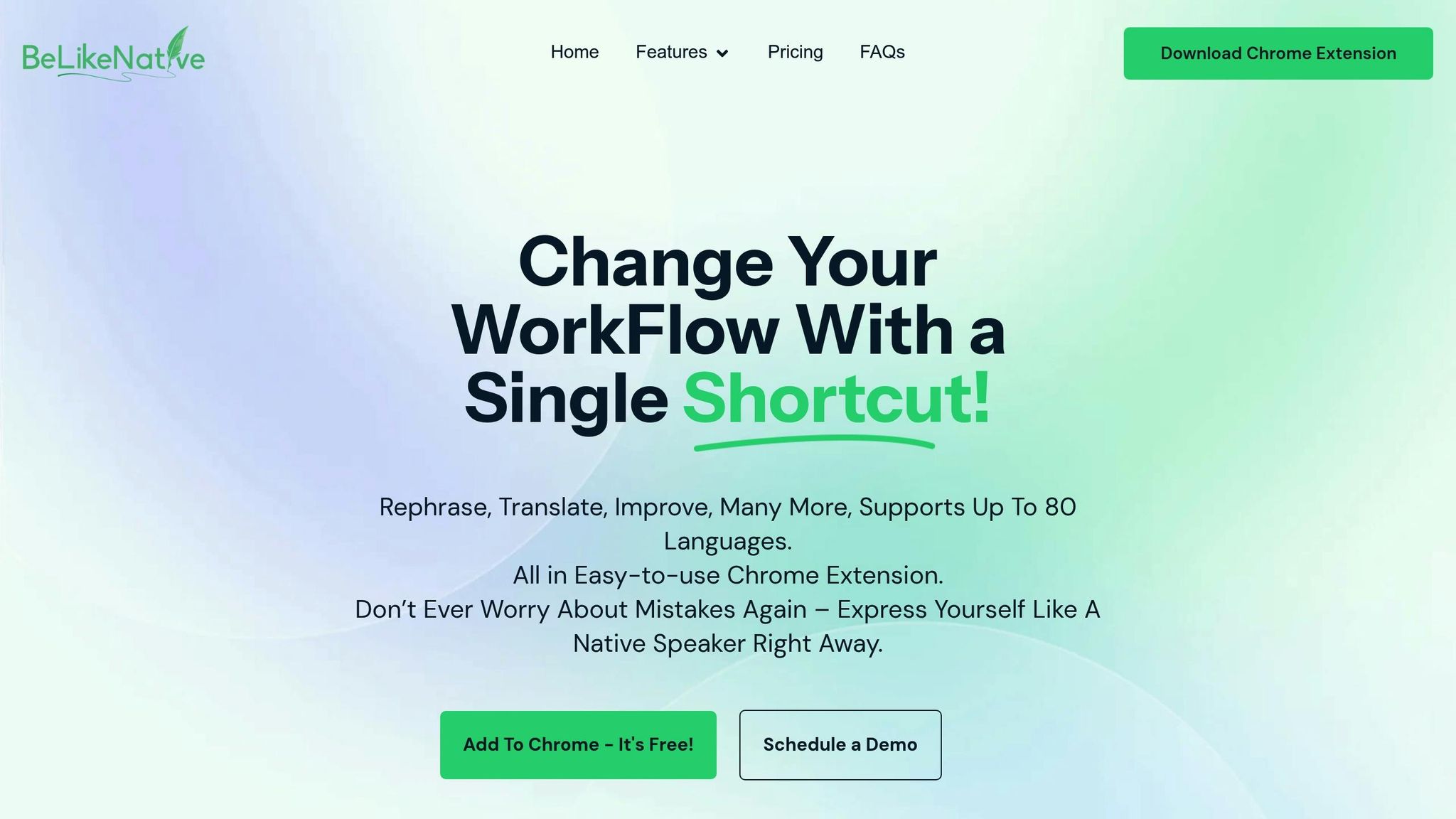
BeLikeNative takes translation to the next level with its smart features and a simple shortcut. This Chrome extension lets you rephrase, translate, and fine-tune text in just a few keystrokes.
With support for over 80 languages, BeLikeNative works smoothly across multiple platforms. It’s available for Chrome, Firefox, and Brave browsers, with Microsoft Edge compatibility on the way.
Here’s a quick guide to getting started.
How to Install and Set Up BeLikeNative
Setting up BeLikeNative is quick and easy.
Installing the Extension
Head over to the Chrome Web Store and search for "BeLikeNative" or visit the extension’s official page directly. Click Add to Chrome and confirm the installation. Once installed, you’ll notice the green BeLikeNative logo near your browser’s address bar.
Initial Configuration
Click the BeLikeNative logo to access the extension menu, which is divided into three sections: Settings, Main Functions, and Custom Functions. Start with the Settings menu to set your preferences. Choose your target language (e.g., Spanish), tone (formal, casual, or professional), and style to match your needs.
In the Main Functions section, you’ll find the default translation shortcut, Alt + 2. If you’re subscribed to the Learner plan or higher, you can customize this shortcut to suit your workflow.
Pricing Options
BeLikeNative offers four subscription plans to fit different needs:
| Plan | Price | Daily Uses | Character Limit | Key Features |
|---|---|---|---|---|
| Explorer | $0/month | 5 | 500 | Basic translation, spelling/grammar correction |
| Learner | $4/month | 25 | 2,000 | Editable shortcuts, increased usage |
| Native | $6/month | 50 | 4,000 | Priority bandwidth, development influence |
| Premium | $14/month | 125 | 6,000 | Partnership perks, lifetime license option |
The free Explorer plan covers basic needs, while the $4/month Learner plan is perfect for users who want more customization options like editable shortcuts.
How to Translate Text with BeLikeNative Shortcuts
Once configured, translating text is effortless. Highlight the text you want to translate and press Alt + 2. The extension immediately processes the text and saves the Spanish translation (or your chosen language) to your clipboard. No popups, no interruptions – just press Ctrl + V to paste the translation into your email, document, chat, or any other application.
This clipboard-based approach makes it easy to work across various tools. For example, you can translate text from a webpage and paste it directly into Microsoft Word, Google Docs, Slack, or other platforms. It’s a seamless way to handle tasks like research, international communication, or creating content across multiple applications.
Advanced Language Support
While this guide focuses on Spanish, BeLikeNative’s support for over 80 languages means you can switch to other target languages whenever needed. The extension remembers your preferences, keeping your default language (e.g., Spanish) until you decide to change it. Its smart processing ensures that translations are not only accurate but also natural and fluent.
sbb-itb-32359dc
Advanced Translation Shortcut Methods
Boosting productivity in multilingual tasks often comes down to mastering advanced techniques. These methods not only save time but also simplify complex workflows, making translation processes smoother and more efficient.
How to Combine Translation with Other Shortcuts
Pairing translation shortcuts with other keyboard commands is a game-changer. This method can cut translation time by up to 50% while keeping accuracy intact.
For instance, combine text selection shortcuts with your translation command to handle large chunks of text quickly. Use Ctrl+Shift+Arrow Keys to select specific text sections before initiating the translation process.
The classic Ctrl+C (copy) and Ctrl+V (paste) combo remains essential for moving translated text across applications. Meanwhile, the Tab key lets you switch between browser tabs efficiently. For example, translate text in one tab, hit Ctrl + Tab to move to another, and paste your results without breaking your workflow.
"If you find yourself using a menu item three times in a day, stop and work out the shortcut. Then don’t use the menu – use the shortcut you just learned".
To make these shortcuts second nature, create a cheat sheet of your most-used combinations and keep it handy. Spend just 10 minutes a day practicing, and soon these shortcuts will become part of your muscle memory, saving you hours every week.
Next up: automating tasks with translation macros.
How to Create Translation Macros
Macros are a lifesaver when it comes to repetitive translation tasks. They allow you to condense multi-step processes into a single keystroke, especially useful for translating recurring content like product descriptions, emails, or social media posts.
- For macOS users: Keyboard Maestro is a powerful tool. Start by installing Translate Shell via Homebrew. Then, create a macro that captures selected text using the
pbpastecommand. The macro translates the text to Spanish through the command line and copies the result back to your clipboard automatically. - Excel users: Use VBA and the
WEBSERVICEfunction to build translation macros. Structure your Google Translate API calls with Spanish as the target language (tl=es), and extract clean translated text using theFILTERXMLfunction. You can even create a loop to process multiple cells at once, placing the translations in adjacent columns. - Google Workspace users: Google Apps Script provides an easy solution. Its built-in Language service enables translations directly within Docs, Sheets, and Slides – no need for external APIs.
"With this solution, you can easily translate text from within Google Docs, Sheets, and Slides" [Google for Developers].
Assign custom shortcuts to your macros for instant access within these applications.
How to Switch Between Languages Quickly
Once you’ve mastered shortcuts and macros, quick language toggling can take your workflow to the next level. Instead of manually changing settings every time, smart shortcuts let you switch between Spanish, French, German, or any other languages with ease.
- Google Translate: Use Ctrl + Shift + S (or Cmd + Shift + S on macOS) to instantly flip the source and target languages. This is especially handy when switching from Spanish back to English.
- DeepL users: Customize your shortcuts in the app settings. Modify default keyboard combinations to fit your workflow, such as setting one shortcut for English-to-Spanish and another for English-to-French.
- Browser extensions: Most include language-switching options in their settings. Adjust preferences within the extension, and they’ll stay active across all browsing sessions.
- BeLikeNative users: This extension remembers your language preferences automatically. To switch from Spanish to another language, click the extension icon, select your new target language, and continue using the same Alt + 2 shortcut. The change applies instantly to all future translations until you adjust it again.
Conclusion: Streamline Your Workflow with Translation Shortcuts
Translation shortcuts can be a game-changer for anyone working across multiple languages. From Chrome’s built-in tools to BeLikeNative’s Alt + 2 shortcut and advanced macro techniques, these methods can save you valuable time and effort.
Here’s why it matters: nearly two-thirds of global consumers prefer content in their native language. For professionals, this isn’t just about convenience – it can mean higher earnings, as bilingual professionals often command better wages.
The secret lies in making these shortcuts part of your daily routine. Start simple with Ctrl + C and Ctrl + V, then gradually incorporate more advanced tools like language switching and custom macros. These small changes can eliminate repetitive clicks and speed up your workflow.
To make it stick, dedicate just 10 minutes a day to practicing one technique until it becomes second nature. Once you’ve mastered it, move on to the next. With consistency, each shortcut will help you create a smoother, more efficient process.
Start with a single keystroke and watch your productivity grow.
FAQs
How do I adjust the BeLikeNative shortcut to make it more convenient for my workflow?
To tweak the BeLikeNative shortcut for translating selected text into Spanish, here’s how you can do it:
- Using the DeepL App: Open the app settings and locate the shortcut options. Adjust the shortcut to something more intuitive, like Ctrl + Alt + T. Just ensure your new shortcut includes a modifier key (like Ctrl or Command) paired with another key to avoid conflicts with existing commands.
- For Google Translate Extensions: Head to your browser’s extension settings. From there, you can customize the shortcut to suit your preferences, making translations quicker and more seamless.
Getting comfortable with keyboard shortcuts can make a big difference in your productivity. Play around with different combinations until you find one that feels right and helps you save time.
What are the advantages of using translation macros, and how can I create them to save time?
Translation macros are a game-changer for anyone looking to streamline their workflow. By automating repetitive tasks, they help save time, cut down on mistakes, and let you focus on the more creative and nuanced parts of translation. With just a quick keystroke or shortcut, these macros can handle complex actions in seconds.
If you’re new to creating macros, start by pinpointing the tasks you find yourself doing over and over again. Tools like AutoHotkey are a great place to begin. After installing the software, you can write simple scripts to automate these actions and assign them to custom shortcuts. Additionally, many advanced text editors come with built-in macro features, allowing you to customize automation based on your specific needs. The result? A faster, smoother translation process tailored to your workflow.
Can I use BeLikeNative to translate into languages other than Spanish?
Yes, BeLikeNative offers translation in more than 80 languages, including Spanish and many others. With its user-friendly Chrome extension, you can translate or rephrase text in seconds using a quick keyboard shortcut.
The tool is built to enhance productivity by adjusting messages to fit various languages, tones, and contexts, making it easier to connect with a wide range of audiences.