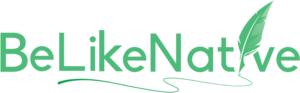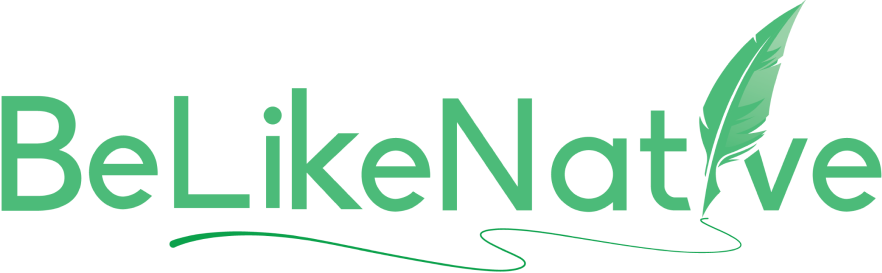10 Ways to Enhance Your Writing with Browser Tools
Here’s a quick summary of the 10 best browser tools for improving your writing:
- Grammarly: Real-time grammar and style corrections, tone adjustments, and vocabulary suggestions.
- LanguageTool: Supports over 30 languages with grammar and style checks, ideal for multilingual writers.
- ZenPen: A distraction-free, minimalist writing space for focused drafting.
- Calmly Writer: Clean interface with focus mode and customizable design for long writing sessions.
- Evernote Web Clipper: Organizes your research by saving and tagging web content.
- OneNote Web Clipper: Integrates with Microsoft tools for seamless research organization.
- Power Thesaurus: Quickly finds synonyms and related words for better word choice.
- Hemingway Editor: Highlights complex sentences, passive voice, and readability issues.
- BeLikeNative: Improves fluency and cultural accuracy for writing in over 80 languages.
- QuillBot: AI-powered paraphrasing and grammar checks for polished, clear content.
Quick Comparison Table
| Tool | Key Feature | Free Version | Premium Version |
|---|---|---|---|
| Grammarly | Grammar, tone, and style checks | Yes | $139/year |
| LanguageTool | Multi-language support | Yes | €19/month |
| ZenPen | Distraction-free writing | Yes | N/A |
| Calmly Writer | Focus mode, auto-save | Yes | $4.99/month |
| Evernote Web Clipper | Research organization | Yes | Paid plans |
| OneNote Web Clipper | Microsoft integration | Yes | Included in 365 |
| Power Thesaurus | Word suggestions | Yes | N/A |
| Hemingway Editor | Readability improvements | Yes | N/A |
| BeLikeNative | Cultural and language accuracy | Yes | Paid plans |
| QuillBot | Paraphrasing and grammar checks | Yes | $14.95/month |
These tools tackle common writing challenges like grammar, focus, organization, and clarity. Whether you’re drafting an email, writing a report, or creating content in multiple languages, there’s a tool here to fit your needs.
Grammarly vs. LanguageTool: Which Tool is Best?

1. Grammarly: Grammar and Style Checker
Grammarly is a browser-based writing assistant that provides real-time feedback to help you catch errors as you type. It works as an extension for Chrome, Safari, Firefox, and Edge, ensuring consistent writing quality across different platforms [1].
Here’s what Grammarly offers:
- Grammar and spelling checks
- Style and tone adjustments
- Vocabulary suggestions – all in real time
Grammarly simplifies error correction while refining tone and clarity. It integrates smoothly with popular platforms like Gmail, LinkedIn, and Google Docs [2].
Its AI adapts suggestions based on your writing’s context, purpose, and tone [3]. For example, it can shift from formal suggestions for reports to casual tweaks for social media posts.
| Feature | Free Version | Premium Version |
|---|---|---|
| Basic Grammar Checks | ✓ | ✓ |
| Spelling Corrections | ✓ | ✓ |
| Sentence Improvements | Limited | Full Access |
| Tone Detection | × | ✓ |
| Auto-Citations | × | ✓ |
| Word Choice Suggestions | × | ✓ |
As Forbes highlights:
“Grammarly ensures your messages are professional and grammatically correct by offering spell-checking, tone suggestions, and even vocabulary hints” [2].
The Premium version, priced at $139 annually, unlocks advanced tools like clarity rewrites and expanded vocabulary suggestions [2].
Pro tip: Adjust Grammarly’s settings to suit specific websites or writing tasks. This way, you stay in control of its recommendations and avoid unnecessary interruptions [1].
While Grammarly is highly effective for English, LanguageTool is a great alternative for writing in multiple languages.
2. LanguageTool: Multi-Language Writing Assistant
LanguageTool is a proofreading tool that works across more than 30 languages, including Spanish, French, German, and Italian. Built as an open-source platform by a group of volunteers, it uses a mix of rule-based and machine learning approaches to offer corrections tailored to each language’s grammar and style.
It functions as a browser extension for Chrome, Firefox, and Opera, offering reliable writing support no matter where you’re working.
| Feature | Free Version | Premium Version |
|---|---|---|
| Basic Grammar & Spelling | ✓ | ✓ |
| Multiple Language Support | ✓ | ✓ |
| Style Suggestions | Limited | Full Access |
| Personal Dictionary | ✓ | ✓ |
| Advanced Grammar Checks | × | ✓ |
| Plagiarism Detection | × | ✓ |
One of its most helpful features is the personal dictionary, which lets users save specific industry terms or proper nouns for easy reference across different languages.
The Premium version, available for €19/month, offers additional features like:
- Advanced grammar explanations and style analysis
- Expanded vocabulary suggestions
- Tools for plagiarism detection
To get the most out of LanguageTool, you can adjust its settings for each language you work with. The tool provides context-aware suggestions, making it especially useful for writers juggling multiple languages.
“LanguageTool delivers accurate grammar corrections and consistent tone across languages, making it an invaluable tool for writers who work in multiple languages.”
By simplifying corrections and ensuring consistency, LanguageTool helps save time and improve productivity for multilingual writers.
For those who prefer a minimalist space to focus purely on writing, ZenPen might be worth exploring.
3. ZenPen: Distraction-Free Writing

ZenPen offers a simple, distraction-free writing environment directly in your browser. Unlike feature-packed word processors, it focuses on providing a clean and uncluttered space to help writers stay immersed in their work.
The standout feature of ZenPen is its full-screen mode, which eliminates visual distractions and puts your words front and center. This makes it an excellent choice for writers who need to stay focused while drafting.
| Core Features | How It Helps |
|---|---|
| Minimalist Design & Full-Screen Mode | Keeps distractions at bay, allowing better focus |
| Auto-Save | Ensures your progress is safe without breaking your flow |
| Quick Export | Makes it easy to move your text to other platforms |
ZenPen intentionally skips advanced features like grammar checks or collaboration tools. This simplicity aligns with its goal: helping writers concentrate. Its lightweight setup ensures smooth performance, even when working on lengthy documents [5].
“Unlike tools like Google Docs, which can become sluggish with large documents and offer many distracting features, ZenPen is specifically designed for simplicity and speed, making it more suitable for writers who need to stay focused” [5].
Pro tip: Use ZenPen for drafting without distractions, then switch to more advanced tools for editing and polishing.
Since ZenPen is web-based, you can access it from any browser without needing to install anything. If you’re looking for a similar distraction-free tool with extra features, stay tuned for Calmly Writer in the next section.
4. Calmly Writer: Clean Writing Interface

Calmly Writer is a browser-based tool designed to simplify the writing process by removing distractions and unnecessary features. It provides a clean, straightforward interface that helps writers focus on their work.
The tool offers a few key features to enhance the writing experience:
| Feature | Purpose |
|---|---|
| Customizable Interface | Adjust fonts and background colors to reduce eye strain |
| Auto-Save Function | Automatically saves progress to avoid losing work |
| Focus Mode | Highlights only the paragraph you’re working on |
| Browser Integration | Works directly in your browser – no installation needed |
One standout feature is its “Focus Mode”, which dims all text except the paragraph you’re editing. This helps keep your attention on your current thoughts without being distracted by the rest of the text.
Pro tip: Adjust the background color and font style for a more comfortable writing experience during long sessions.
That said, Calmly Writer’s simplicity is both its strength and limitation. It’s perfect for drafting and creative writing but may not be the best choice for tasks requiring intensive editing or collaboration.
For the best results, consider integrating Calmly Writer into a larger workflow:
- Use Calmly Writer for drafting in a distraction-free space.
- Export the draft and shift to a more advanced tool for editing and collaboration.
- Pair it with tools like Evernote Web Clipper to organize research and ideas.
Calmly Writer excels at keeping writers focused, making it a great choice for those who want a clutter-free environment for their first drafts.
5. Evernote Web Clipper: Research Collection

Evernote Web Clipper is a browser tool designed to help writers gather and organize research effortlessly. Whether you need to save full web pages, simplified articles, screenshots, or PDFs, this tool turns scattered online content into a well-organized resource hub, boosting both research and writing efficiency.
Why Writers Love It:
- Highlight and annotate saved materials
- Add tags for easy content searches
- Sync across devices for access anytime, anywhere
- Save content offline for uninterrupted reference
- Organize everything into notebooks for clarity
How to Stay Organized with Evernote Web Clipper:
- Set Up Project-Specific Notebooks: Create separate notebooks for each writing project. For instance, use labels like “Tech Articles 2025” or “Travel Blog Ideas” to keep your research sorted.
- Tag Smartly: Use a tagging system to categorize clips by:
- Type of content (quotes, stats, research)
- Topics (productivity, technology, writing)
- Status (active, archived, reference)
- Annotate as You Save: Add notes and highlights to captured content while your ideas are fresh. Tagging 2-3 keywords during saving helps you quickly find specific details when needed.
Pro Tip: Pair Evernote Web Clipper with other writing tools for a smoother workflow:
- Use it alongside Calmly Writer to transition from research to drafting effortlessly.
- Export your saved clips to writing platforms when you’re ready to start creating.
- Share your research collections with collaborators for team projects.
The free version covers the basics, but upgrading to the paid plan unlocks extra storage for larger projects.
“Effective research organization directly impacts writing quality and efficiency. Evernote Web Clipper excels at turning scattered web research into a structured, accessible knowledge base for your writing projects.”
For those exploring alternatives, OneNote Web Clipper offers comparable functionality with its own set of features.
sbb-itb-32359dc
6. OneNote Web Clipper: Web Content Organizer

OneNote Web Clipper turns your online research into a well-organized digital library within the Microsoft ecosystem. Its smooth integration with Microsoft 365 apps helps you move effortlessly between research and writing.
Top Features:
- Clip specific sections or entire articles with ease
- Annotate and highlight directly on saved content
- Sync across devices and access offline
- Annotate PDFs for better organization
- Save important email content directly
- Deeply connected with Microsoft 365 for streamlined workflows
How It Helps Writers Stay Organized:
OneNote allows you to create dedicated notebooks for each project, making it simple to categorize and manage your research. Its structure works seamlessly with other Microsoft tools, ensuring your notes stay organized. Plus, shared notebooks make team collaboration a breeze.
| Feature | How It Helps Writers |
|---|---|
| Offline Access | Keep researching even without an internet connection |
| Cross-Device Sync | Access your notes from any device |
| PDF Support | Annotate research documents directly |
| Email Integration | Save key email content for later use |
With everything in one place, you can focus less on hunting for information and more on crafting great content.
Tips for Getting the Most Out of OneNote:
- Use keyboard shortcuts like Ctrl+Alt+N for faster clipping
- Take advantage of Microsoft 365 tools for a smooth transition from research to writing
- Export your notes to Word when you’re ready to start drafting
“The integration between OneNote Web Clipper and Microsoft’s productivity suite creates a seamless workflow for writers who need to move between research and writing tasks efficiently.”
While OneNote’s free version offers plenty, upgrading to Microsoft 365 unlocks extra storage and advanced features – ideal for juggling multiple projects.
Once your research is organized with OneNote, tools like Power Thesaurus can help refine your word choices and elevate your writing.
7. Power Thesaurus: Word Choice Made Easy

Power Thesaurus is a handy browser-based tool for finding the right words. When used alongside grammar tools like Grammarly or LanguageTool, it helps ensure your writing is accurate and polished.
Key Features:
- A large database with context-aware word suggestions
- Convenient browser access while writing
- Examples to help you understand word usage
- Options to explore related terms
- Free browser extension for quick access
| Feature | How It Helps |
|---|---|
| Browser Extension | Easy access while writing online |
| Contextual Suggestions | Tailored word choices for your needs |
| Usage Examples | Clear understanding of word usage |
| Related Words | Discover broader vocabulary options |
| Free Access | Improve writing without spending money |
Getting the Best Out of Power Thesaurus
“The integration between writing tools and browser extensions creates a smooth workflow for writers who need quick access to better vocabulary while staying in the creative zone.”
Tips for Effective Use:
- Check the context: Always look at usage examples before picking a word.
- Combine with grammar tools: Pair it with tools like Grammarly for an all-around improvement.
Pick suggestions that match your tone and intent. Power Thesaurus focuses on English vocabulary, making it a great choice for both native and non-native speakers.
If you’re juggling multiple writing tasks, you can visit powerthesaurus.org or install the Chrome extension for quick access.
While Power Thesaurus sharpens your word choice, tools like Hemingway Editor can further enhance your writing by improving clarity and readability.
8. Hemingway Editor: Clear Writing Guide

The Hemingway Editor is a browser-based tool designed to simplify writing and make it more engaging. Inspired by Ernest Hemingway’s straightforward writing style, this tool helps users refine their content with its smart analysis features.
Key Features for Better Writing:
| Feature | Purpose |
|---|---|
| Color-Coded Highlights | Points out areas that could be simpler, like complex sentences, passive voice, or excessive adverbs |
| Readability Scoring | Ensures your content matches the reading level of your audience |
| Active Voice Detection | Flags passive phrases and suggests more direct alternatives |
| Word Simplification | Recommends shorter, clearer words for easier reading |
Here’s how it works in action: input a sentence like, “The report was written by John”, and the editor highlights the passive voice in green. It suggests changing it to “John wrote the report”, which is more direct and engaging.
Tips for Using Hemingway Editor Effectively:
- Finish your draft first, then use the tool to polish your language.
- For technical or academic writing, balance simplicity with the complexity your audience expects.
- Tackle one issue at a time – like passive voice or long sentences – to keep revisions manageable.
This tool is especially helpful for technical writers or content creators handling detailed topics. It highlights overly complicated sentences, making it easier to break down tough concepts into smaller, clearer parts.
Keep in mind, while Hemingway Editor is great for improving clarity, your judgment is still essential. Some complexity might be necessary depending on your audience or subject. The goal is to strike a balance between simplicity and depth.
For multilingual audiences, consider pairing Hemingway Editor with tools like BeLikeNative to fine-tune your language further.
9. BeLikeNative: Language Improvement Tool
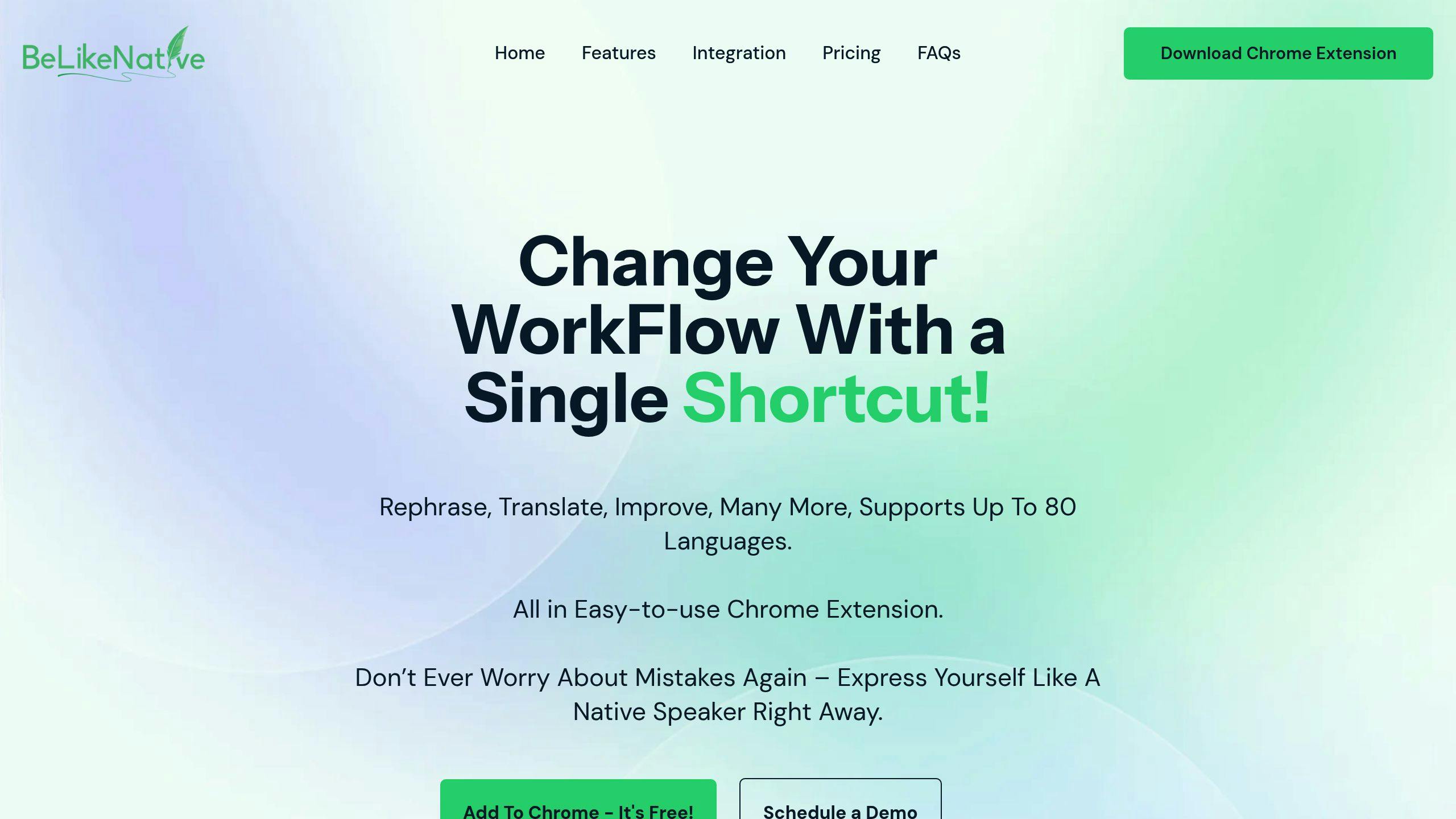
BeLikeNative is a Chrome extension designed to refine fluency and cultural accuracy in over 80 languages. It simplifies the process of tailoring content for international audiences, saving writers valuable time.
Key Features and How They Help:
| Feature | Purpose | Advantage |
|---|---|---|
| Cultural Context Analysis | Compares text to native language patterns | Makes your writing sound natural to native speakers |
| Dialect Recognition | Adjusts for regional language differences | Aligns with audience expectations seamlessly |
| Smart Rephrasing | Offers alternative wordings | Boosts fluency and readability |
| Clipboard Integration | Works directly with your system clipboard | Speeds up editing across various platforms |
BeLikeNative works smoothly with tools like WhatsApp Web, Google products, and Notion, making it ideal for those juggling multiple platforms. Its strength lies in catching subtle language nuances that might feel off to native speakers. For instance, it can suggest replacing “make a research” with “conduct research”, addressing idiomatic quirks that go beyond basic grammar.
Tips for Getting the Most Out of It:
- Focus on editing longer texts early in the day to maximize its utility.
- Use the clipboard integration to edit text quickly across different tools.
- Save effective phrases for future use to streamline your workflow.
BeLikeNative offers free and premium plans with varying character limits to suit different needs. Pair it with tools like Hemingway Editor for clearer, more polished content that balances cultural accuracy with readability.
For an added edge, use BeLikeNative for cultural fine-tuning and QuillBot for rephrasing and refining your text. Together, they can elevate the quality of your writing.
10. QuillBot: Text Rewriting Assistant

QuillBot is a widely-used AI-powered tool designed to help writers turn complex text into clear, engaging content. With more than 50 million users globally [1], it’s a go-to browser extension for anyone looking to improve their writing quickly and effectively.
Key Features:
| Feature | What It Does | How It Helps |
|---|---|---|
| Smart Paraphrasing | Suggests alternative ways to phrase sentences | Adds clarity and variety to your writing |
| Grammar Check | Spots and fixes common errors | Ensures your text is accurate |
| Citation Generator | Formats citations in MLA, APA, and Chicago styles | Simplifies academic writing tasks |
| Multi-platform Integration | Works seamlessly with Google Docs and Microsoft Word | Makes editing smoother and faster |
QuillBot’s AI understands context, so its suggestions are designed to keep the original meaning intact while improving how ideas are expressed. The premium version, priced at $14.95/month [2], offers extras like plagiarism detection and more advanced grammar checks, making it especially useful for academic and professional writers.
How to Use QuillBot: Simply paste your text into the tool’s interface. Carefully review the AI suggestions to ensure they fit your tone and message. For added convenience, the Chrome extension allows you to use QuillBot directly in your browser [4].
Tips for Getting the Most Out of QuillBot:
- Use the paraphraser early in your editing process to refresh sentence structure and style.
- Combine QuillBot with other tools for a more thorough editing experience.
- Pay close attention to AI-generated changes to make sure your voice and intent remain intact.
- Take advantage of the citation generator to keep your academic work properly formatted.
QuillBot is an excellent addition to any writer’s toolkit. Its ability to refine and rephrase text makes it a great final step for polishing your work while keeping your unique voice intact.
Tool Features Comparison
Picking the right tools can make a big difference in how efficiently and effectively you write. Here’s a breakdown of how top browser tools stack up in key areas.
Grammar and Style Tools
| Tool | Features |
|---|---|
| Grammarly | Checks grammar, analyzes style, detects tone |
| LanguageTool | Supports multiple languages, offers contextual suggestions |
| BeLikeNative | Analyzes cultural context, recognizes dialects |
Writing Interface Tools
If you prefer a distraction-free writing space, ZenPen offers a minimalist, no-cost option. For added features like focus mode and cloud syncing, Calmly Writer is available for $4.99/month.
Research and Organization
Evernote stands out with its advanced formatting and tagging capabilities, while OneNote shines with its seamless integration into the Microsoft ecosystem.
| Feature | Evernote Web Clipper | OneNote Web Clipper |
|---|---|---|
| Article Formatting | Advanced, includes custom templates | Basic, relies on auto-formatting |
| Integration | Compatible with various 3rd-party apps | Designed for Microsoft tools only |
Writing Enhancement Tools
The Hemingway Editor is ideal for improving readability, while QuillBot specializes in transforming text. Power Thesaurus offers free access to over 1 million words and phrases, making it a great resource for finding synonyms and related terms.
Pricing Value Analysis
For budget-friendly writing support, pair free tools like Grammarly and Hemingway Editor. If you need more advanced features, consider upgrading specific tools based on your requirements.
Integration Capabilities
Many tools work with popular platforms, but the extent of their integration varies:
| Tool | Google Docs | Microsoft Word Online |
|---|---|---|
| Grammarly | Full | Full |
| QuillBot | Full | Full |
| LanguageTool | Full | Partial |
Summary and Next Steps
Now that you’ve reviewed these browser tools, it’s time to put them to work and improve your writing process. Start by pinpointing your main challenges – whether it’s grammar issues, organizing research, or staying focused while writing.
Here are some tool combinations tailored to common writing needs:
| Writing Need | Recommended Tools | Key Features |
|---|---|---|
| Basic Writing Support | Grammarly (Free) + Hemingway Editor | Helps with grammar checks and improving readability |
| Research Writing | Evernote Web Clipper + LanguageTool | Assists with organizing content and supports multiple languages |
| Creative Writing | ZenPen + Power Thesaurus | Provides a distraction-free space and expands vocabulary |
To get the most out of these tools:
- Install and customize browser extensions for the tools you select.
- Use them consistently for 2-3 weeks to see how they impact your workflow.
- Keep an eye out for updates to access new features and improvements.
Once you’ve found the tools that suit you best, you might want to explore premium options or advanced features to further optimize your writing. For those working in multiple languages, BeLikeNative’s Explorer plan offers free access to basic features across over 80 languages.
Remember, these tools are meant to assist you – not replace your writing skills. While premium features can save time, focus on tools that enhance your strengths as a writer.
Lastly, consider joining writing communities or exploring additional resources for support. Many tool providers offer free tutorials and webinars, and writing forums can provide practical tips from other users on maximizing these tools.