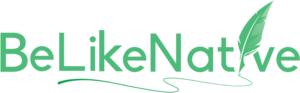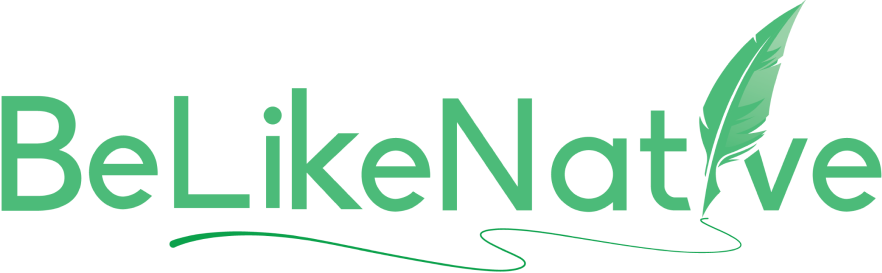Translate
Do you think you’re looking forward to Translate? Have you been able to install our Chrome extension already? If not, visit the Web Store and install our extension. Once it is installed, you will see our BeLikeNative logo in the upper left corner of your screen, right beside the search bar. Yes, exactly right there. Now, prepare for the magic!
Our extension is available on Chrome, Firefox, and Brave, with Microsoft Edge support on the way. It works effortlessly with Google products, and no integration is needed. Our app is in the works and will launch soon.
BeLikeNative Follow Us
Step - 1: Open BeLikeNative Chrome Extension Menu
Let’s give this tool a difficult task! Now, experience the magic! First, click on our Green logo. Here, the BeLikeNative menu will be displayed. Under this menu, you will notice three categories: Settings, Main Functions, and Custom Functions.
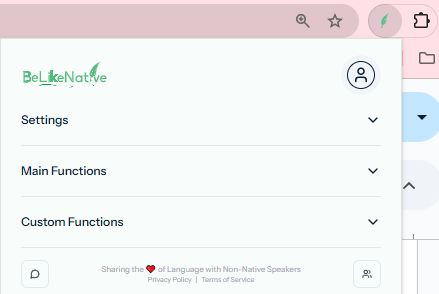
Føroyskt, málið í Føroyum, er eitt spennandi norðurlendskt mál, ið er nærskyld íslendskum og norskum.
Did You Know That? BeLikeNative
Step - 2: Select Preferred Language, Tone, and Style
First, click on the drop-down list right beside Settings. Click on that drop-down list, and you will get a list of subcategories, and these are Language, Tone, and Style.
- How is it unique then other famous tools? Wait, you can check this out by yourself after comparing it with other tools. Presently, just select your preferred language. Here, I have selected English as my preferred language since this is a lingua franca globally.
- Now, select the preferred tone from the drop-down list. Here, my preferred tone of expression is conversational, and you will understand in the next section why I am opting for these specific settings.
- Under the style section, my preferred style of writing will be Narrative. Though BeLikeNative supports 15 styles, here we are setting this style for a specific purpose.
Settings > Language Settings > Tone Settings > Style
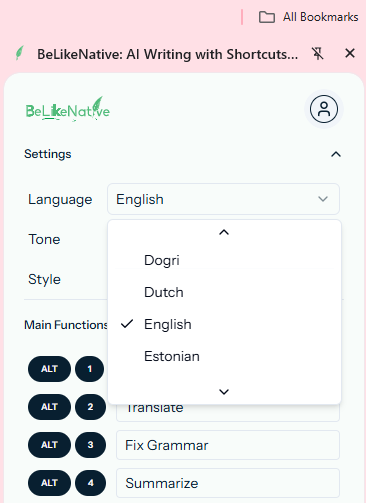
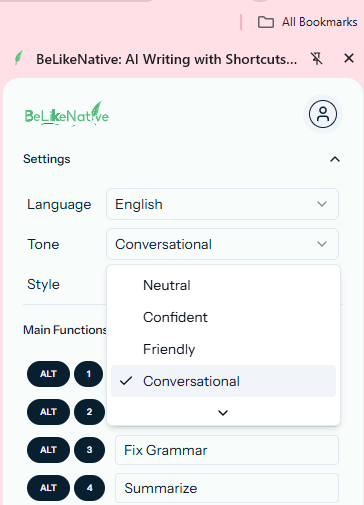
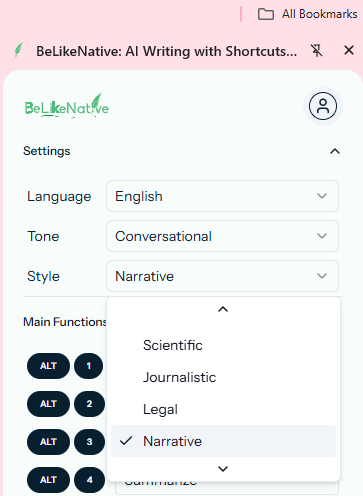
We support 84 major languages, 15 expressive tones, and 15 writing styles, with more options coming soon to enhance your experience across platforms and apps.
BeLikeNative Follow Us
Step - 3: Select Preferred Command For Translate
Now, come to the Main Functions and click on the drop-down menu. In this drop-down menu, you will see a series of command keys for various functions. The default command to translate is Alt + 2. Hold right there and come to your content on the next step. Here is the magic that I wanted to show you.
Main Functions > Translate (Alt + 2)
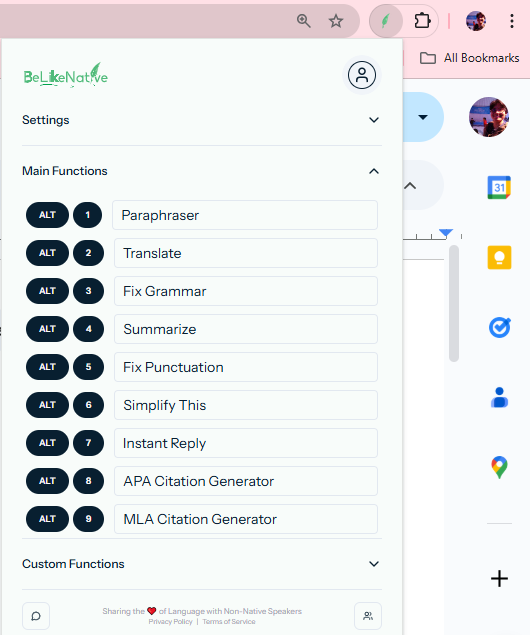
Step - 4: Give ‘Translate’ Command on Text
We have selected an audio story script in Hindi for translation. That script has dialogue in it. You will notice how flawlessly it translates from Hindi to English. It even catches the complex dialogues and nuances of emotions. Here, select your content and give the keyboard command Alt+1. You will see a tiny message as ‘Processing…’ in the bottom-left corner. It means your content is getting prepared for the final step. Once it is ready, after a couple of seconds, the revised message will be ‘Text Copied…’, and now, follow the final step.
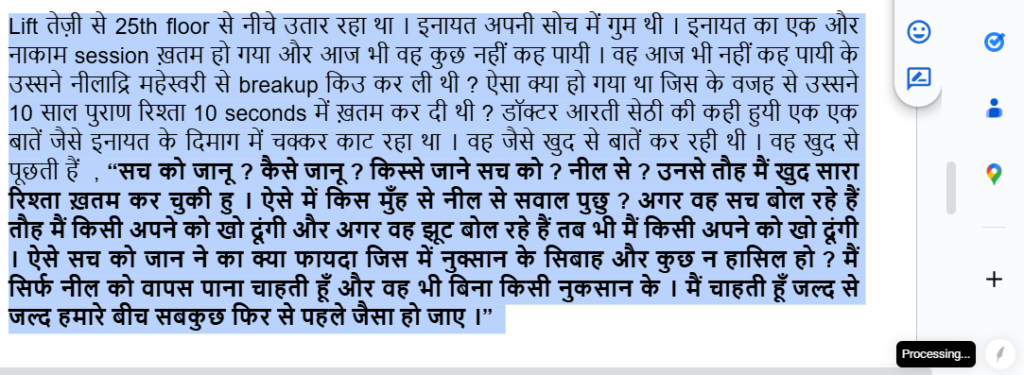
**فارسی**، یکی از قدیمیترین زبانهای هندواروپایی است که هنوز توسط ۱۳۰ میلیون نفر در خاورمیانه و آسیای مرکزی استفاده میشود.
Did You Know That? BeLikeNative
Step - 5: Get Final Draft After Translation
Now press Ctrl+V on your text, and your final draft is ready.
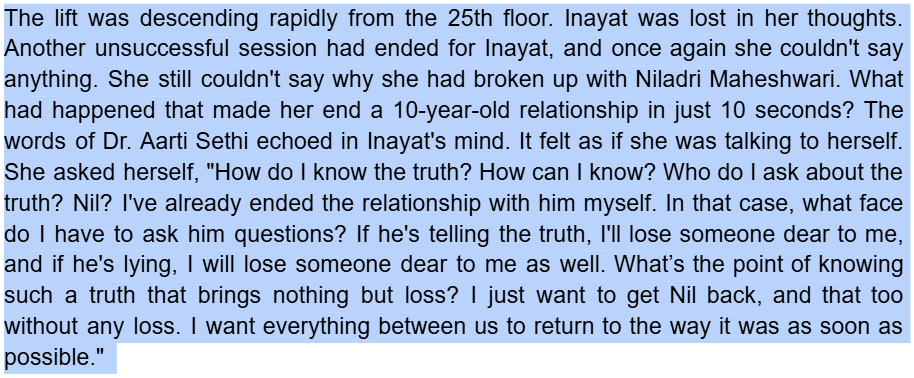
This isn't your average content generator. It's a seamless, no-prompt writing assistant crafted for perfection, eliminating complex prompts and the hassle of switching tabs or copying and pasting.
BeLikeNative Follow Us
What Is The Best Translator On The Market?
What Is The Best Translator On The Market? We asked that question to Google. According to Google, ChatGPT is ideal for translation and exceptionally creative writing. We write a prompt for ChatGPT to translate that same script paragraph. You can see that stark difference in the outcome in the following section. The BeLikeNative translates it by preserving the script’s soul without juggling with complex words. Meanwhile, ChatGPT’s translation flaws are only visible to native speakers.
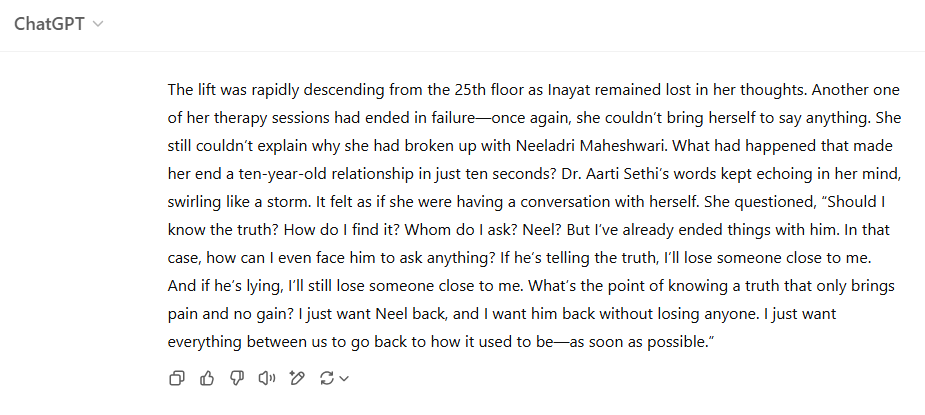
Unlike other AI writing assistants, it does not use unnecessarily complicated words. Rather, this tool sticks to the soul of the content. The best part is, it does not require any prompt. You just select the text, give a command, and paste it. Your final draft is ready. If you find it useful, then use our fix grammar features.