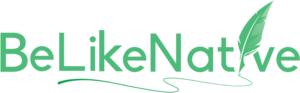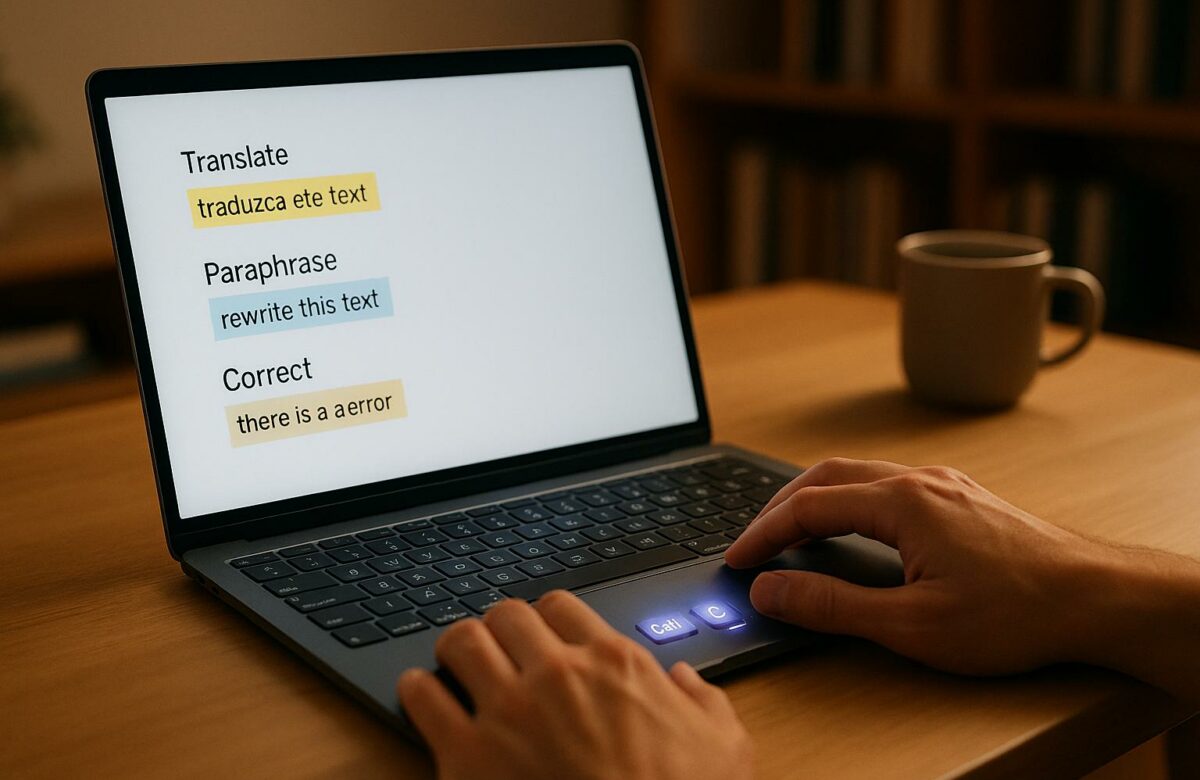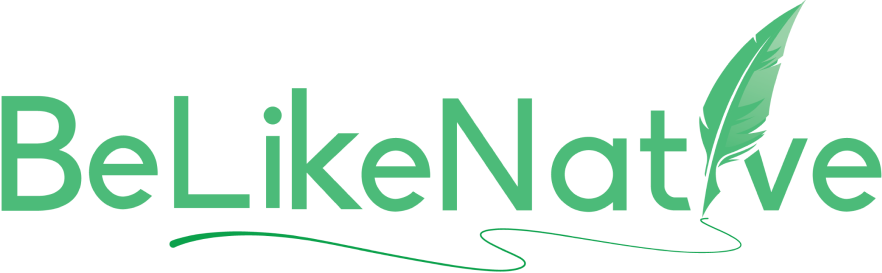Effortless Text Editing – Translate, Paraphrase, and Correct with Keyboard Shortcuts
Want to save time editing text? Keyboard shortcuts can help you translate, paraphrase, and correct text faster and more accurately – without switching between tools or breaking focus.
Here’s how they make text editing easier:
- Speed: Keyboard shortcuts cut editing time by up to 25%, letting you work faster.
- Focus: Keep your hands on the keyboard and avoid distractions.
- Multilingual Editing: Translate, rephrase, and switch between languages seamlessly.
- Ergonomics: Reduce mouse usage to prevent strain during long sessions.
Tools like BeLikeNative take it further, letting you edit in over 80 languages with simple shortcuts. For example, press Alt + 2 to translate text instantly. With customizable shortcuts and clipboard integration, you can work in apps like Google Docs, Notion, and WhatsApp Web without interruptions.
Quick Tip: Combine system shortcuts (e.g., Ctrl + C, Alt + Shift for language switching) with BeLikeNative for even greater efficiency.
Start using shortcuts today to save time, stay focused, and improve your workflow.
macOS Keyboard Shortcuts: Text Editing – Navigate & Edit Text With Keyboard Shortcuts
Why Keyboard Shortcuts Work Better for Multilingual Text Editing
Switching between a keyboard and mouse can completely disrupt your momentum when you’re writing or editing. Keyboard shortcuts solve this by keeping your hands on the keyboard, making editing smoother and faster – especially for multilingual content. Let’s break down why this approach boosts speed, focus, and efficiency in multilingual editing.
Faster Speed and Better Workflow
Less movement means quicker results. Every time you grab the mouse to navigate menus, translate text, or change language settings, you’re slowing yourself down. Studies reveal that using keyboard shortcuts can cut editing time by 25%.
Picture a typical multilingual editing session: translating a phrase from English to Spanish, tweaking it for clarity, and then switching to a keyboard layout that lets you add accent marks. Using traditional methods, you’d be clicking through menus and switching windows repeatedly. With keyboard shortcuts, all of this can be done with a few keystrokes, keeping your hands firmly on the keyboard and your workflow uninterrupted.
The speed advantage becomes even more critical when dealing with text expansion. Translating from English to languages like Spanish or French often results in 20-25% more text, while German can expand by as much as 35%. Keyboard shortcuts allow you to quickly adjust formatting and spacing to accommodate these changes, keeping your workflow smooth and efficient.
Better Focus and Fewer Interruptions
Staying focused is key to producing high-quality multilingual content, and keyboard shortcuts help you avoid distractions. Multilingual editing often involves managing complex grammar rules and cultural nuances, which demand your full attention.
When you can execute commands without thinking about the mechanics, your brain is free to focus on the content itself. This reduces mental strain, so you can craft accurate and engaging messages without being sidetracked by technical hurdles.
Over time, using shortcuts builds muscle memory. Research suggests that 12 to 15 hours of practice are enough to make keyboarding feel automatic. Once these shortcuts become second nature, switching languages and editing feels seamless, keeping your creative flow intact and your productivity high.
Easier Multilingual Editing
Editing multilingual text comes with its own set of challenges, from switching input methods to handling diverse formatting needs. Keyboard shortcuts directly address these pain points, making the process much more efficient.
Switching between languages is a breeze with the right shortcuts. Most systems let you toggle between keyboard layouts using simple key combinations. Instead of digging through menus to switch from English to French or Spanish, you can switch instantly, keeping your hands on the keyboard.
Shortcuts also simplify tasks like typing accented characters, working with right-to-left scripts like Arabic or Hebrew, or inputting special symbols. No need to fumble through character maps or menus – everything is just a keystroke away.
The real magic happens when you combine language switching with editing commands. Imagine translating a phrase, switching to the target language layout to refine it with native characters, and then switching back to continue writing – all without touching your mouse. This streamlined process saves time and keeps your focus intact, which is critical when you’re juggling tight deadlines or multiple language versions of the same project.
An added bonus? Regular use of multilingual shortcuts trains your brain to switch tasks more effectively. It also reinforces vocabulary and grammar in your target languages, giving you a mental workout that improves your overall language skills over time.
How to Use BeLikeNative for Quick Text Editing
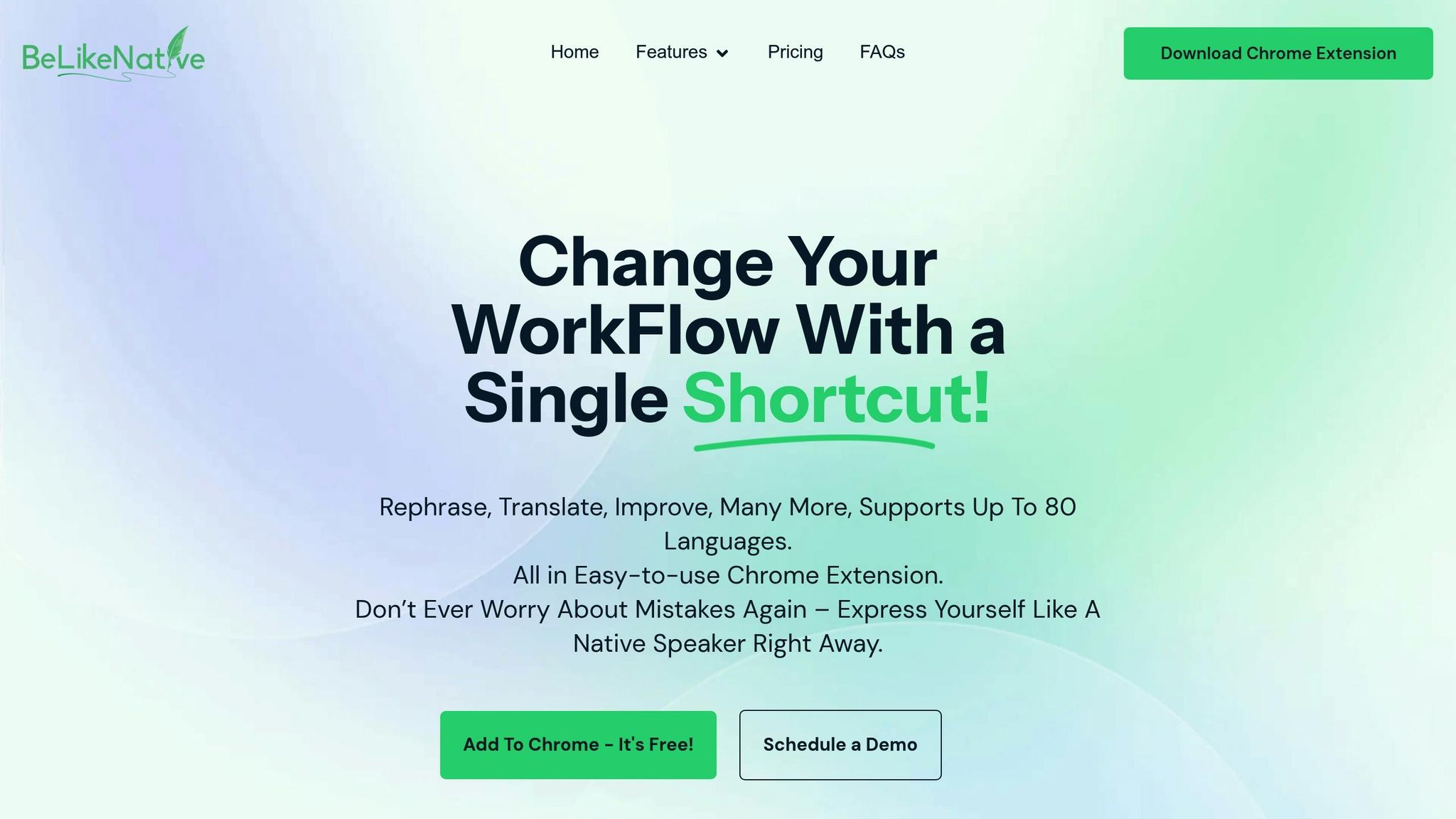
BeLikeNative makes text editing a breeze. With its Chrome extension, you can translate, paraphrase, and correct text without breaking your writing rhythm. Let’s dive into its key features and how they can speed up your editing process.
Quick Translation and Rephrasing
Getting started is simple. Once you install the Chrome extension, click the green logo to set your preferred language, tone, and style. To translate text, highlight what you need, press Alt + 2 (the default translation shortcut), and paste the translated version. With support for over 80 languages, BeLikeNative ensures your writing stays true to its original meaning while avoiding overly complex wording.
For rephrasing, just select the text and use the shortcut. The improved version is instantly copied to your clipboard, ready for use.
Clipboard Integration for Smooth Cross-Platform Editing
BeLikeNative integrates seamlessly with your clipboard, making cross-platform editing effortless. Highlight your text, activate the shortcut, and the updated version is immediately saved to your clipboard. This eliminates the hassle of switching between apps. Whether you’re working in Google Docs, Notion, or even WhatsApp Web, this tool ensures a smooth editing experience. It’s fully compatible with Chrome, Firefox, and Brave, with Microsoft Edge support coming soon.
Custom Shortcuts for Your Workflow
Every writer has their own style, and BeLikeNative lets you tailor shortcuts to fit your needs. While the default shortcuts – like Alt + 2 for translation – are a great starting point, you can modify them to match your workflow. For instance, if you frequently switch between tones, you can create specific shortcuts for each one. This customization ensures your writing stays consistent across different contexts.
Editable shortcuts and functions are available starting with the Learner plan, offering flexibility as your editing needs grow. Over time, your personalized shortcuts evolve into a toolkit designed to handle your most common tasks quickly and efficiently.
sbb-itb-32359dc
Practical Methods for Faster Text Editing
BeLikeNative already simplifies editing tasks, but pairing it with your system’s shortcuts can take your efficiency to the next level. By combining BeLikeNative’s tools with your computer’s native commands, you can streamline your multilingual workflow even further. These methods, when used alongside translation and paraphrasing tools, can save you a significant amount of time.
Switch Input Languages with System Hotkeys
Manually switching input languages through menus can be a time drain. Setting up language-switching hotkeys on your system eliminates this hassle. On macOS, you can configure hotkeys by going to System Settings > Keyboard > Keyboard Shortcuts > Input Sources. Common options include Command + Space or Command + Option + Space, though these might conflict with Spotlight search. If you’re using a Windows keyboard on a Mac, try Control + Space as an alternative.
For Windows users, switching input languages is just as easy. Use Alt + Shift or Windows + Space to toggle layouts. If these shortcuts interfere with other functions, you can customize them in the language settings. These hotkeys integrate seamlessly with your editing tools, making language switching quick and intuitive.
Navigate and Edit Text More Efficiently
Once you’ve got language switching down, improving how you navigate and edit text is the next step. Shortcuts for navigation can completely change how you handle large text blocks. For instance, holding Ctrl (or Cmd on Mac) while using the arrow keys lets you jump word by word, and adding Shift allows you to select entire words or sentences in one go. This is especially handy for highlighting sections you need to translate or revise.
Some universal shortcuts can also help with bulk editing. Use Ctrl + A to select all text, Ctrl + F to find specific words or phrases, and Ctrl + Z to undo mistakes. To quickly move through longer documents, shortcuts like Ctrl + Home and Ctrl + End take you to the start or end of your text, while Page Up and Page Down let you scroll efficiently.
Here’s a quick reference for common shortcuts:
| Action | Windows Shortcut | Mac Shortcut |
|---|---|---|
| Copy | Ctrl+C | Cmd+C |
| Paste | Ctrl+V | Cmd+V |
| Undo | Ctrl+Z | Cmd+Z |
| Select All | Ctrl+A | Cmd+A |
| Find | Ctrl+F | Cmd+F |
| Save | Ctrl+S | Cmd+S |
Fix Errors with Built-In Tools and Extensions
To keep your text error-free, combine system shortcuts with built-in correction tools. For instance, Microsoft Office users can press F7 to open a spelling and grammar checker. Spelling errors are marked with red squiggly lines, while grammar issues appear underlined in blue or green. Right-clicking these underlined sections offers quick fixes.
In Google Docs, the shortcut Ctrl + Alt + X activates the spelling and grammar check. Errors are underlined – red for spelling and blue for grammar. You can press Tab to accept suggestions or right-click for more options. If you frequently use specific terms, add them to your personal dictionary to avoid repeated corrections.
For Grammarly users, pressing the Tab key lets you accept suggestions instantly. If you’re using Chrome, access spelling suggestions by pressing the context menu key, followed by the down arrow and Enter. Alternatively, you can use Shift + F10, then navigate with the down arrow and press Enter.
Keyboard Shortcuts vs. Mouse Editing Methods
When it comes to multilingual text editing, choosing between keyboard shortcuts and mouse methods can make a noticeable difference in productivity. Let’s break it down: while both have their strengths, keyboard shortcuts often come out ahead, especially in scenarios requiring speed and precision.
Keyboard shortcuts shine once you’ve committed them to memory. As Bruce Tognazzini, one of Apple’s early employees, pointed out:
"When the keyboard shortcut is already memorized and well understood, it improves productivity"
This is particularly relevant for multilingual tasks, where switching between languages, translating text, and making corrections is constant. The efficiency of shortcuts becomes even more apparent when juggling multiple languages.
Larry Scholnick, another advocate of shortcuts, explains:
"I use keyboard shortcuts because: they are shorter, and I don’t have to take one hand off the keyboard, move and/or click the mouse, and return the hand to the keyboard"
This uninterrupted flow is crucial when working on complex multilingual projects. Constantly shifting focus between keyboard and mouse can disrupt concentration, especially when handling multiple languages simultaneously.
Shortcuts also reduce repetitive movements, which not only saves time but helps minimize physical strain during long editing sessions. However, there’s an interesting twist here. As Tognazzini observed:
"Users often report that using the keyboard feels faster, even though timing tests sometimes show mouse actions can be quicker"
This highlights a key point: the perceived efficiency of shortcuts often depends on how familiar you are with them. While shortcuts may not always be faster in raw timing, they tend to feel more seamless and fluid, keeping you in the zone.
In multilingual editing, shortcuts offer another advantage: precision. Selecting text with a keyboard is often more accurate than using a mouse, where clicks can easily miss the mark. This is especially helpful for tasks like highlighting sections for translation or navigating between language-specific text blocks.
Two-handed input with shortcuts like Cmd+X, Cmd+C, and Cmd+V takes efficiency to another level. As Tognazzini noted:
"Using shortcuts like Cmd+X, C, and V lets you work with both hands efficiently. Two-handed input can result in solid productivity gains"
This is especially true when working with translation tools like BeLikeNative, where frequent copying, pasting, and text modifications are part of the workflow.
Here’s a quick comparison of the two methods:
Comparison Table: Shortcuts vs. Mouse Editing
| Aspect | Keyboard Shortcuts | Mouse Editing |
|---|---|---|
| Speed | Up to 40% faster once memorized | Faster for unfamiliar tasks |
| Focus | Keeps hands on keyboard, maintains flow | Requires visual attention to locate cursor |
| Precision | More accurate for text selection | Prone to selection errors |
| Learning Curve | Requires initial time to memorize | Intuitive for most users |
| Ergonomics | Reduces repetitive strain injuries | Can lead to strain with excessive use |
| Multilingual Tasks | Seamless language switching | Requires menu navigation |
| Workflow Interruption | Minimal task-switching | Frequent hand movement between devices |
The key takeaway? Keyboard shortcuts don’t eliminate the need for a mouse but complement it. For repetitive tasks like copying, pasting, undoing changes, or switching input languages, shortcuts are unbeatable. On the other hand, the mouse is better suited for navigating interfaces or selecting specific elements.
Conclusion: Master Text Editing with BeLikeNative
Take control of multilingual editing with ease. By pairing keyboard shortcuts with BeLikeNative’s robust features, you can streamline your writing process, saving both time and energy. These strategies build on the tools and techniques we’ve explored earlier.
The results speak for themselves. Top users of BeLikeNative have reported a 66% boost in productivity, saving over 85 hours each month. It’s a game-changer for anyone tackling multilingual writing.
"With a quick keyboard shortcut, trigger rewriting, translating, or error correction. Experience the efficiency of having powerful writing tools at your fingertips!"
- BeLikeNative
What makes BeLikeNative stand out is its simplicity and versatility. With support for over 80 languages and seamless clipboard integration, it eliminates the need to juggle multiple tools and platforms. Whether you’re working in WhatsApp Web, Google Docs, Notion, or Microsoft Teams, your editing capabilities stay with you. This integration underscores the efficiency gains discussed earlier.
To get the most out of BeLikeNative, start small. Incorporate basic shortcuts into your routine – like copying, pasting, and activating features with quick key combinations. Over time, these actions will become second nature, helping you stay focused and avoid disruptions.
Personalization is another standout feature. Adapt BeLikeNative to match your unique style and tone, creating an editing experience that’s tailored to your needs. This isn’t just about working faster – it’s about ensuring your content remains polished and consistent across all languages.
Blend traditional methods with shortcuts for the best results. Use shortcuts for repetitive tasks while reserving your mouse for more intricate navigation.
By combining BeLikeNative’s instant processing and clipboard features with regularly practiced keyboard shortcuts, you can create a workflow that feels smooth and uninterrupted. Your hands stay on the keyboard, your focus stays on the task, and your productivity reaches new heights.
Start with the basics and integrate shortcuts into your routine. The time you invest in mastering these tools will pay off in both efficiency and the quality of your work.
FAQs
How can keyboard shortcuts make multilingual text editing faster and more efficient?
Keyboard shortcuts are a game-changer for speeding up multilingual text editing. By cutting out the need for constant mouse movements or menu navigation, they let you handle repetitive tasks – like copying, pasting, or switching languages – with just a few keystrokes. This not only saves time but also keeps your workflow uninterrupted.
Shortcuts are especially handy when toggling between tasks like translating, paraphrasing, or correcting text. They help you work more quickly and with fewer mistakes. For anyone managing large amounts of text or racing against tight deadlines, these tools are essential for staying productive and focused, even when juggling multiple languages.
How can I seamlessly integrate BeLikeNative into my text editing workflow?
To make BeLikeNative a natural part of your text editing routine, begin by linking its plugins or API features to your favorite editing tools. This setup ensures its tools are always at your fingertips while you work.
With BeLikeNative, you can automate tasks such as translation, paraphrasing, and error correction. This not only saves time but also ensures your work stays consistent. It’s especially handy for multilingual projects, where accuracy and efficiency are key. By weaving its features into your daily process, you’ll streamline your editing tasks and work more effectively.
How do I set up custom keyboard shortcuts in BeLikeNative to make editing faster and more efficient?
To set up custom keyboard shortcuts in BeLikeNative, head to the ‘Shortcuts’ section within the extension or app settings. Here, you can assign specific key combinations to actions like translating, paraphrasing, or correcting text. This personalization makes tasks faster and easier to perform, helping you streamline your workflow and get more done in less time.