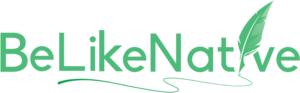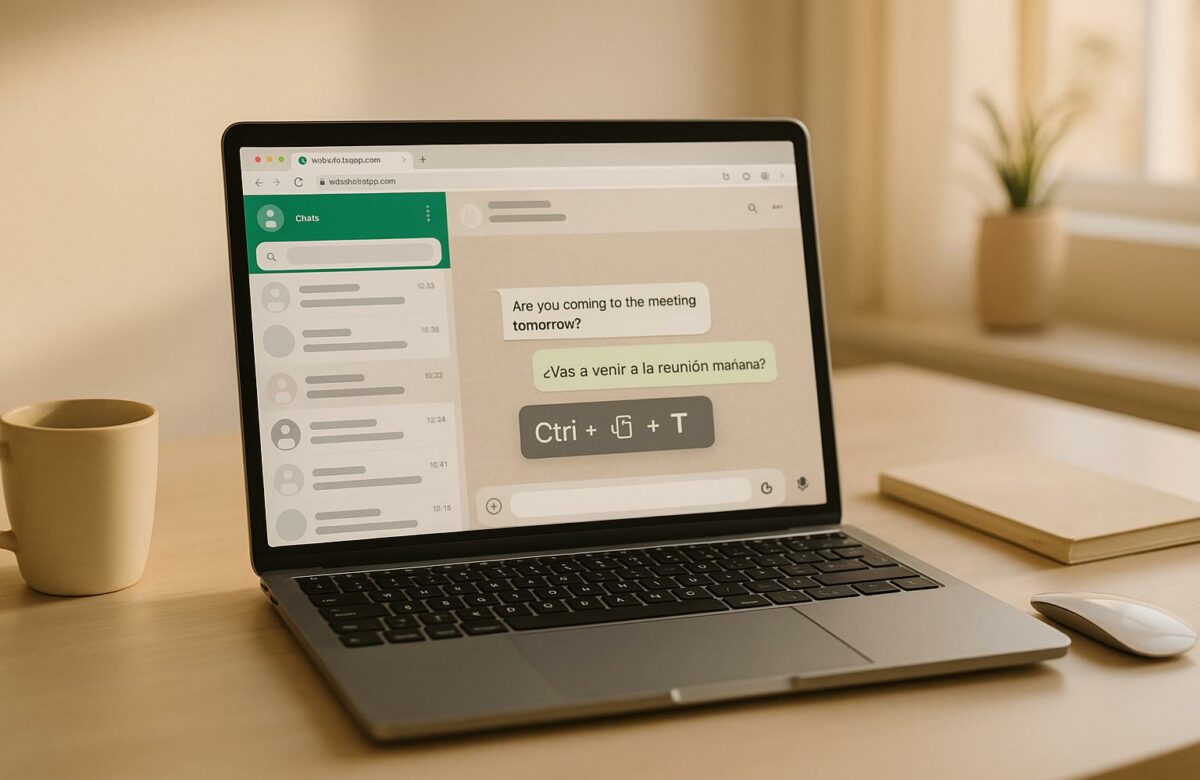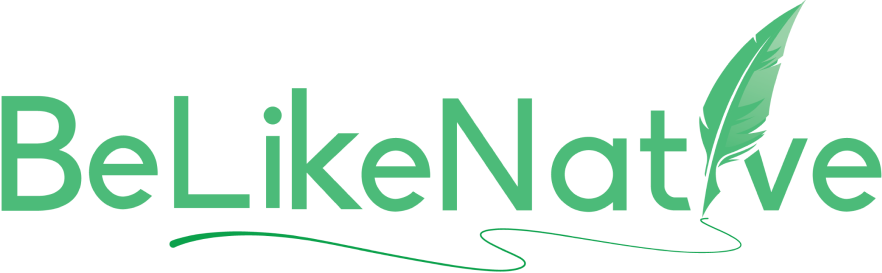Quick Start Guide – Using Keyboard Shortcuts for AI Translation in WhatsApp Web
Tired of switching apps to translate messages on WhatsApp Web? With keyboard shortcuts and the BeLikeNative Chrome extension, you can instantly translate over 80 languages without leaving your chat. Here’s what you’ll get:
- Fast Translations: Highlight text, press a shortcut, and get translations directly in WhatsApp Web.
- Customizable Shortcuts: Create specific key combinations for different languages or tones (formal/casual).
- Integrated Workflow: No more copying and pasting between apps – everything happens within WhatsApp Web.
- Flexible Plans: Free plan (25 uses/day) or paid options starting at $4/month for more features and higher limits.
Set it up in minutes: Install BeLikeNative, configure your preferences, and start translating with ease. Whether for business or casual chats, this tool helps you communicate effortlessly across languages.
How to Translate Message in WhatsApp Web | How to use WhatsApp translator #whatsapp #translator
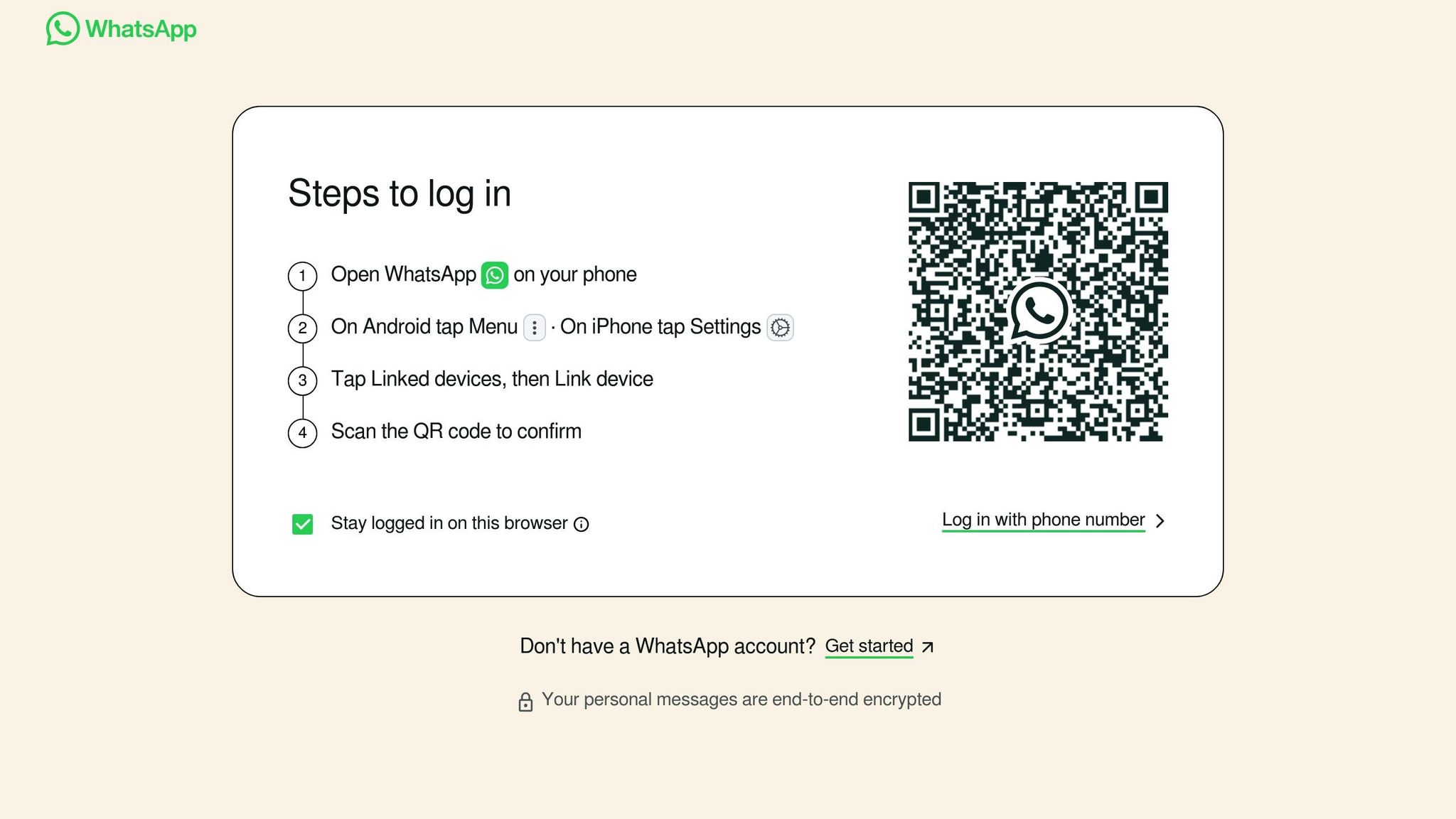
Prerequisites and Setup
Before diving into using keyboard shortcuts for AI translation on WhatsApp Web, make sure you’ve got everything set up properly.
What You Need to Get Started
To use BeLikeNative with WhatsApp Web, Google Chrome is your go-to browser. While the extension is also available for Firefox and Brave – and will soon support Microsoft Edge – Chrome provides the smoothest experience. Open WhatsApp Web by heading to web.whatsapp.com in Chrome.
You’ll also need to ensure your browser permissions are correctly configured. Both WhatsApp and the BeLikeNative extension require certain permissions to function. Double-check that your browser allows extensions to install and operate smoothly.
Lastly, a stable internet connection is key, as BeLikeNative relies on AI to process translations. Any interruptions in connectivity could disrupt performance.
Once you’ve got everything in place, you’re ready to install and configure BeLikeNative.
Installing and Configuring BeLikeNative
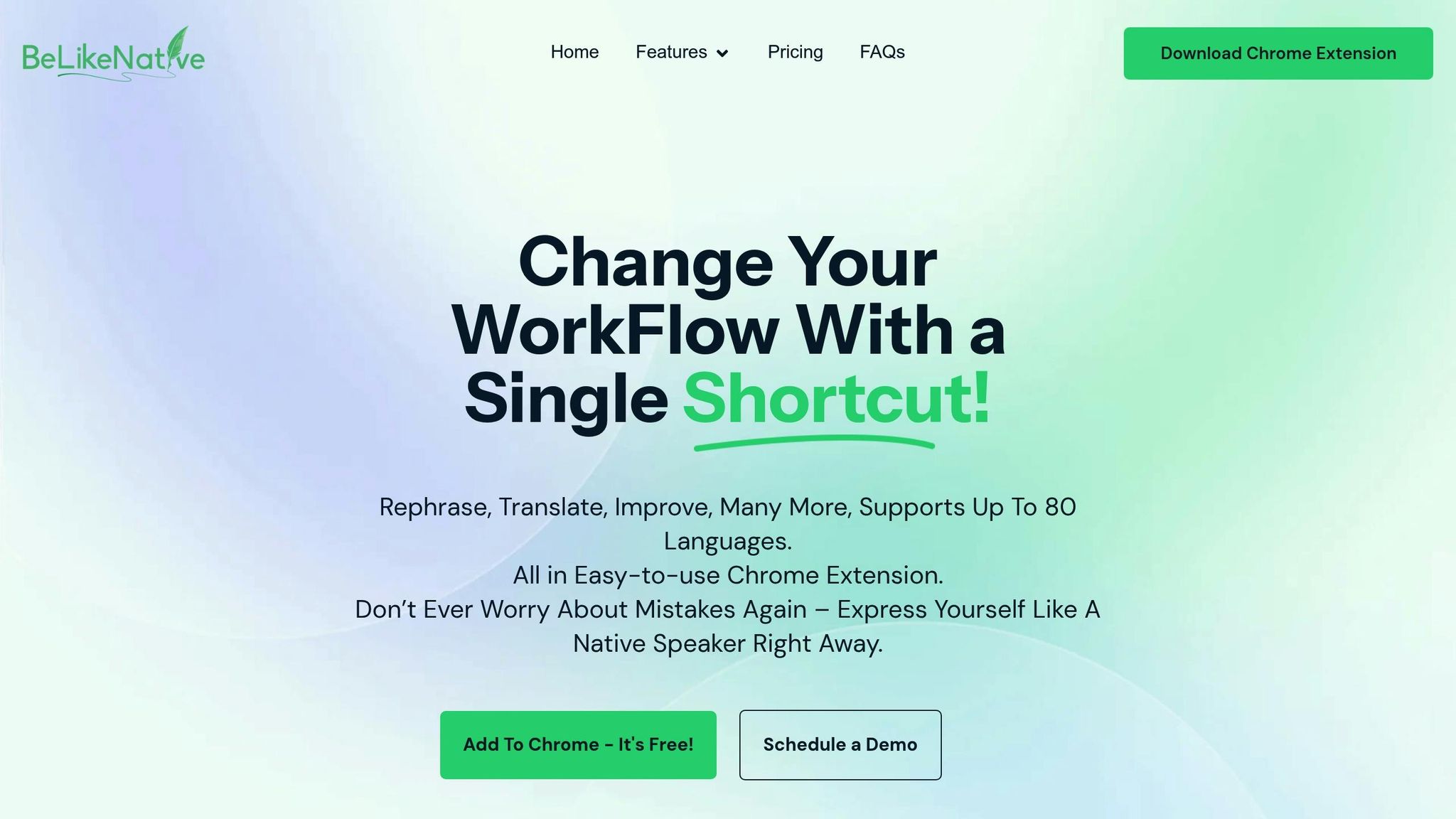
Install the extension by visiting the Chrome Web Store, searching for "BeLikeNative", and clicking the "Add to Chrome" button. The process is quick, and you’ll notice the BeLikeNative icon appear in your browser’s extension toolbar once it’s installed.
During installation, grant all requested permissions. These permissions allow the extension to modify WhatsApp Web content, access your clipboard, and interact with the websites you visit.
Next, connect your WhatsApp Web account. Open WhatsApp Web in a new tab, scan the QR code with your phone if prompted, and confirm that the extension recognizes the platform.
Set your language preferences in the BeLikeNative settings. With support for over 80 languages, you can choose your primary translation languages to streamline your workflow. You can always tweak these settings later, but setting them up now saves time.
Additionally, customize the tone and style of your translations. Whether you need formal language for business chats or something casual for friendly conversations, BeLikeNative lets you tailor translations to match the context of your messages.
To get started with the service, select a pricing plan that fits your needs. The Explorer Plan is free, offering 25 uses per day with a 1,000-character limit. For $4/month, the Learner Plan provides 50 daily uses, a 4,000-character limit, and options to edit functions and keyboard shortcuts. For heavier usage, higher-tier plans are available with expanded limits.
Once installed, test the extension with a simple phrase. Highlight a message in WhatsApp Web and use the default shortcut to translate it. The polished version of your text will be copied to your clipboard, ready to paste back into your chat.
Finally, check your system settings to ensure compatibility. Some users may need to adjust app permissions in their operating system to allow WhatsApp and the translation tool to interact smoothly. This step can help resolve issues like unresponsive shortcuts or missing translations.
With everything configured, you’re ready to set up and personalize your keyboard shortcuts for enhanced translation efficiency.
Setting Up and Customizing Keyboard Shortcuts
Setting up shortcuts the right way can make a huge difference in how quickly and smoothly you manage translations. With BeLikeNative, these shortcuts are designed to keep your conversations on WhatsApp Web flowing seamlessly. While the extension comes with ready-to-use shortcuts, you can also tweak or create your own to match your personal workflow.
Using Default Shortcuts
BeLikeNative ships with pre-configured keyboard shortcuts that are ready to use as soon as you install the extension. These shortcuts allow you to instantly translate, rephrase, or improve text without requiring any additional setup.
One of the most useful default shortcuts lets you highlight text and translate it instantly with a simple key press. Once triggered, BeLikeNative processes the selected text and copies the translated or improved version directly to your clipboard. Other default shortcuts are assigned to specific tasks like rephrasing text or enhancing quality, each using its own unique key combination.
To view or test these shortcuts, open the BeLikeNative extension settings by clicking the icon in your Chrome toolbar. From there, navigate to the "Keyboard Shortcuts" or "Hotkeys" section to see the full list of default combinations.
Spend some time experimenting with these shortcuts in WhatsApp Web to get comfortable with how they function. Testing them on sample text helps you build familiarity and identify which ones you’ll rely on the most. Once you’re comfortable with the defaults, you can move on to creating custom shortcuts for a more tailored experience.
Creating Custom Shortcuts
Custom shortcuts take things a step further, allowing you to fine-tune the tool to suit your specific needs. This feature becomes available when you subscribe to one of the paid plans: Learner Plan ($4/month), Native Plan ($6/month), or Premium Plan ($14/month). These plans unlock the ability to modify existing shortcuts or create new ones that align with your workflow.
To set up custom shortcuts, head to the settings panel in BeLikeNative. Here, you’ll find a list of current shortcuts alongside empty fields where you can assign new key combinations. You can either tweak the default shortcuts or create entirely new ones for different translation scenarios.
When assigning custom shortcuts, think about what feels natural for you. For instance, if you frequently translate from Spanish to English, you might assign Ctrl+Shift+S for that specific task. The key is to choose combinations that fit your typing habits and avoid conflicts with existing shortcuts in your browser or WhatsApp.
Tailor your shortcuts to match your translation needs. For example:
- Set up a shortcut for formal translations if you handle business communication regularly.
- Create a separate shortcut for casual translations to maintain a more conversational tone.
You can even create shortcuts for specific language pairs. For instance:
- Use Ctrl+Alt+F for French translations.
- Assign Ctrl+Alt+G for German translations.
This way, you won’t need to manually select languages every time you translate. Once you’ve set up your shortcuts, test them to ensure they work without overlapping with other commands. Keep your combinations simple and practical to ensure quick and smooth performance during conversations. Complex or overly intricate shortcuts can sometimes slow things down, so aim for efficiency.
sbb-itb-32359dc
Translating Messages in WhatsApp Web
Once you’ve set up your shortcuts, using WhatsApp Web for translations becomes a breeze. Whether you’re deciphering incoming messages or crafting replies in different languages, the process is quick and hassle-free. With BeLikeNative supporting over 80 languages, you’re well-equipped to manage almost any multilingual conversation.
Translating Incoming and Outgoing Messages
If you receive a message in a language you don’t understand, translating it is straightforward. Simply highlight the text in WhatsApp Web and press your assigned translation shortcut. BeLikeNative will instantly translate the text and copy it to your clipboard, ready for you to paste wherever you need it.
For outgoing messages, the process is just as simple. Type your message, highlight it, and use the shortcut to translate. The translated text is copied to your clipboard, so you can review it before sending. This feature is particularly helpful for ensuring your message is clear and appropriate.
You can also translate directly from the message box, allowing you to switch between formal and casual tones as needed. These real-time translations keep conversations smooth and free of unnecessary interruptions.
Common Translation Scenarios
The flexibility of these translation methods makes them useful across a variety of situations:
- Group conversations: When multiple languages are being used, shortcuts let you quickly translate individual messages, so you can keep up without falling behind.
- Business communications: Whether you’re drafting formal messages or navigating complex terminology, BeLikeNative helps you maintain clarity and professionalism. It’s ideal for client interactions, vendor negotiations, and teamwork across borders.
- One-on-one casual chats: Quick translations ensure your conversations feel natural and uninterrupted.
- Customer service: Whether assisting international customers or collaborating with global support teams, fast translations streamline communication.
For extended conversations that cover multiple topics, getting comfortable with your shortcuts early on can make the process feel seamless.
Keep in mind that context is key for accurate translations. If you’re dealing with slang, idioms, or culturally specific references, you might need to simplify or rephrase your original message to ensure the translation captures the right meaning.
Troubleshooting and Best Practices
Even with BeLikeNative set up properly, you might still run into issues with your translation shortcuts in WhatsApp Web. Luckily, most problems have simple fixes, and following a few smart practices can help improve both translation accuracy and your overall workflow.
Fixing Common Problems
If your shortcuts suddenly stop working, the first thing to check is whether other applications or Windows itself are using the same key combinations. Look through your system settings and any running programs to identify conflicting shortcuts. If you find a conflict, reassign the shortcuts to something unique.
Browser compatibility can also cause disruptions. WhatsApp Web works best on browsers like Chrome, Firefox, Opera, Safari, or Edge. If you’re experiencing issues, try switching to a different browser or updating your current one to the latest version.
Another common issue is your browser’s cache. A cluttered cache can make WhatsApp Web behave unpredictably. Clearing your cache often resolves these glitches and gets things running smoothly again. It’s a quick and easy fix for many problems.
If standard solutions don’t work, consider using AutoHotkey (AHK) to remap your shortcuts.
Also, ensure that your phone has a stable internet connection and that battery saver mode is turned off. WhatsApp Web relies on your mobile app to function properly, so any interruptions on your phone can affect translations.
For situations where the WhatsApp Web QR code doesn’t load right away, simply refreshing the page often solves the problem. This small step can save you from unnecessary troubleshooting.
Once you’ve handled technical issues, adopting a few best practices can make your translation process even smoother.
Tips for Better Translations
When translating messages, focus on context rather than speed. AI tools like BeLikeNative sometimes struggle with idiomatic expressions, cultural nuances, or complex meanings. For important business messages or sensitive conversations, it’s worth taking an extra moment to double-check the translation before sending it.
Whenever possible, simplify your original text. Short, straightforward sentences tend to translate more accurately than long, complex ones. If your message includes slang, idioms, or culturally specific references, try rephrasing it into simpler terms before translating.
Customize your shortcuts thoughtfully based on the languages you use most often. BeLikeNative lets you edit functions and keyboard shortcuts across all paid plans, starting with the Learner plan at $4/month. Assign the most convenient key combinations to your most-used language pairs to streamline your workflow.
Make use of BeLikeNative’s tone customization feature. For example, you might need a formal tone for business emails but a casual tone for friendly chats. Setting up separate shortcuts for different tones can save time and effort.
Pay attention to formatting details when translating content that includes dates, numbers, or currency. For instance, U.S. formats use MM/DD/YYYY for dates, commas for thousands (e.g., 1,000), and dollar signs ($) for currency. These formats might not translate accurately into other languages, so you may need to tweak them manually.
Finally, keep track of your usage limits to avoid interruptions. The Learner plan includes 25 uses per day with a 2,000-character limit, while the Native plan offers 50 uses per day with a 4,000-character limit. If you frequently hit these limits, upgrading your plan can help maintain your productivity.
Conclusion
Keyboard shortcuts with BeLikeNative make multilingual communication on WhatsApp Web a breeze. Setting it up is simple: install the Chrome extension, choose your preferred languages and tones, and use the default shortcut (Alt + 2) to translate any selected text instantly. This straightforward process transforms how you interact across languages.
Gone are the days of juggling multiple apps or copying text into separate translation tools. With BeLikeNative, you just select the text, translate it with a quick shortcut, and paste the result – all without leaving WhatsApp Web.
"Change Your WorkFlow With a Single Shortcut!" – BeLikeNative
Supporting over 80 languages, BeLikeNative is designed to handle diverse conversations with ease. Whether you’re coordinating business across time zones or chatting with friends and family around the globe, the extension adjusts to your needs with customizable tone and style settings.
It also offers flexible pricing plans, ranging from the free Explorer plan to premium options for frequent users, so everyone can find a plan that fits their usage.
FAQs
How can I set up custom keyboard shortcuts for specific languages or tones in BeLikeNative on WhatsApp Web?
Setting up custom keyboard shortcuts in BeLikeNative for WhatsApp Web is a simple way to make your multilingual communication more efficient. With these shortcuts, you can quickly switch languages, adjust tones, or rephrase text – all designed to help you craft messages that suit your needs.
To begin, head to the settings in BeLikeNative and create shortcuts for tasks like translating into more than 80 supported languages, correcting grammar, or tweaking the style of your text. This setup not only saves time but also ensures your communication stays clear and consistent across different languages and tones.
What can I do if my translation shortcuts in WhatsApp Web aren’t working?
If your translation shortcuts on WhatsApp Web suddenly stop working, a quick page refresh or browser restart might do the trick. These simple steps often fix minor glitches.
If the issue continues, try clearing your browser’s cache and cookies. This can remove any stored data that might be causing conflicts.
Also, double-check that your keyboard settings and extension permissions are set up correctly. Sometimes, restarting your device can address deeper system-level problems. If none of these solutions work, you might need to reinstall the extension or confirm that it’s compatible with your browser.
How can I get accurate translations for idioms and culturally specific phrases with BeLikeNative?
To ensure precise translations of idioms and culturally specific phrases with BeLikeNative, make full use of its context-aware AI features. These tools dig into the meaning behind idiomatic expressions and cultural subtleties, providing translations that stay true to the original intent.
You can also explore the platform’s localization tools, which adjust translations to fit the cultural and linguistic expectations of your target audience. This approach keeps the tone and meaning intact, making your message resonate clearly and effectively across different languages.