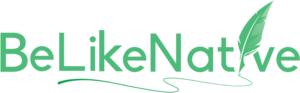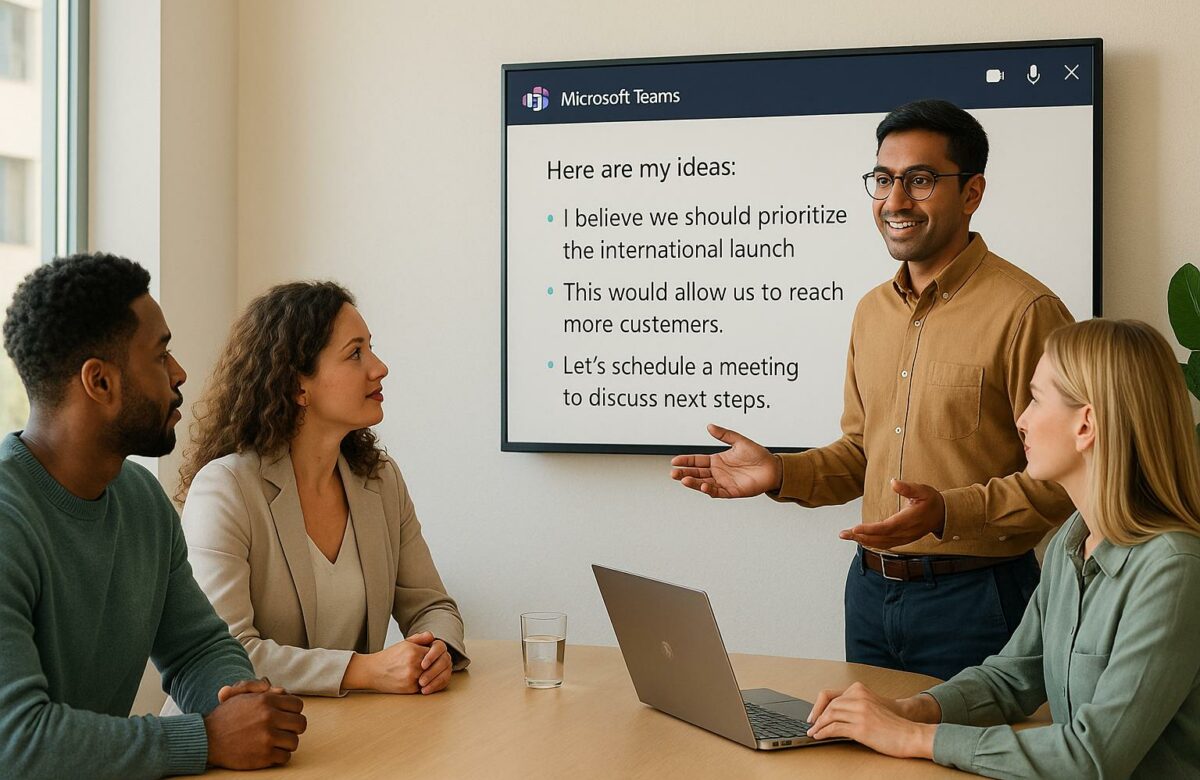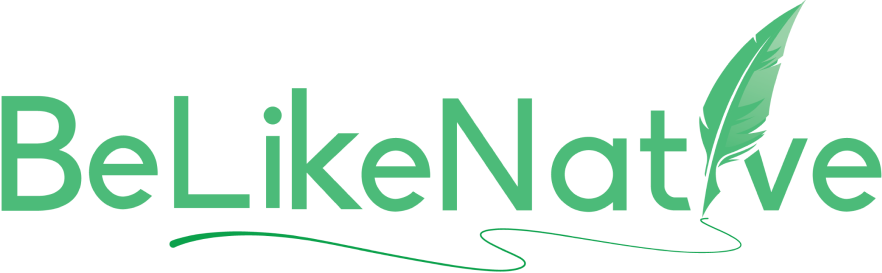AI-Powered Text Refinement for Non-Native Speakers in Microsoft Teams
AI tools in Microsoft Teams help non-native English speakers communicate clearly and confidently. They refine text, correct grammar, adjust tone, and even offer real-time translation. Here’s what you need to know:
- Microsoft Editor: Free, built-in, offers basic grammar and spelling corrections.
- Microsoft 365 Copilot: Advanced features like tone adjustment, rewriting, and live translation (requires a license).
- BeLikeNative: A Chrome extension supporting 80+ languages, customizable tone, and style options, with plans starting at $0/month.
Key Benefits:
- Reduces writing anxiety by 42% for non-native speakers.
- Enhances team communication with real-time suggestions and multilingual support.
- Saves time with automated meeting summaries and live translations.
Quick Comparison:
| Feature | Microsoft Editor | Microsoft Copilot | BeLikeNative |
|---|---|---|---|
| Grammar & Spelling | Basic | Advanced | Advanced |
| Tone Adjustment | Limited | Professional, casual, custom | Customizable |
| Language Support | 20+ languages | 9 languages for speech | 80+ languages |
| Integration | Built-in | Built-in (requires license) | Chrome extension |
| Translation Features | No | Live translation | Full translation |
| Pricing | Free | Requires license | Free to $14/month |
These tools make communication easier, more professional, and accessible for everyone. Start using them today to improve your writing and collaboration in Microsoft Teams.
AI Simplified | Transform your Teams messages with Copilot
How AI Tools Improve Writing for Non-Native Speakers in Microsoft Teams
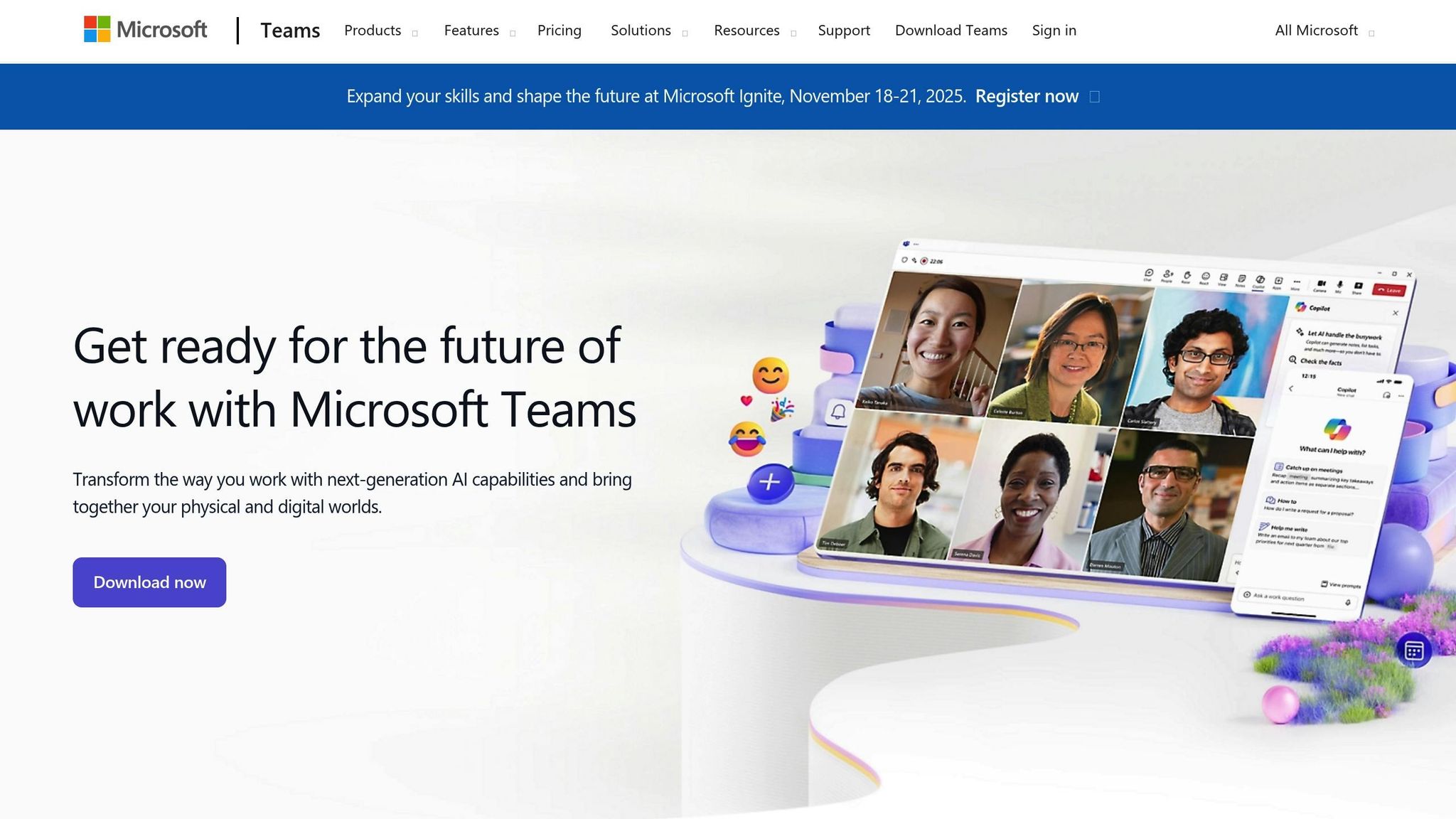
AI tools are changing the game for non-native English speakers, especially in professional settings like Microsoft Teams. Studies show that non-native speakers experience 42% more writing anxiety compared to native speakers. By offering real-time feedback and smart suggestions, AI helps close communication gaps, making team interactions smoother and more effective. Let’s dive into how these tools work.
AI Writing Tools That Work with Microsoft Teams
Microsoft Editor is a built-in AI writing assistant available in Teams. It uses advanced algorithms to analyze your writing and suggest concise, accurate improvements – all at no cost.
For more advanced support, Microsoft 365 Copilot takes things further. This AI assistant can rewrite messages multiple times to improve grammar, style, tone, and even length. What’s great about these tools is that they enhance your writing without taking away your personal voice.
Key Features for Non-Native Speakers
These AI tools come packed with features specifically helpful for non-native speakers. Using natural language processing (NLP), they identify grammar mistakes, tone mismatches, and even cultural nuances that might otherwise go unnoticed. Real-time corrections not only fix errors but also provide contextual explanations, helping users learn as they write.
Another standout feature is tone adjustment. By analyzing emotional cues, these tools can tweak the tone of a message to ensure it conveys professionalism while staying true to the writer’s intent. On top of that, alternative phrasing options help users express their ideas more clearly, offering multiple ways to say the same thing without losing their unique voice.
Applications in Multilingual Team Collaboration
AI-powered writing tools are a game-changer for multilingual teams. They help non-native speakers communicate their ideas clearly and professionally, reducing misunderstandings. Suggestions for clearer phrasing and professional tone ensure that everyone, regardless of their language background, can contribute confidently.
Consistency is another major benefit. These tools help maintain a uniform writing style and tone across team conversations, creating a cohesive and professional environment. Additionally, AI translation services support over 31 languages, making cross-language communication seamless while preserving the subtleties of the original message.
Step-by-Step Guide to Using AI Text Refinement in Teams
Refining text in Microsoft Teams is now easier than ever with built-in tools like Microsoft Editor and Copilot, or third-party solutions like BeLikeNative. These tools can significantly improve multilingual communication and productivity.
How to Enable AI Writing Assistants in Microsoft Teams
Setting Up Microsoft Editor and Copilot
Microsoft Editor is automatically integrated into Teams. Simply open a chat, and you’ll see suggestions pop up as you type. For enhanced features, such as those offered by Microsoft 365 Copilot, your organization will need to purchase a Copilot license.
Enabling Multilingual Features
To enable multilingual speech recognition, navigate to the Calendar tab, select your meeting event, click on "Edit", and then choose "Meeting options." Under the "Copilot and other AI" section, toggle on "Enable multilingual speech recognition." This feature works independently and supports a variety of languages, including English, Spanish, Portuguese, Japanese, Simplified Chinese (Mandarin), Italian, German, French, and Korean. You can also activate live translation during meetings for even smoother communication.
Activating Live Translation During Meetings
To turn on the Interpreter feature during a meeting, go to More actions > Language and speech > Turn on Interpreter. From there, select your preferred language for interpretation and adjust the audio balance as needed. Note that live-translated transcription and captions require the meeting organizer to have a Teams Premium license.
Customizing AI Settings for Your Communication Style
Adjusting Tone and Style with Copilot
After typing your message, use Copilot’s Adjust tool to refine your text. You can select from preset tones such as casual or professional, or create a custom tone like cheerful or persuasive. For the best results, provide clear and specific instructions rather than vague requests like "make it better."
Once you’ve fine-tuned your AI settings, you can integrate BeLikeNative to take your text refinement to the next level.
Using BeLikeNative for Text Refinement
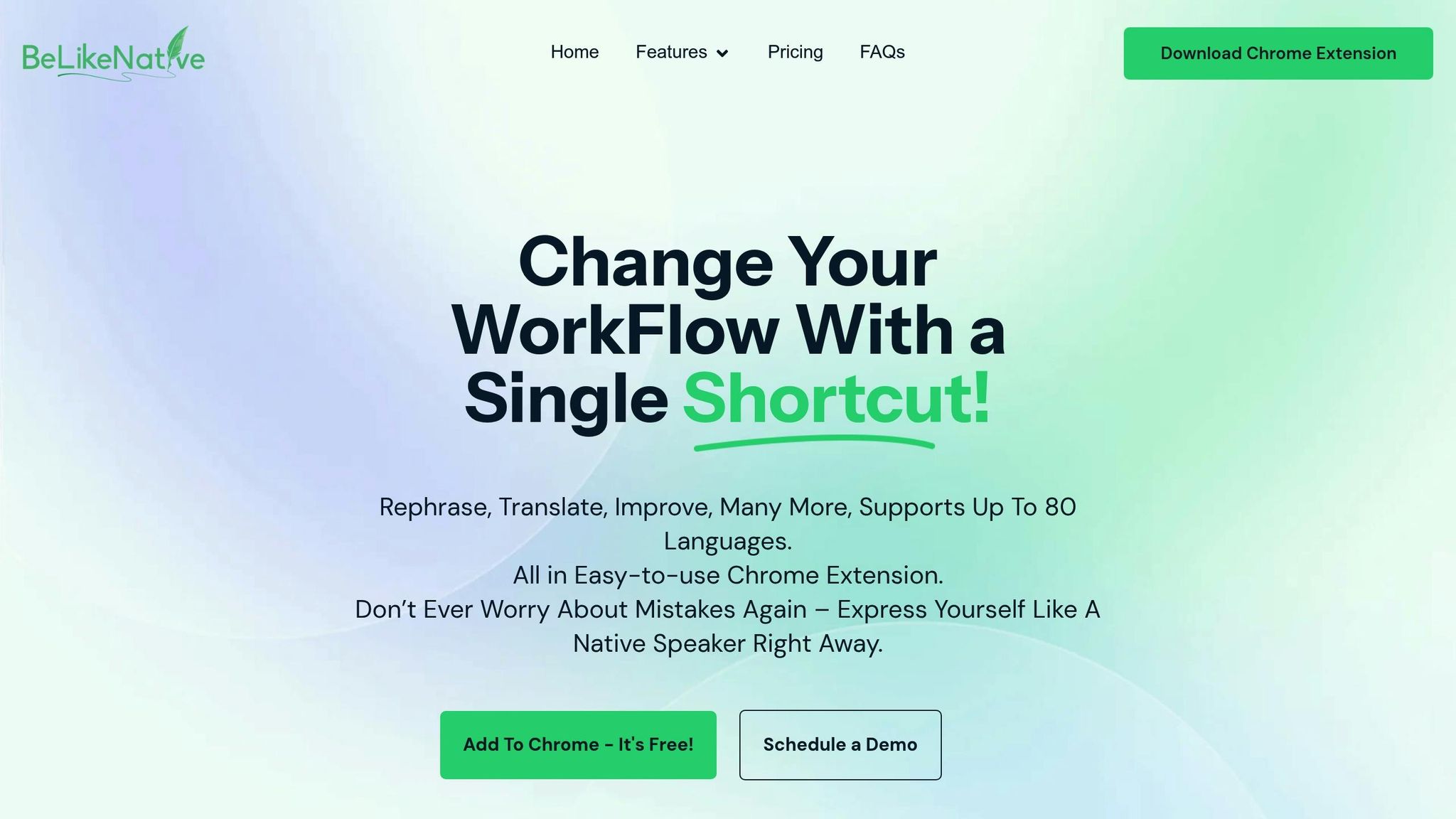
Getting Started with BeLikeNative
BeLikeNative is a Chrome extension that works seamlessly with Microsoft Teams using clipboard functionality. After installing it, highlight the text you want to refine, activate the extension with a shortcut, and paste the improved version back into Teams.
The Three-Step Process
Refining text with BeLikeNative is straightforward:
- Highlight the text you want to improve.
- Use the keyboard shortcut to activate BeLikeNative.
- Paste the refined text into Teams.
Maximizing Productivity
With support for over 80 languages, BeLikeNative allows you to customize language, tone, and style to fit your needs. Users have reported a 66% boost in productivity and saving over 85 hours each month.
Choosing the Right Plan
BeLikeNative offers various pricing options to suit different needs:
- Explorer: Free, includes 25 uses per day and a 1,000-character limit.
- Learner: $4/month, offers 50 daily uses and a 4,000-character limit.
- Native: $6/month, provides 125 daily uses and a 6,000-character limit.
- Premium: $14/month, includes 180 daily uses and a 10,000-character limit.
Working Across Platforms
BeLikeNative doesn’t require special integration to work with Microsoft Teams. Its functionality extends to platforms like WhatsApp Web, Google products, and Notion, making it a versatile tool for refining text across multiple environments.
sbb-itb-32359dc
AI Text Refinement Tools for Microsoft Teams Comparison
Understanding the variety of AI text refinement tools available for Microsoft Teams can help you choose the right one for your communication needs. Each tool offers its own strengths, catering to different requirements and preferences, especially when it comes to improving communication across diverse teams.
To make things clearer, here’s a table comparing the key features of the top tools designed for Teams:
Feature Comparison Table
| Feature | Microsoft Editor | Microsoft Copilot | BeLikeNative |
|---|---|---|---|
| Grammar & Spelling | Basic corrections | Advanced corrections | Advanced corrections |
| Tone Adjustment | Limited options | Professional, casual, custom | Customizable tone and style |
| Language Support | 20+ languages | 9 languages for speech | 80+ languages |
| Integration Method | Built-in | Built-in (requires license) | Chrome extension with clipboard integration |
| Activation Mode | Real-time suggestions | Real-time suggestions | Manual activation (keyboard shortcut) |
| Translation Features | No | Live translation in meetings | Full translation capabilities |
| Pricing | Free with Office 365 | Requires Copilot license | Free to $14/month |
| Character Limits | No limits | No limits | Varies by plan (1,000–10,000 characters) |
| Cross-platform Support | Microsoft ecosystem only | Microsoft ecosystem only | Works across multiple platforms |
Each tool has its own appeal. Microsoft Editor is simple and integrates directly into the Microsoft ecosystem but offers limited tone adjustment. Microsoft Copilot provides advanced features, though it requires additional licensing. On the other hand, BeLikeNative shines with its extensive language support, customizable features, and compatibility across platforms.
BeLikeNative Benefits for Non-Native Speakers
BeLikeNative offers a unique set of features that make it especially helpful for non-native English speakers. It’s designed to address common challenges in professional communication, helping users express themselves clearly and confidently.
One standout feature is its ability to tailor language, tone, and style to fit different professional scenarios. Whether you’re drafting a formal project update or a casual message for your team, BeLikeNative adapts to your needs. Its streamlined three-step process – highlight, activate, paste – keeps things simple and ensures consistent usage without interrupting your workflow.
The pricing is flexible, catering to a range of budgets and usage levels. The Explorer plan is free, offering 25 daily uses with a 1,000-character limit – perfect for testing the tool’s effectiveness. For more frequent or advanced use, paid plans range from $4 to $14 per month, providing higher character limits and expanded features.
BeLikeNative also helps non-native speakers avoid costly errors that can undermine credibility or cause misunderstandings. By reducing mistakes and enhancing vocabulary, it supports users in delivering polished, professional communication. Best of all, it’s easy to implement – there’s no need for complex IT setups, making it an accessible solution for immediate improvements.
Conclusion
AI-powered tools are reshaping how Microsoft Teams supports non-native speakers, breaking down language barriers and fostering smoother communication. These advancements go beyond fixing mistakes – they help individuals craft clear, professional messages that elevate team collaboration.
The benefits are measurable. For example, organizations using AI writing assistants report a 25% increase in customer satisfaction and a 50% reduction in training costs. Tools like BeLikeNative take this further by helping non-native speakers refine their communication in over 80 languages. With customizable features, it simplifies the process of polishing text, making communication more accessible and effective.
By integrating AI-driven text refinement, teams can achieve higher levels of efficiency. Research shows that AI learning platforms can improve retention rates by up to 40% compared to traditional methods. Additionally, companies that embed AI tools into their workflows have experienced a 15% boost in productivity and collaboration.
This isn’t just about better grammar – it’s about creating a workplace where everyone feels confident contributing. Embracing these AI tools can pave the way for a more inclusive and efficient team dynamic.
FAQs
How does BeLikeNative improve communication for non-native speakers in Microsoft Teams?
BeLikeNative helps non-native speakers excel in Microsoft Teams by offering AI-powered tools for rephrasing, grammar correction, translation, and style adjustments. These tools operate in real time and support more than 80 languages, making it easier for users to communicate clearly and professionally.
What sets BeLikeNative apart from built-in tools is its ability to provide a more complete and easy-to-use solution. With just a shortcut, users can refine their messages effortlessly, ensuring team communications are polished, effective, and suited for a multilingual environment.
How can AI-powered text refinement tools improve communication for multilingual teams in Microsoft Teams?
AI-powered text refinement tools in Microsoft Teams help streamline communication for multilingual teams by providing real-time language adjustments, refining grammar and tone, and ensuring messages are clear and easy to understand. These tools effectively close language gaps, making interactions more inclusive and professional.
With features like grammar corrections, style enhancements, and real-time translation, team members can work together more efficiently, minimize miscommunication, and keep their messages polished. This creates a smoother, more productive collaboration environment for everyone involved.
How can I adjust the tone and style of my messages with BeLikeNative in Microsoft Teams?
BeLikeNative simplifies the process of adjusting the tone and style of your messages in Microsoft Teams. Whether you need a formal, friendly, or professional tone, you can easily adapt your communication to fit your needs. This ensures your messages are clear, respectful of cultural norms, and in sync with your team’s expectations.
Just pick the tone and style that work best for you, and BeLikeNative will fine-tune your text instantly, making it easier to communicate with clarity and confidence.