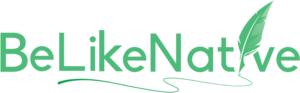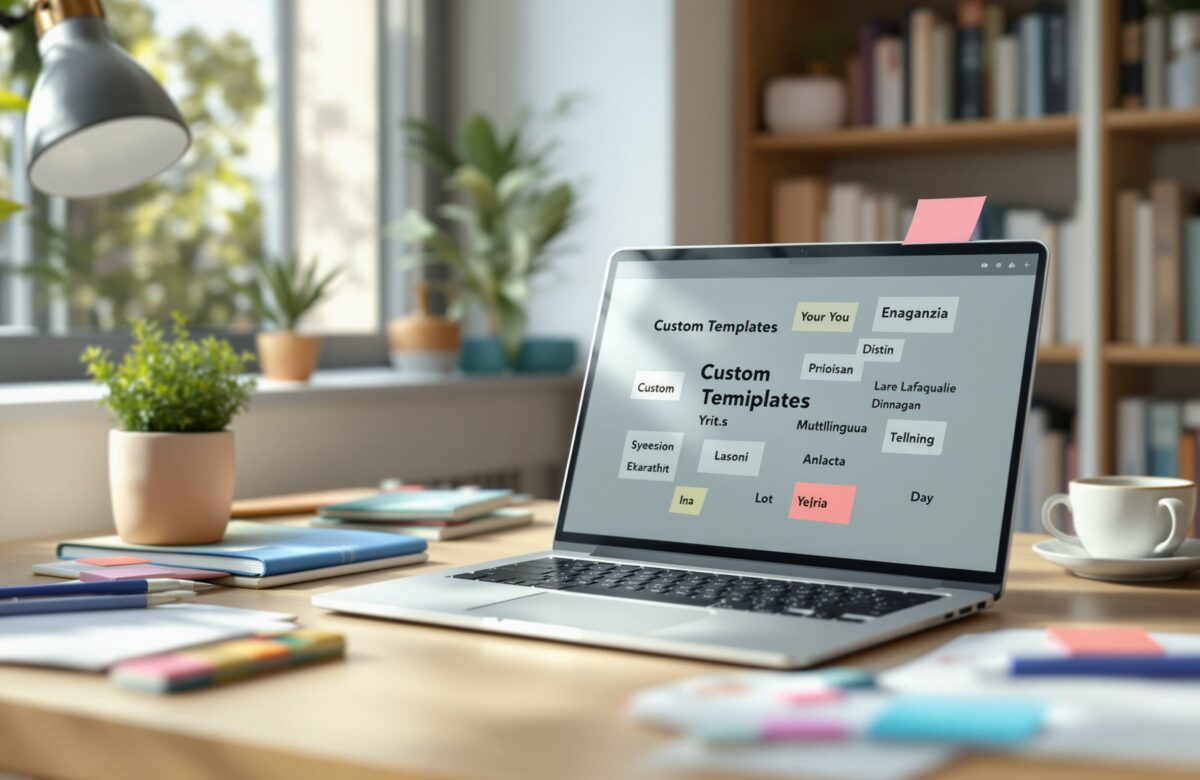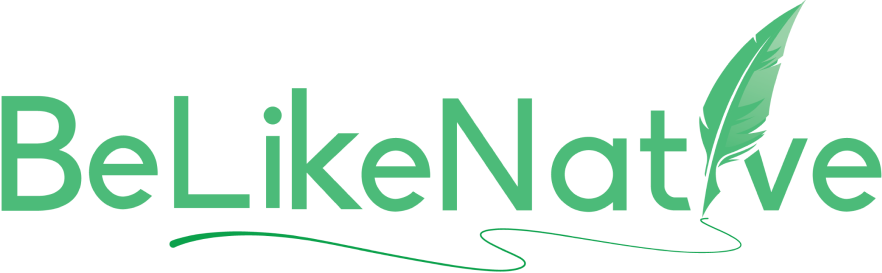A Guide To Custom Templates For Multilingual Writing
Custom templates make multilingual writing faster, more organized, and error-free. They standardize workflows, save time, and ensure consistency across languages. Here is what you will and you need to learn:
- Benefits of Templates: Simplify translation processes, reduce errors, and improve collaboration.
- Tools to Use: Text editors, translation tools, and writing assistants like Grammarly or BeLikeNative.
- How to Create Templates: Use placeholders, flexible layouts, and adjust for language-specific needs like dates, currencies, and text direction.
- Translation Tools: Leverage Translation Memory (TM) and Machine Translation (MT) for efficiency.
- Testing and Feedback: Validate templates with linguistic checks, technical testing, and user feedback.
Start by setting up the right tools, building templates tailored to your needs, and refining them through testing to ensure accuracy and usability.
Multilingual Document Generation | Create Custom Templates and Translate Them
Custom Templates: Setting Up Your Multilingual Writing Tools
Tools You Will Need for Multilingual Writing
Start by gathering the right tools. A good multilingual writing setup includes:
- A text editor with support for multiple languages and spell-check.
- A translation tool that respects character limits and works well with different language pairs.
- A writing assistant to provide real-time suggestions and help adjust tone.
For example, Grammarly supports up to 4,000 characters and works with languages like Chinese (Simplified), Dutch, French, German, and Japanese. For more advanced options, BeLikeNative offers features like rephrasing and text improvement in over 80 languages, plus clipboard integration for easy use.
Setting Up Your Language and Keyboard
Make sure your device is ready for multilingual input. Here’s how to set it up:
- On Windows:
- Add new languages via Settings > Time & language > Language & region > Add a language.
- Add keyboard layouts under Settings > Time & language > Language & region > Language options.
- Switch between keyboards using the Windows logo key + Spacebar.
- On Android:
Use Gboard for multilingual input. Go to Settings > System > Languages & input > Virtual keyboard > Gboard > Languages. Switch languages by holding the space bar.
Organizing Multilingual Content
Managing content in multiple languages requires structure. Keep your workflow organized by creating separate processes for each language while maintaining a unified strategy. For example:
- Use a content management system (CMS) like WordPress with multilingual capabilities.
- Structure URLs with language-specific hreflang tags.
- Develop style guides tailored to each language or region.
- Segment email lists by language for more targeted communication.
A CMS with multilingual support and a shared database can help maintain consistent branding while addressing language-specific needs.
Once your tools and setup are ready, you can move on to creating templates tailored to your multilingual projects.
Creating Multilingual Custom Templates
Basic Template Structure
When creating multilingual templates, it’s important to design them with placeholders that can handle text variations across languages. Remember, text length can differ significantly between languages.
Start with these key elements:
- Default language version: Use your primary language (often English) as the base.
- Character encoding: Implement UTF-8 to ensure special characters display correctly.
- Flexible content areas: Design containers that can accommodate varying text lengths.
- Global navigation elements: Create navigation structures that function well across all languages.
Once the basic structure is in place, fine-tune your template to address the specific needs of different languages and cultural contexts.
Language-Specific Adjustments
After setting up the foundation, modify your template to accommodate the unique characteristics of each language. For instance, companies like IKEA excel at balancing brand consistency with local language requirements on their global websites.
Consider these language-specific features:
- Word segmentation: Necessary for languages like Japanese.
- Right-to-left formats: Required for languages such as Arabic and Hebrew.
- Special characters and diacritical marks: Ensure proper display for all scripts.
Additionally, adjust formats for:
- Dates: For example, 03/05/2025 in the US vs. 05/03/2025 in the UK.
- Numbers: 1,000.00 in the US vs. 1.000,00 in European formats.
- Currency symbols: Match the appropriate symbol to the region.
- Measurement units: Use imperial or metric units as needed.
Platform-Specific Custom Templates
Once your content is tailored for different languages, further refine your templates to fit the requirements of specific platforms. For example, Maestrooo’s work with Shopify showcases how they used Weglot to support 8,000 to 12,000 customers annually, ensuring seamless formatting across multiple languages and addressing platform-specific needs.
| Platform Type | Considerations | Implementation Tips |
|---|---|---|
| E-commerce | Product descriptions, pricing | Use dynamic fields for currency/unit conversion |
| Content Management | Blog posts, articles | Add metadata fields for each language |
| Social Media | Character limits, hashtag usage | Create separate templates for each platform |
sbb-itb-32359dc
Using Translation Tools with Custom Templates
Translation Memory and Machine Translation
Translation Memory (TM) and Machine Translation (MT) can speed up the process of creating content for templates. A study by CSA Research found that 88% of professional translators use TM tools regularly, and 86% report faster delivery times as a result.
Here’s how these tools integrate with templates:
- TM ensures consistent terminology by reusing previous translations.
- It reduces costs and speeds up delivery for projects.
Lionbridge leverages custom glossaries tailored to specific industries. This approach ensures consistent branding while maintaining efficiency. This method simplifies text management across multiple languages.
Maintaining Text Consistency
Once you’ve improved translation efficiency, focus on keeping a consistent style and terminology across your templates. To achieve this, consider these steps:
- Pre-translation: Use MT engines to create a draft.
- Glossary management: Develop and update language-specific terms.
- Post-editing: Review MT outputs to ensure they align with your brand’s tone and are accurate.
These strategies help standardize your translation workflows, ensuring all language versions maintain a cohesive style.
Custom Templates: Text Improvement with BeLikeNative

Users have reported a 66% boost in productivity and saved approximately 85 hours per month by using BeLikeNative. This tool integrates effortlessly with custom templates, refining language and style across all outputs.
Key features that enhance template optimization include:
- Clipboard functionality for quick edits.
- Compatibility with platforms like Google Workspace, Notion, and Microsoft Teams.
- Customizable language settings to adjust style and tone as needed.
“BeLikeNative is a powerful Chrome extension designed to streamline your daily writing tasks. It allows you to rephrase, translate, and improve your text with just a single keyboard shortcut”.
For best results, incorporate automated quality assurance checks and linguistic evaluations before finalizing translations.
Testing Your Custom Templates
Quality Check Process
When testing templates, focus on three key areas: language accuracy, technical functionality, and localization.
- Linguistic Validation: Perform a bilingual review to ensure proper grammar, syntax, cultural appropriateness, consistent terminology, and adherence to the desired style.
- Technical Compatibility: Test templates across desktop browsers, mobile devices, and various operating systems. Also, confirm they integrate seamlessly with writing tools.
- Localization Elements: Check that localized details, such as date formats, currency, measurements, and number styles, are correctly implemented.
Incorporate user feedback to fine-tune your templates further.
Using User Feedback
Dealfront enhanced template accuracy and user satisfaction by employing a brief in-app feedback survey. Here’s how you can make the most of user input:
- Request feedback immediately after users complete relevant tasks.
- Keep surveys short – around one minute is ideal.
- Provide multiple ways for users to share their thoughts.
- Translate surveys into the users’ native languages to ensure clarity.
“Ask the right questions at the right stage of the user journey to make unsolicited customer feedback purposeful and actionable”, says Emilia Korczynska, VP of Marketing at Userpilot.
Regular Custom Templates Updates
Testing and feedback pave the way for ongoing improvements. Regular updates ensure your templates remain effective and relevant:
- Perform weekly checks on critical templates, monthly reviews, and quarterly assessments.
- Keep an eye on evolving language trends, new terminology, cultural shifts, and technical compatibility with emerging platforms.
- Track user experience metrics to identify areas needing improvement.
Platforms like BeLikeNative simplify this process by offering tools for quick testing and updates. With support for over 80 languages, it’s especially useful for managing multilingual templates.
Finally, set up a centralized system to monitor template performance and user feedback. This helps you spot patterns and prioritize updates based on real user needs.
Conclusion
Custom Templates Creation Steps
Follow these steps to create efficient multilingual templates:
- Audit Your Workflow: Analyze your workflow to pinpoint elements that can be standardized.
- Choose the Right Tools: Pick tools that align with your language and workflow requirements.
- Develop the Template: Create a base template with clear sections for content, formatting, and localization.
- Implement and Organize: Place templates into language-specific folders, complete with clear guidelines for use.
These steps can help you streamline your process and maintain consistency across your projects.
Tips for Better Results
To get the most out of your templates, keep these best practices in mind:
- Stay Organized: Centralize your templates, use version control, and regularly review them for updates. Document style preferences for each target language to ensure clarity.
- Focus on Quality: Set up a standardized review process, frequently check translation accuracy, and track performance metrics to identify areas for improvement.
Next Steps with BeLikeNative
BeLikeNative offers tools to simplify your multilingual template workflow. Here’s how to begin:
- Choose a Plan: Start with the Explorer plan, available at $0/month, to access basic features.
- Install the Chrome Extension: Gain instant access to over 80 languages with this easy-to-use tool.
- Leverage Streamlined Features: Use the single-shortcut functionality to simplify template creation and maintenance.
With BeLikeNative, you can ensure your templates are consistent and culturally relevant across all languages.