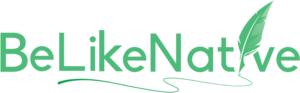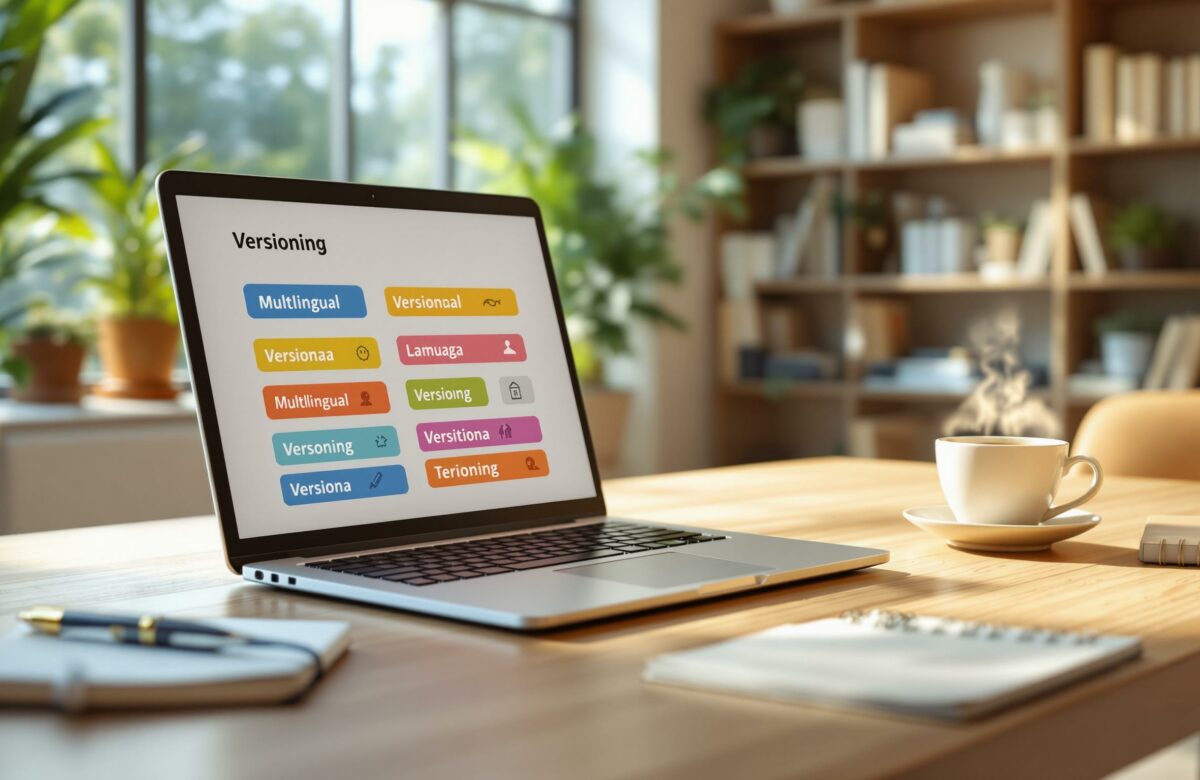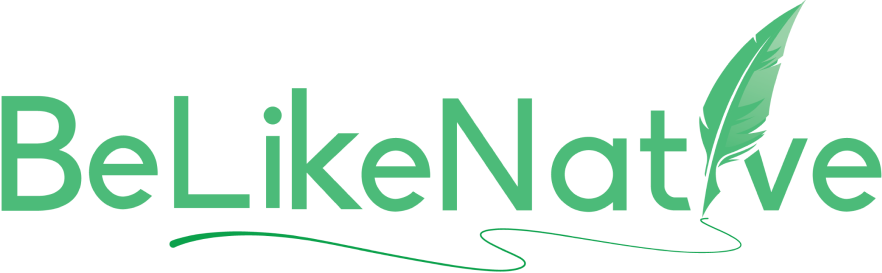Best Practices for Multilingual Document Versioning
Keeping multilingual documents consistent and up to date can be challenging. Here’s a guide on how to simplify the multilingual translation process:
- Centralize Your Files: Use a single document hub to store and manage all language versions. This avoids outdated or duplicate files and ensures everyone has access to the latest versions.
- Use Clear File Names: Adopt a naming system like
document-type_version_language-region. Example:MKT_brochure_v1.2_en-US.pdf. - Organize Folders by Language: Structure folders logically by department, document type, and language (e.g.,
/marketing/product-sheets/en-US). - Leverage Tools: Use tools like BeLikeNative for translation and version control. They track changes, ensure consistency, and save time.
- Set Up Review Processes: Assign roles (e.g., Content Creator, Language Lead) and follow clear steps to review, translate, and approve documents.
- Track Changes: Keep detailed logs of updates and conduct regular audits to maintain alignment across all versions.
How to Create a Multilingual Translation in InDesign Document?
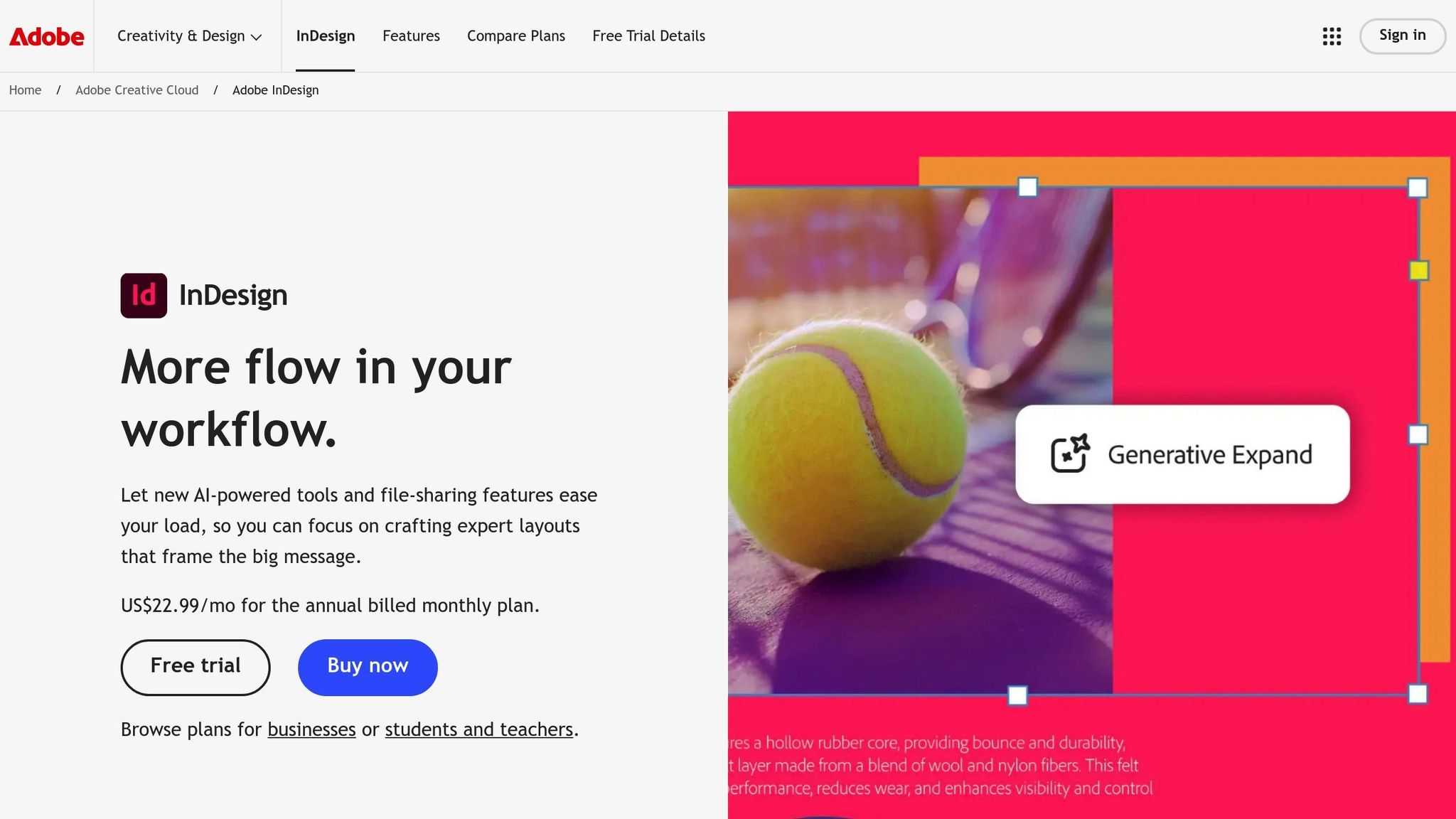
Set Up a Central Document Hub
A central document hub acts as the go-to place for managing all the content required for multilingual translation, helping you avoid version issues and making content management easier.
Why Centralized Storage Matters
Centralizing your document storage offers several key benefits:
- Eliminates duplicate files across teams
- Ensures real-time access to updated document versions
- Keeps a record of all changes made to documents
- Reduces the chance of outdated translations being used
- Allows simultaneous work on multiple language versions
- Simplifies review and approval workflows
- Makes document recovery and rollbacks faster
- Clearly defines who owns each document
Organizing Multi-Language Files
Here’s a simple way to structure your central hub:
Top-Level Folder Layout
/documents
/marketing
/product-sheets
/en-US
/es-MX
/fr-FR
/legal
/contracts
/en-US
/es-MX
/fr-FR
/technical
/user-guides
/en-US
/es-MX
/fr-FR
Tips for File Organization
1. Use Separate Folders for Each Language
Keep a distinct folder for every language variant. This avoids confusion and makes tracking translations straightforward.
2. Follow a Logical Folder Hierarchy
Organize folders by department, then document type, then language. This makes navigation intuitive for your team.
3. Enable Version Control
Implement a system to track changes and save document history. This ensures you can retrieve older versions if needed.
Guidelines for Document Access
- Restrict access based on team roles to maintain security
- Provide read-only versions for reference materials
- Use automatic backup systems for added safety
- Set up file check-in/check-out processes to avoid overwrites
These steps align well with broader version control strategies you may already have in place.
Using tools like BeLikeNative can further simplify translation and version control. With support for over 80 languages and seamless browser integration, it helps you maintain consistency across all document versions while keeping everything centralized.
Multilingual Translation: Create Standard File Names
Using clear, consistent file names helps avoid version mix-ups and makes it easier to find the right document quickly.
File Naming Rules
Follow this structure: Base Name + Version + Language Code + Region
Example:
product-manual_v2.1_en-US.docx
Key elements to include:
- Document Type Prefix: A short prefix (2-3 letters) to identify the type of content:
- MKT (Marketing)
- DOC (Documentation)
- LGL (Legal)
- Version Numbers: Use semantic versioning:
- Major changes: Update the first number (v1.0 → v2.0)
- Minor updates: Adjust the decimal (v2.0 → v2.1)
- For drafts, add a ‘d’ prefix (e.g., d1, d2)
Examples of Proper File Names:
MKT_product-brochure_v1.2_fr-FR.pdf
DOC_user-guide_v2.0_es-MX.docx
LGL_terms-service_v3.1_de-DE.pdf
Common Mistakes to Avoid:
- Using spaces in file names
- Adding special characters like %, &, or $
- Making names overly long (keep them under 50 characters)
- Leaving out version numbers
- Using vague terms like “new”, “final”, or “latest”
Finally, be sure to use standard language and region codes for accurate labeling.
Language and Region Codes
Standardized language and region codes make it easy to identify and organize different document versions. This ensures consistency across your system.
Language Code Format:
[language code]-[REGION CODE]
| Language | Region | Code Example | Usage |
|---|---|---|---|
| English | United States | en-US | Primary English version |
| English | United Kingdom | en-GB | UK-specific content |
| Spanish | Mexico | es-MX | Mexican Spanish version |
| French | France | fr-FR | European French version |
| French | Canada | fr-CA | Canadian French version |
When translating documents with tools like BeLikeNative, these naming conventions are especially helpful. BeLikeNative supports over 80 languages, making it easier to manage multiple versions while keeping file names consistent.
Special Cases:
- For global or neutral versions, use only the language code (e.g., en, es, fr).
- Add market-specific details when needed (e.g., es-MX-retail, en-US-healthcare).
- Use date stamps for time-sensitive files (e.g., terms-2025-04_v1.0_en-US).
sbb-itb-32359dc
Use Tools for Multilingual Translation and Version Control
Centralized storage and standardized naming are just the start. Specialized tools can simplify translation and version control for multilingual documents.
Multilingual Translation Management Basics
Translation management systems (TMS) help teams ensure language versions stay consistent. Look for these essential features:
Version Tracking
- Tracks document history with timestamps
- Monitors changes across languages
- Automatically backs up previous versions
Collaboration Features
- Enables real-time editing
- Includes tools for comments and feedback
- Offers role-based access for team members
Quality Assurance
- Manages terminology
- Enforces style guides
- Checks for consistency
These features make it easier to integrate practical tools like BeLikeNative into your workflow.
Multilingual Translation Tool: BeLikeNative
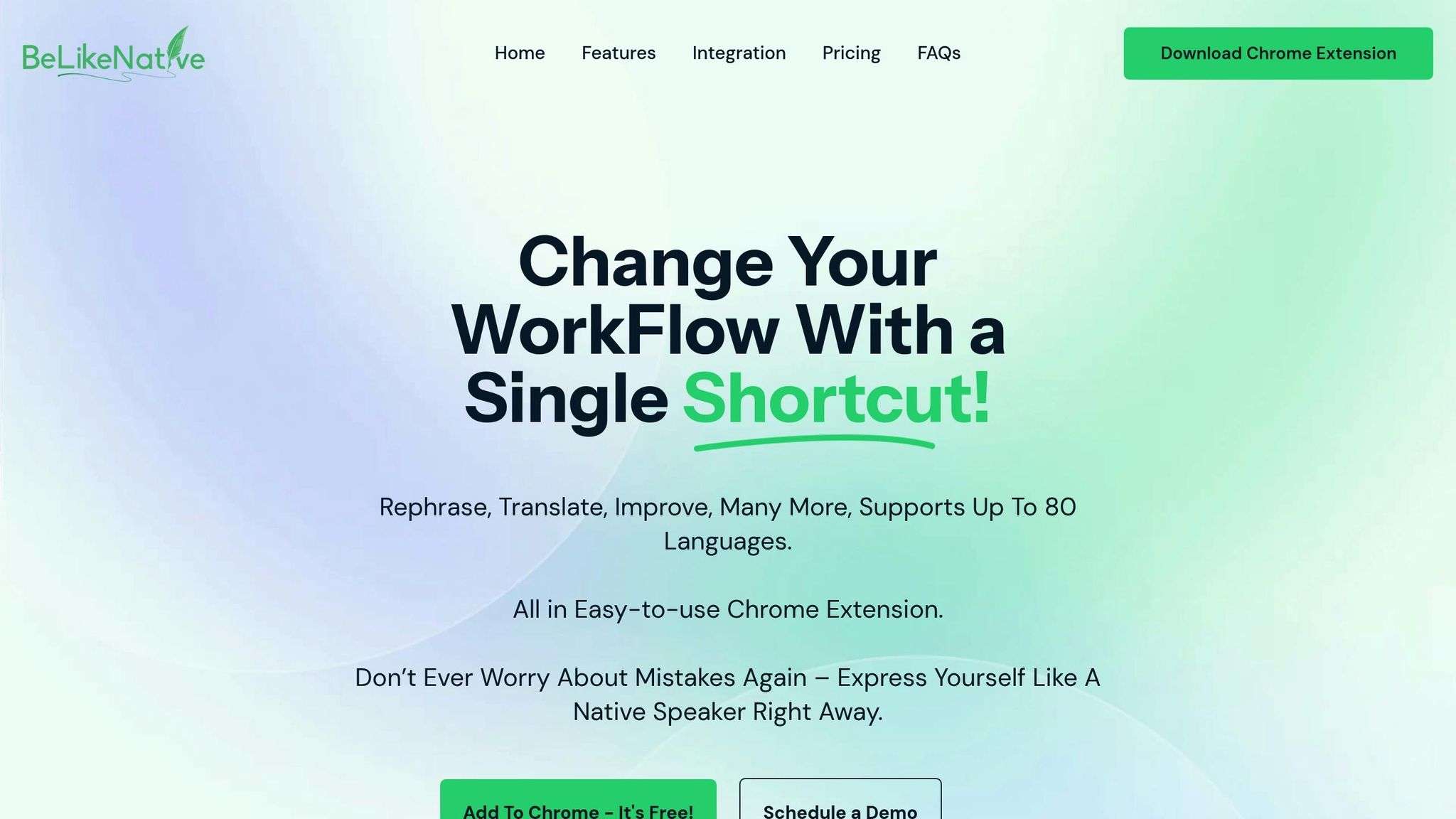
BeLikeNative simplifies managing multilingual document versions. Its clipboard integration and keyboard shortcuts make it a practical choice for maintaining consistency.
Key Features:
- Supports a wide range of languages
- Customizes tone, style, and language preferences
- Functions across multiple platforms
- Integrates smoothly with existing systems
Best Practices for Implementation:
- Configure Settings and Workflow
Adjust shortcuts and style settings to fit your team’s communication needs. - Monitor Usage Limits
Choose a plan that matches your team’s requirements:Plan Daily Usage Character Limit Explorer 25 uses 1,000 chars Learner 50 uses 4,000 chars Native 125 uses 6,000 chars Premium 180 uses 10,000 chars
“BeLikeNative is a powerful Chrome extension designed to streamline your daily writing tasks. It allows you to rephrase, translate, and improve your text with just a single keyboard shortcut.” – BeLikeNative
BeLikeNative integrates with tools like WhatsApp Web, Google products, Notion, and Microsoft Teams, making it a versatile option for various document types and platforms.
Set Up Document Review Steps
Clear review processes help ensure quality and consistency across all language versions.
Team Member Tasks
Assign specific roles so everyone knows their responsibilities.
Key Roles and Responsibilities:
| Role | Responsibilities | Required Skills |
|---|---|---|
| Content Creator | Writes source content, updates style guide | Expertise in subject, writing skills |
| Language Lead | Checks source-target alignment, manages terminology | Fluency in target language |
| Technical Reviewer | Ensures technical accuracy, checks formatting | Strong domain knowledge |
| Final Approver | Approves documents for publication | Project management skills |
If you’re using tools like BeLikeNative for editing and translation, assign team members to handle specific aspects of the workflow.
Steps for the Review Process:
Once roles are set, follow these steps to streamline the review:
- Source Document Review
Begin with a thorough review of the original document. - Translation Phase
Language leads monitor translation quality and ensure consistent terminology. - Technical Validation
Technical reviewers check for formatting issues and verify specialized content. - Final Approval
Approvers confirm everything is ready for publication.
After completing these steps, regularly monitor updates to keep all versions aligned.
Monitor Version Updates
Centralized storage and clear naming conventions are essential for tracking changes. Monitoring updates ensures consistency across all language versions.
Best Practices for Version Control:
- Use timestamps to track all document changes.
- Maintain detailed change logs for each version.
- Conduct regular audits (at least quarterly).
- Record all review decisions and feedback.
Steps for Managing Changes:
- Initial Assessment
Identify the changes and evaluate their impact. - Update Distribution
Notify the team about the required updates. - Version Verification
Ensure updates align with the original source.
BeLikeNative’s clipboard integration feature simplifies managing updates across multiple languages, ensuring consistent style and terminology throughout the review process.
Conclusion
Managing multilingual document versions effectively requires smart tools and well-defined processes. By adopting these practices, organizations can streamline document management and improve team collaboration.
Main Points Review
Centralized Document Management
Using a central hub for documents ensures consistent workflows and provides a single source of truth for all teams.
Standardized File Management
Organized naming conventions and folder structures make it easier to track versions and maintain a clear document history.
Technology Integration
Platforms like BeLikeNative simplify multilingual workflows. Their compatibility with tools like WhatsApp Web, Google products, and Microsoft Teams helps teams work more efficiently.
Structured Review Process
Clear workflows and defined roles in the review process help maintain high-quality outputs across all languages.
Together, these strategies create an efficient system for version control and better collaboration.
Key Success Factors:
| Factor | Impact |
|---|---|
| Centralized Storage | Reduces conflicts and simplifies access |
| Standardized Naming | Makes version tracking more efficient |
| Automated Tools | Boosts team productivity |
| Clear Review Process | Ensures consistent quality |