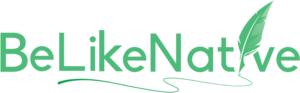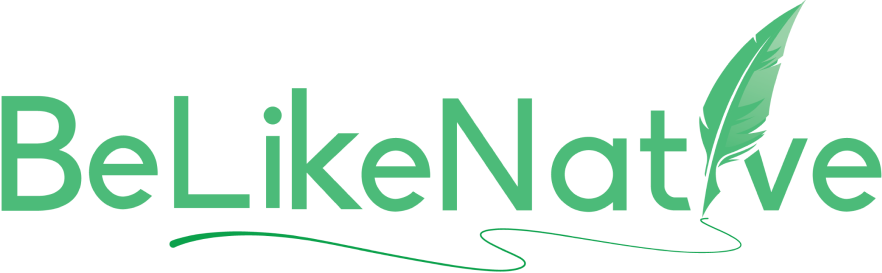Fix Punctuation
Do you know that in the history of world literature, even legendary writers have struggled to fix punctuation? Yes, you can master the craft of writing, but punctuation will always be an issue that your editor will look after on your behalf. However, the question remains: What if you don’t have an editor? In that case, you are in the right place. Just install BeLikeNative from the Chrome Store. Pin our tool on the toolbar for your convenience.
Currently we are available on Chrome Store, Mozilla Firefox, and Brave Software’s platform. Soon, we will be available on Microsoft Edge. It does not need any integration and works smoothly on all Google products. Meanwhile, we are in the process of launching our app soon.
BeLikeNative Follow Us
Step - 1: Open BeLikeNative Chrome Extension Menu
Click on that green logo, and it will display a menu: Settings, Main Functions, and Custom Functions.
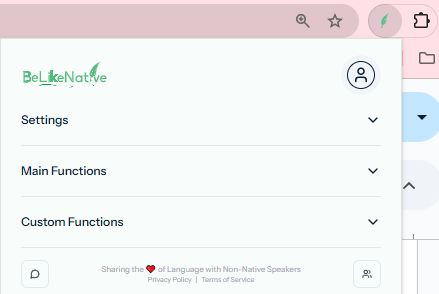
নিয়মিত লেখার অভ্যাস আমাদের স্মৃতিশক্তি, সৃজনশীলতা, ও মনোসংযোগ বহুগুন বাড়িয়ে তোলে...
Did You Know That? BeLikeNative
Step - 2: Select Preferred Language, Tone, and Style
Here comes the most important section.
- Click on Settings, and you will get a drop-down list. Under the list, you will get subcategories, and these are Language, Tone, and Style. Here, I have selected English as my preferred language.
- Select the preferred tone to fix punctuation. My preferred Tone is – ‘Persuasive’.
- Select your preferred Style of writing to correct punctuation. Here, my preferred Style – ‘Journalistic’.
Settings > Language Settings > Tone Settings > Style
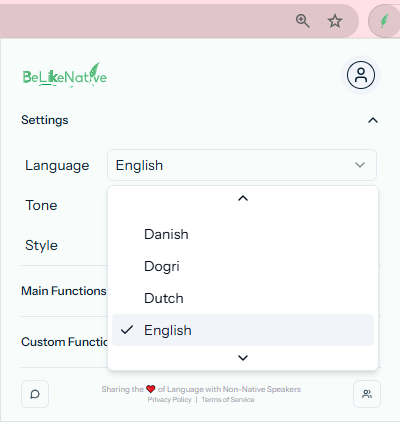
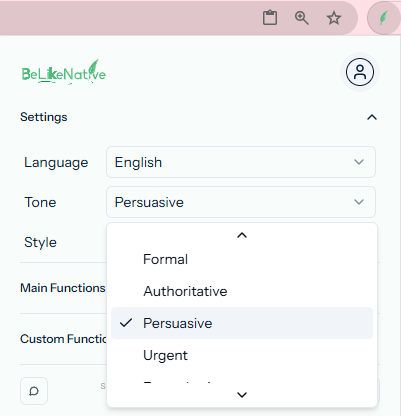
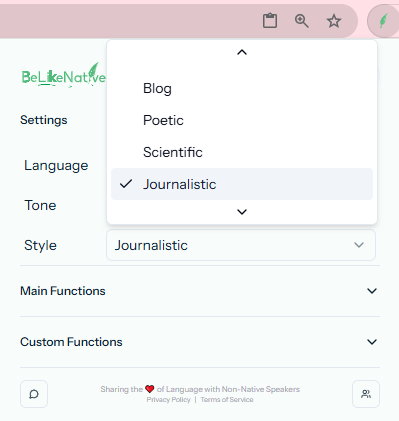
Currently, we are offering 84 major languages, 15 tones of expression, and 15 styles of writing. Meanwhile, we are in the process of adding more options.
BeLikeNative Follow Us
Step - 3: Select Preferred Command To ‘Fix Punctuation’
Under the Main Functions, click on the drop-down menu, and you will get a detailed list of Keyboard commands. The default command to ‘Fix Punctuation’ is Alt+5.
Main Functions > Fix Punctuation (Alt+5)
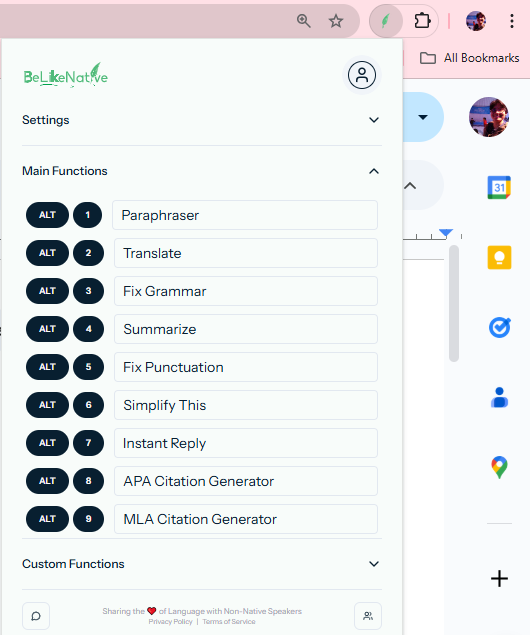
Step - 4: Give Command To ‘Fix Punctuation’
Now, select your content and give the keyboard command, Alt+5. Now, a tiny message as ‘Processing…’ in the bottom-left corner will be displayed to you. It means this tool is preparing your content for the final step. Once it’s done, the final message will be ‘Text Copied…’. It means your content is ready.
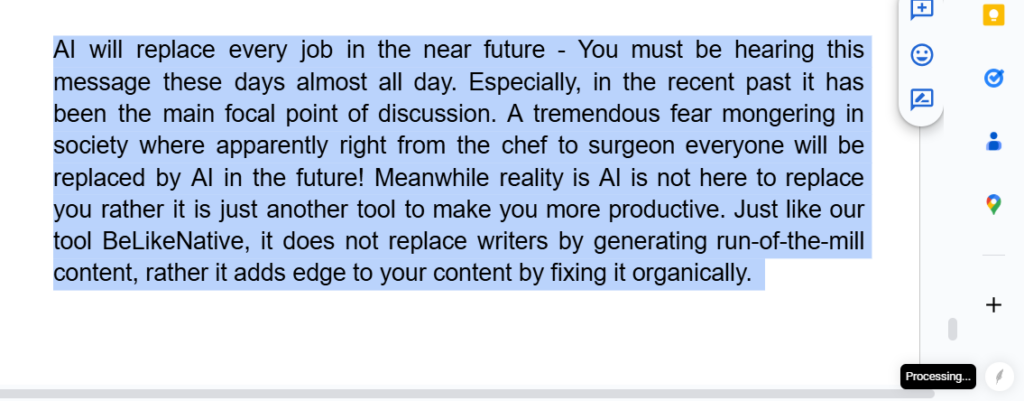
संस्कृतभाषा अस्मिन् ग्रहे प्राचीनतमासु भाषासु अन्यतमा इति मन्यते या अद्यापि प्रचलति...
Did You Know That? BeLikeNative
Step - 5: Get Final Draft After Punctuation Correction
Now press CTRL + V on your text, and your final draft is ready.
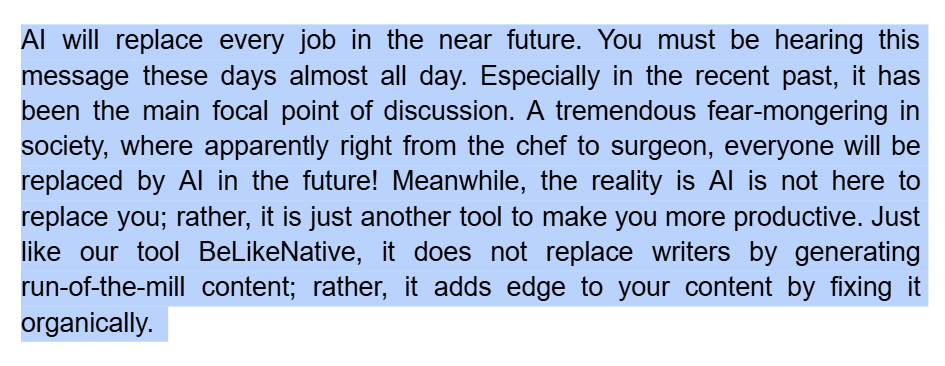
This is not a typical content generator. Rather, this is a no-prompt writing assistant designed to ensure perfection without interference. With this tool, you don't have to worry about complicated prompts. Also, you don't have to hop around different tabs or apps and have to copy and paste back and forth.
BeLikeNative Follow Us
BeLikeNative does not distract writers with unnecessary writing suggestions. With BeLikeNative, you don’t have to hop on different tabs to go back and forth and constantly copy and paste content. With this tool, you just select the text, give the default command, and paste it. Your final draft will be ready in a couple of seconds. If you find this feature useful, then you can try our ‘Simplify This’ feature.