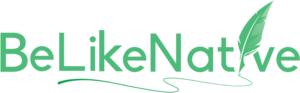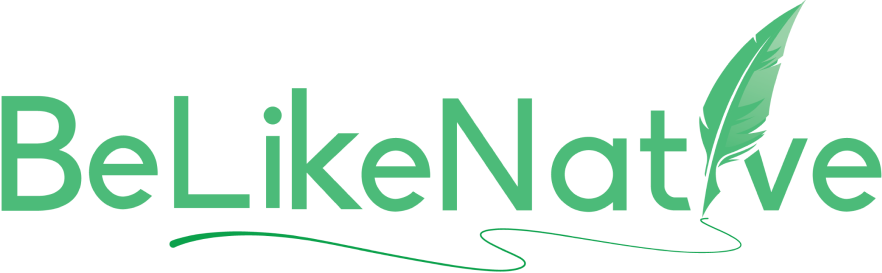How Cross-Device Sync Improves Writing Workflow
Cross-device sync lets you access and update your writing projects seamlessly across multiple devices. It boosts productivity by up to 66%, saving writers 85+ hours a month. Key benefits include:
- Real-time updates: Switch between devices without losing progress.
- Collaboration: Work with others simultaneously.
- Automatic backups: Keep your work safe in the cloud.
- Language tools: Access translation and editing features anywhere.
Without sync, writers face issues like version confusion, lost work, and device restrictions. Tools like BeLikeNative simplify multilingual workflows with translation and clipboard features for just $6/month.
| Feature | Benefit | Tool Example |
|---|---|---|
| Cloud Storage | Backup and sync files | Google Drive, Dropbox |
| Writing Apps | Edit and collaborate in real-time | Google Docs, Notion |
| Language Tools | Translate and rephrase content | BeLikeNative |
Set up your sync system by installing cloud storage, writing apps, and language tools on all devices. Follow security practices like enabling two-factor authentication and regular backups to keep your data safe. Syncing keeps your workflow smooth and efficient, whether you’re writing solo or collaborating on multilingual projects.
Setting Up Your Sync System
Choosing Your Sync Tools
When selecting sync tools, focus on options that work seamlessly across devices and offer support for multiple languages. Cloud storage is your base, while writing tools bring the features you need for content creation.
Here’s a breakdown of what to include:
| Component Type | Purpose | Key Features to Look For |
|---|---|---|
| Cloud Storage | Sync and backup files | Automatic updates, version history, offline access |
| Writing App | Create and edit content | Real-time saving, multi-device compatibility, collaboration features |
| Language Tools | Translation and editing | Support for multiple languages, clipboard integration |
BeLikeNative is an excellent choice for multilingual tasks. It supports over 80 languages and offers rephrasing and translation tools that work across platforms like WhatsApp Web, Google, and Microsoft Teams.
Once you’ve chosen your tools, set them up using the steps below.
Setup Instructions
Here’s how to get your sync system running:
-
Set Up Cloud Storage
Configure your cloud storage for automatic syncing and ensure you have enough space for your files. -
Install Writing Apps
Download and set up your preferred writing tools on all devices. Use the same settings everywhere for consistency. -
Activate Language Tools
For multilingual writing, install language tools. If you’re using BeLikeNative, you can adjust language preferences and writing styles through its Chrome extension.
Security Best Practices
To keep your writing data safe, follow these security tips:
| Security Measure | How to Implement | Why It Matters |
|---|---|---|
| Two-Factor Authentication | Activate two-factor authentication on all accounts | Adds an extra layer of security |
| Encrypted Storage | Choose services with end-to-end encryption | Keeps your content secure |
| Regular Backups | Set up automated backups | Protects against data loss |
| Access Control | Adjust sharing permissions carefully | Ensures privacy for your content |
Conquering Cloud Storage with Sync.com

Tools That Work Across Devices
If you’re already syncing your setup, these tools can make working across devices even smoother and more productive.
Cloud Writing Apps
Cloud-based writing apps automatically sync your work, saving you from the hassle of manual file transfers. They offer features that make writing on multiple devices a breeze.
| App Type | Key Features | Best For |
|---|---|---|
| Document Editors | Real-time collaboration, version history, offline access | Team projects, long-form content |
| Note-Taking Apps | Quick syncing, rich formatting, web clipper | Research, brainstorming |
| Writing Platforms | Distraction-free mode, export options | Articles, creative writing |
Look for apps with strong offline support and tools to handle conflicts automatically – this helps avoid losing any work. You can also enhance these apps with browser extensions for extra functionality.
Writing Browser Extensions
Browser extensions can streamline your workflow by giving you quick access to advanced writing tools. For example, BeLikeNative supports multilingual writing with easy shortcuts and clipboard integration, working smoothly on popular platforms. Users often notice improved productivity when using such extensions.
Multi-Language Support Tools
Managing multiple languages effectively is essential when switching between devices. The right tools help ensure your writing stays clear and consistent. Here’s what to look for:
| Feature | Benefit | Implementation |
|---|---|---|
| Language Detection | Automatically identifies the text language | Ensures accurate processing |
| Context Preservation | Keeps the meaning intact across translations | Improves communication |
| Style Customization | Adjusts tone and formality | Maintains brand consistency |
To get the most out of these tools, set them up with unified settings across all your devices. Consistent keyboard shortcuts can also help you work more efficiently, no matter which device you’re using.
After setting up your sync system, it’s important to address potential problems to keep your workflow smooth.
sbb-itb-32359dc
Fixing Common Sync Problems
Even well-functioning sync systems can run into trouble.
Fixing Sync Errors
Sync errors often arise when files are edited on multiple devices at the same time. Here are some common issues and how to handle them:
| Error Type | Solution | Prevention |
|---|---|---|
| Version Conflicts | Force sync from the main device and merge changes | Turn on real-time sync notifications |
| Failed Syncs | Check your internet, clear the cache, and restart sync | Use apps with offline mode |
| Corrupted Files | Restore from a backup and check file integrity | Enable automatic version tracking |
For multilingual content, tools like BeLikeNative’s clipboard integration can help by standardizing text formatting before syncing, reducing potential errors.
File Version Control
Keeping track of file versions is essential for avoiding confusion. Here are some methods:
| Version Control Method | Best For | Key Benefit |
|---|---|---|
| Date-Based Naming | Solo writers | Easy chronological tracking |
| Branch System | Team projects | Manage parallel versions |
| Auto-Versioning | Regular backups | Automatically saves file history |
Using the right version control method can help you avoid sync mishaps and ensure consistency across your files.
Data Backup Methods
A solid backup plan is a must-have. Consider these options:
| Backup Type | Frequency | Storage Location |
|---|---|---|
| Cloud Backup | Real-time | Primary cloud service |
| Local Backup | Daily | External hard drive |
| Archive Backup | Weekly | Secondary cloud service |
For multilingual workflows, make sure your backups preserve language-specific settings and formatting. Tools with seamless clipboard integration can also help maintain consistency across platforms.
When selecting a backup solution, focus on one that fits your workflow. For example, if you often work in multiple languages, choose a system that retains your custom settings and preferences across devices.
Advanced Sync Methods
Once you’ve tackled common sync issues, you can dive into advanced sync methods to fine-tune your writing process and make it even smoother.
Project-Specific Sync Settings
Tweaking sync settings for individual projects can dramatically improve your workflow. In fact, studies show that users who personalize these settings see up to a 66% boost in daily efficiency.
| Project Type | Recommended Settings | Key Benefits |
|---|---|---|
| Multilingual Content | Auto-sync every 5 minutes; language-specific folders | Keeps formatting consistent across languages |
| Team Writing | Real-time sync; shared dictionaries | Enables instant collaboration updates |
| Personal Blog | Daily backups; device-specific preferences | Provides flexibility for personal work |
For multilingual content, tools tailored to specific languages help maintain style and formatting across devices.
File Organization Systems
A well-organized file system is the backbone of a smooth workflow. Here’s a simple structure for managing multilingual projects:
| Organization Level | Structure | Purpose |
|---|---|---|
| Root Level | Project Categories | Separates different work types |
| Secondary Level | Language-Specific Folders | Keeps content organized by language |
| Tertiary Level | Version-Controlled Files | Tracks edits and revisions |
This setup keeps your files neat and easy to navigate, helping you stay productive without wasting time searching for documents.
Adding Extra Tools
To take things further, you can integrate specialized tools into your sync setup. These tools are designed to simplify tasks like translation, grammar checking, and content sharing.
| Tool Category | Function | Integration Benefit |
|---|---|---|
| Translation Tools | Supports multiple languages | Quick and easy translations |
| Grammar Checkers | Polishes your writing | Ensures consistent quality |
| Clipboard Managers | Handles text manipulation | Smooth content transfer |
BeLikeNative, for instance, offers clipboard integration across platforms, making tasks like rephrasing and translating effortless. Their Native plan costs $6/month and includes 50 daily uses with a 4,000-character limit, ideal for frequent multilingual writing.
Conclusion
Bringing together the benefits and actionable steps covered, syncing across devices can transform how you approach writing.
Results of Using Sync
Syncing across devices can make a big difference. It improves productivity by up to 66% and saves writers over 85 hours each month. Those who use reliable sync systems often experience smoother transitions between devices and more consistent results, even when working in multiple languages.
Top Tools to Try
When choosing sync tools for your writing, look for ones that integrate easily with the apps you already use. BeLikeNative is a standout option, working seamlessly with platforms like WhatsApp Web, Google tools, and Microsoft Teams. Their Native plan costs $6/month, offering 50 daily uses and support for over 80 languages.
| Tool Type | Key Features | Best For |
|---|---|---|
| Writing Enhancement | Language customization and tone options | Everyday writing tasks |
| Translation Support | Context-aware translation in 80+ languages | Multilingual projects |
| Clipboard Integration | One-shortcut operation with sync features | Fast-paced editing workflows |
Adding these tools to your setup can help you maintain efficiency across devices.
Quick Tips for Success
Here are some practical ways to make the most of cross-device syncing:
- Adjust language settings and shortcuts to fit your needs.
- Turn on automated backups to protect your work.
- Choose tools that work well with your favorite apps.
Stick to a regular sync routine that matches your writing schedule for the best results.