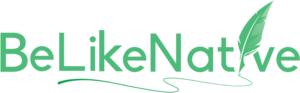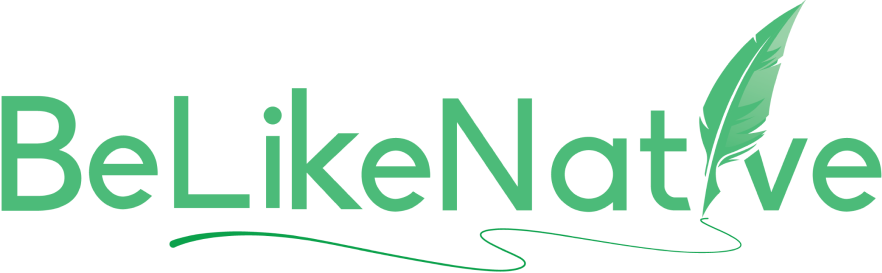Simplify This
Have you ever wondered how you would get to understand a whole five-page complex thesis with critical information and complex jargon? Under such circumstances, we pray for a tool that could simplify this text in just the blink of an eye! Well. Here is your tool. BeLikeNative does it in less than a couple of seconds with just a keyword command. Assuming that the Chrome extension is already installed from the Web Store, get ready for magic to happen. The BeLikeNative logo is always in the upper left corner of your screen, right beside the search bar.
Our extension is available on Chrome, Firefox, and Brave, with Microsoft Edge support on the way. It works effortlessly with Google products, and no integration is needed. Our app is in the works and will launch soon.
BeLikeNative Follow Us
Step 1: Open BeLikeNative Chrome Extension
We can directly dive into the step-by-step guide on how to use this unique writing assistant on your computer to get simplified text. Firstly, click on the green logo, and here comes the BeLikeNative menu. Under this menu, you will find the main sections: Settings, Main Functions, and Custom Functions
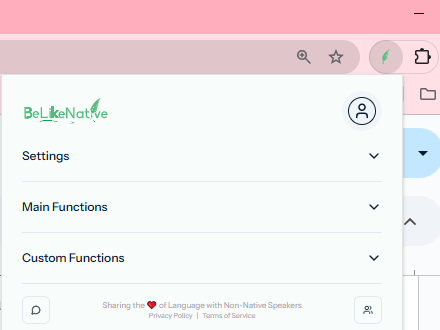
Suomi on merkittävä sen varhaisesta sukupuolten tasa-arvon omaksumisesta vuonna 1906, vahvasta koulutukseen keskittymisestä ja suhteellisen tuoreesta osallistumisestaan sekä Euroopan unioniin että Natoon.
Did You Know That? BeLikeNative
Step 2: Select Preferred Language, Tone, and Style
Before you use the ‘Simplify This’ function, click on the Settings, and a drop-down menu will be displayed. You will get subcategories such as Language, Tones, and Styles. Just pick the language you want; in my case, I chose English.
The next most important step is selecting your preferred tone from the drop-down menu. For my case, I have selected Simple.
You also need to select your preferred style. Here, my preferred style of writing is Academic.
Settings > Language Settings > Tone Settings > Style
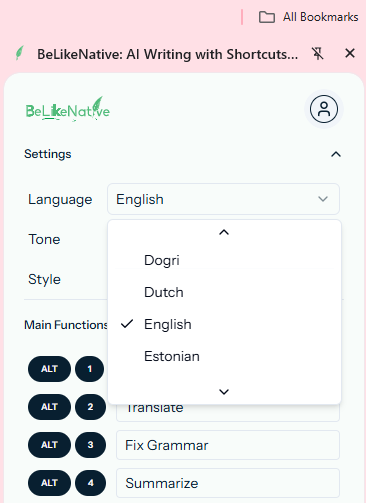
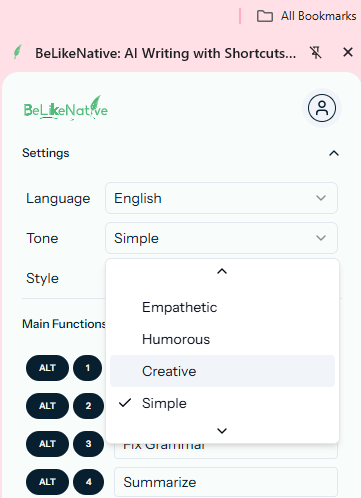
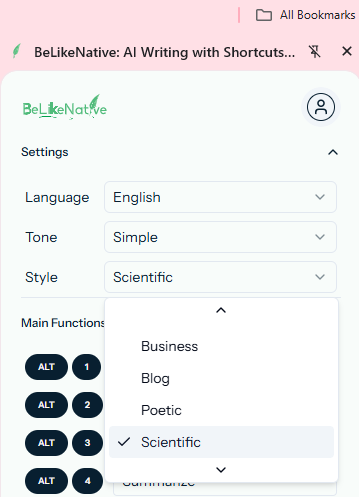
We currently offer 84 major languages, 15 expressive tones, and 15 writing styles. More options are in development to enrich your experience across various platforms and applications soon.
BeLikeNative Follow Us
Step 3: Select Assigned Command For ‘Simplify This’ Function
Now, visit the Main Function and click on the drop-down menu. A series will be visible to you with the list of keyboard commands. The default command to simplify this sentence or text function is Alt + 6.
Main Function > Simplify This (Alt + 6)
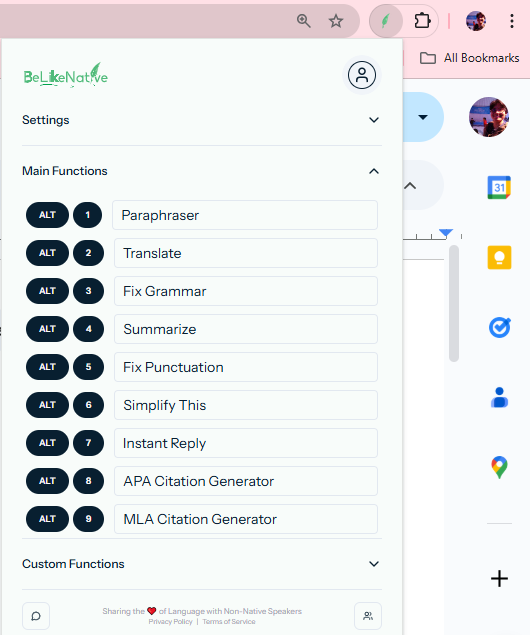
Step 4: Give the ‘Simplify This’ Command
Once you have highlighted the message you want to simplify, then give the default keyboard command – Alt + 6. A tiny message as ‘Processing…’ in the bottom left corner will be visible to you. This simply means your content is getting ready for the final step. Once it is ready, you will notice a received message as – ‘Text Copied…’. It is time for the final step.
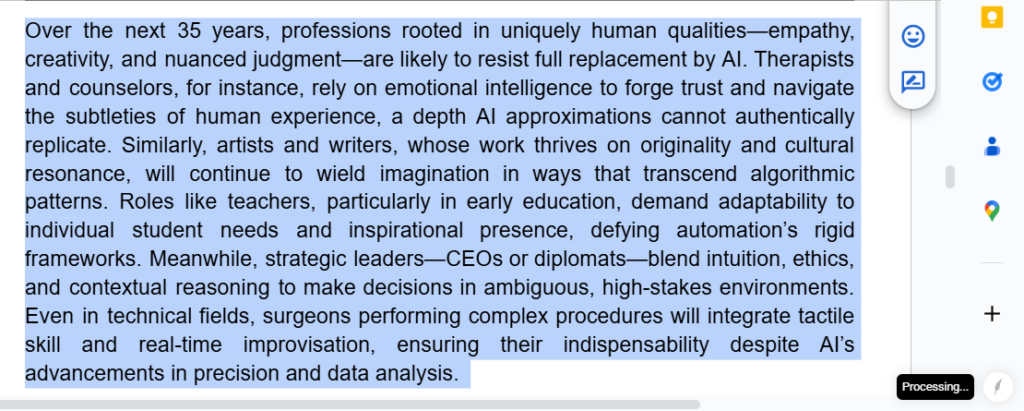
Deutsch, bekannt für seine komplexe Grammatik, weist viele interessante sprachliche Merkmale auf, wird von über 130 Millionen Menschen weltweit gesprochen und ist die am weitesten verbreitete Muttersprache in der EU.
Did You Know That? BeLikeNative
Step 5: Get Final Draft After Simplification
Now just press Ctrl+V on your text, and your final simplified draft is ready.
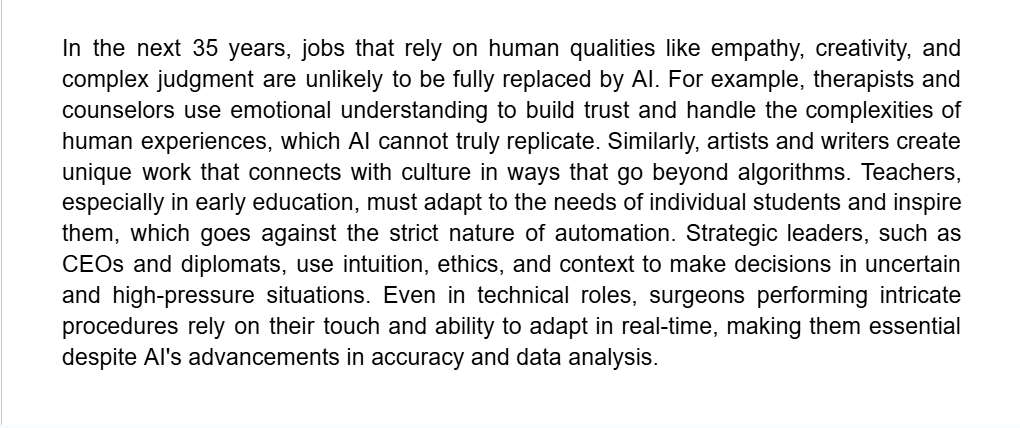
Unlike standard content generators, this no-prompt writing assistant delivers flawless results effortlessly. Skip complex prompts and tedious tab-switching—no more copying and pasting across apps.
BeLikeNative Follow Us
Just as you have seen the magic, BeLikeNative is a no-prompt AI writing assistant. Unlike any other complicated AI content generator out there, it does not give you generic content. Its also extremely user friendly tool. With BeLikeNative, you only need to highlight the text, give the keyboard command, and paste your final text. If you find it valuable and convenient, then please explore our amazing Instant Reply feature.