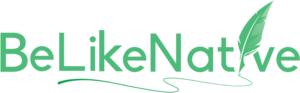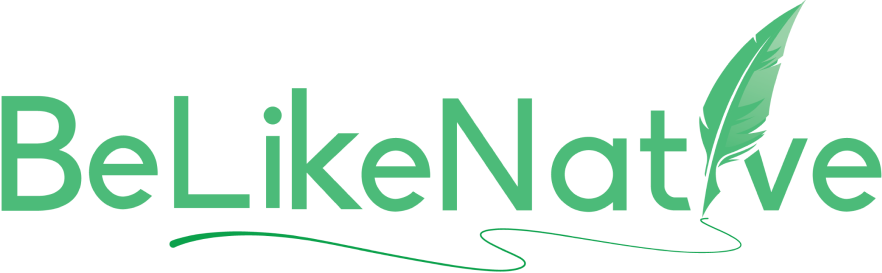Summarize
Do you often struggle to express yourself more crisply and concisely? Generally, most often feel the urge to summarize the written content? You are not wrong. In general, summarized content grabs more attention from readers than lengthy, jumbled content. So, without delay, let’s get into the details. First things first, install BeLikeNative from the Chrome store. Don’t worry, it’s free. Once it’s properly installed, our green logo will be visible to you in the left corner, right beside the search bar.

Our extension is live on Chrome, Firefox, and Brave, with Edge support coming soon. It integrates seamlessly with Google products, with no setup required. We're also building our app, set to launch soon.
BeLikeNative Follow Us
Step - 1: Open BeLikeNative Chrome Extension Menu
If you click on our green logo, then you will see our BeLikeNative menu. Under this menu, you will notice three categories: Settings, Main Functions, and Custom Functions.
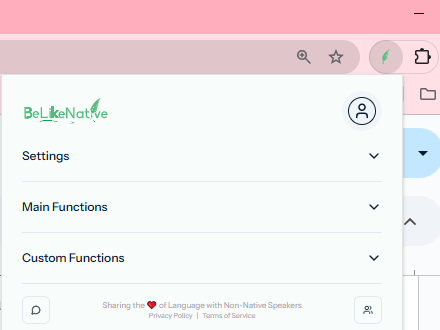
Глобаль рәвештә, без йылына дүрт тел юғалтабыҙ, һәм был тиҙ төшөүҙе туҡтатырға мөмкин.
Did You Know That? BeLikeNative
Step - 2: Select Preferred Language, Tone, and Style
First, click on Settings, and you will get a list of subcategories. These subcategories are Language, Tone, and Style. Just go ahead and select your preferred language. Here, I have selected English as my preferred language.
Second, select the preferred tone to summarize content. My preferred Tone is ‘Informative’.
Third, select your preferred Style of writing. As you can see, my preferred Style – ‘Descriptive’.
Settings > Language Settings > Tone Settings > Style
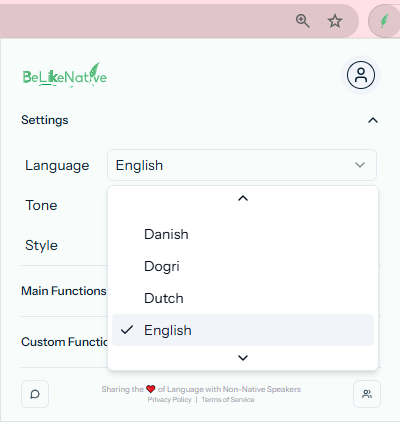
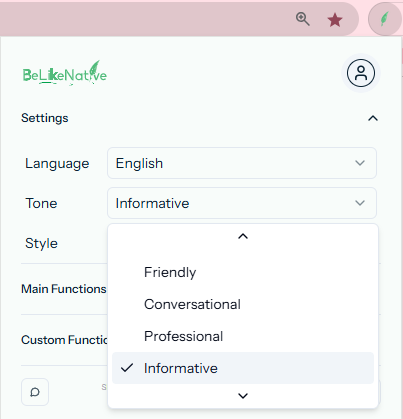
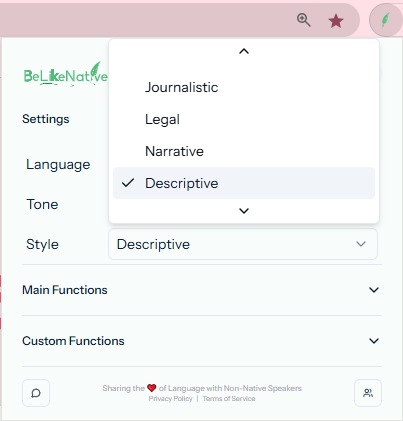
We offer support for 84 major languages, 15 tones of expression, and 15 writing styles, with more exciting options in development.
BeLikeNative Follow Us
Step - 3: Select the Preferred Command To ‘Summarize’
Straightaway, come to the Main Functions and click on the drop-down menu. Under this drop-down menu, default Command keys for various functions will be displayed. As can be seen, the default command to ‘Summarize’ is Alt+4.
Main Functions > Summarize (Alt+4)
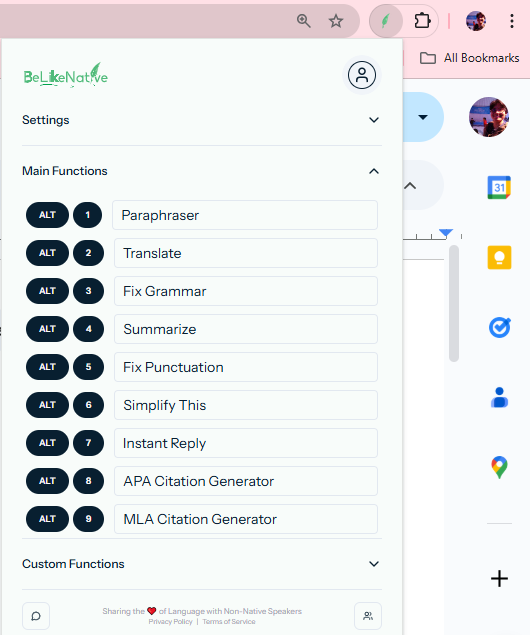
Step - 4: Give Keyboard Command To ‘Summarize’ Text
After that, select the content and give the keyboard command Alt+4. In the same fashion, a tiny message as ‘Processing…’ in the bottom-left corner will be visible to you. It means your content is getting prepared for the final step. By the time the summary is ready, the final message will be ‘Text Copied…’. It means your content is ready.
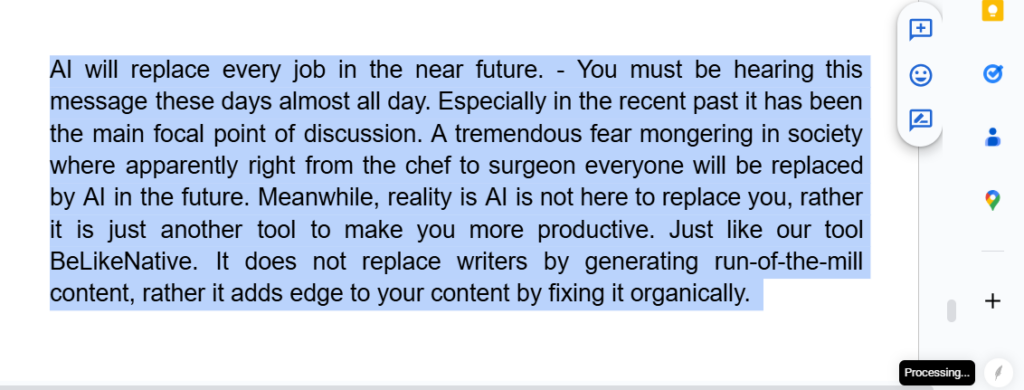
Cada llengua porta molts colors. Els colors de la seva tradició, història, perseverança i sacrifici.
Did You Know That? BeLikeNative
Step - 5: Get Final Draft After Summarization
Now press Ctrl+V on your text, and here is your final draft.
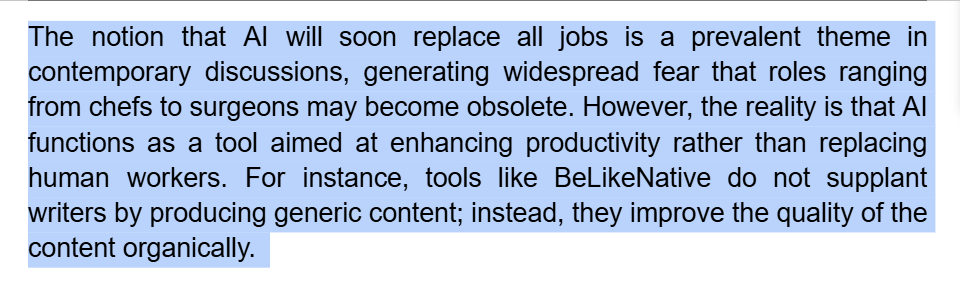
This is not your regular content generator. Rather, it’s a seamless, no-prompt writing assistant crafted for perfection. With this tool, you don't have to worry about complex prompts, tedious tab-switching, and constant copy-pasting back and forth.
BeLikeNative Follow Us
BeLikeNative is designed for those who are creating a huge amount of text content daily. Additionally, it does not distract writers with unnecessary writing suggestions. As a matter of fact, with BeLikeNative, you don’t have to juggle between different tabs to go back and forth and constantly copy and paste content. With this tool, you just select the text, give the default command, and paste it. Your final draft will be ready. Lastly, if you find it useful, then you can try our Fix Punctuation feature.